Internal Metadata
| Creating Internal Metadata |
| Externalizing Internal Metadata |
| Exporting Internal Metadata |
Internal metadata are part of a graph, they are contained in it and can be seen in its source tab.
Creating Internal Metadata
Internal metadata can be created in the following ways:
Outline
In the Outline pane, you can select the item and open the context menu by right-clicking and select the item there.
Graph Editor — Edge
In the Graph Editor, you must open the context menu by right-clicking any of the edges. There you can see the New metadata item.
Graph Editor — Component
To create metadata using a component, first fill in the required properties. After that, right click on the component and select Extract metadata.
See Creating Metadata.
Creating Internal Metadata: Outline or Edge
In both cases, after selecting the New metadata item, a new submenu appears. There you can select the way how to define metadata.
Now you have three possibilities for either case mentioned above: If you want to define metadata yourself, you must select the item or, if you want to extract metadata from a file, you must select the or Extract from xls(x) file items, if you want to extract metadata from a database, you must select the item. This way, you can only create internal metadata.
If you define metadata using the context menu, they are assigned to the edge as soon as they have been created.
Creating Internal Metadata: Component
Many readers and writers allow to extract metadata with the use of the components' properties. Based on a type of the component, the metadata are extracted from a file, database table, or other sources.
Supported components: FlatFileReader, ParallelReader, DBInputTable, DBFDataReader, LotusReader, FlatFileWriter, DBOutputTable, DBFDataWriter, LotusWriter, DB2DataWriter, InfobrightDataWriter, InformixDataWriter, MSSQLDataWriter, MySQLDataWriter, OracleDataWriter, PostgreSQLDataWriter.
The Extract metadata context menu is available only if the required file, connection or database properties are set on the component.
Externalizing Internal Metadata
Externalization of internal metadata is a conversion from internal metadata to external metadata being linked.
After you have created internal metadata as a part of a graph, you may want to convert them to external (shared) metadata. In such a case, you would be able to use the same metadata in other graphs (other graphs would share them).
You can externalize any internal metadata item into external
(shared) file by right-clicking an internal metadata item in the
Outline pane and selecting
Externalize metadata from the context menu.
After doing that, a new wizard will open in which the
meta folder of your project is offered as the
location for this new external (shared) metadata file and then you
can click .
If you want you can rename the offered metadata filename.
After that, the internal metadata item disappears from the
Outline pane Metadata
group, but, at the same location, already linked, the
newly created external (shared) metadata file appears.
The same metadata file appears in the meta
subfolder of the project and it can be seen in the
Navigator pane.
You can even externalize multiple internal metadata items at once.
To do this, select them in the Outline pane
and, after right-click, select Externalize metadata from the context menu.
After doing that, a new wizard will open in which the meta folder of
your project will be offered as the location for the first of the
selected internal metadata items and then you can click
.
The same wizard will open for each the
selected metadata items until they are all externalized.
If you want (a file with the same name may already exist),
you can change the offered metadata filename.
You can choose adjacent metadata items when you press Shift and move the Down Cursor or the Up Cursor key. If you want to choose non-adjacent items, use Ctrl+ at each of the desired metadata items instead.
Exporting Internal Metadata
Export of metadata creates new external metadata as a copy of internal metadata.
This case is somewhat similar to that of externalizing metadata. Now you create a metadata file that is outside the graph in the same way as that of externalized file, but such a file is not linked to the original graph. Only a metadata file is being created. Subsequently you can use such a file for more graphs as an external (shared) metadata file as mentioned in the previous sections.
You can export internal metadata into external (shared) one by
right-clicking some of the internal metadata items in the
Outline pane, clicking from the context menu, selecting the project
you want to add metadata into, expanding that project, selecting the
meta folder, renaming the metadata file, if
necessary, and clicking .
After that, the Outline pane metadata
folder remains the same, but in the meta folder
in the Navigator
pane the newly created metadata file appears.
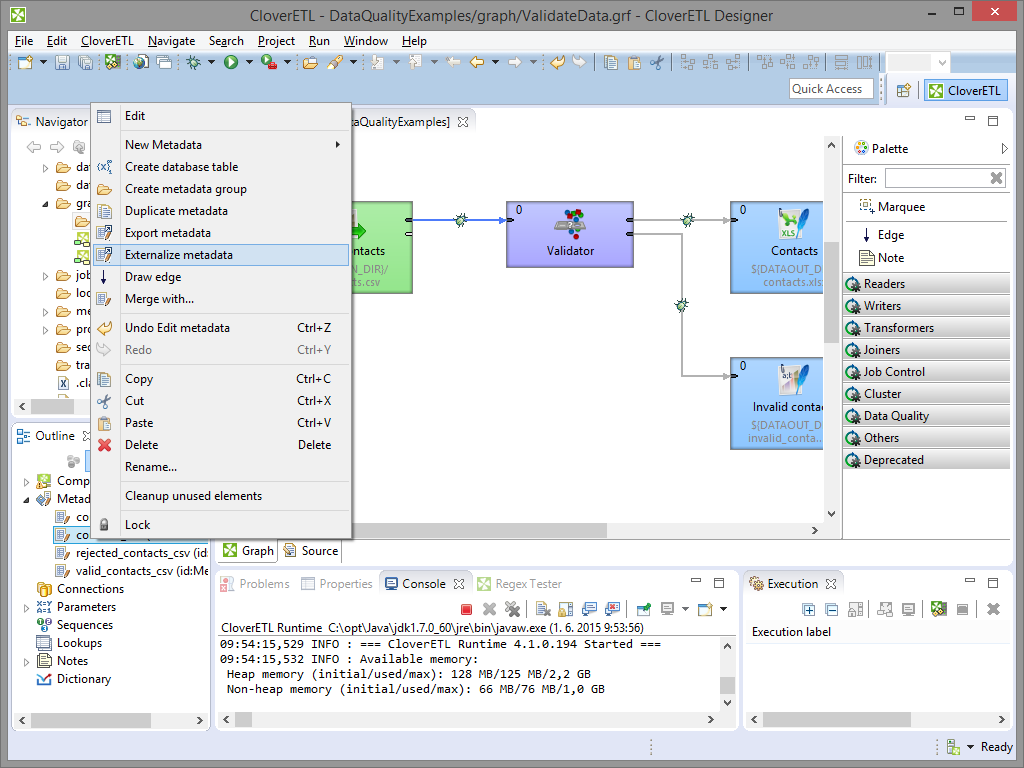 |
Figure 32.1. Externalizing and/or Exporting Internal Metadata
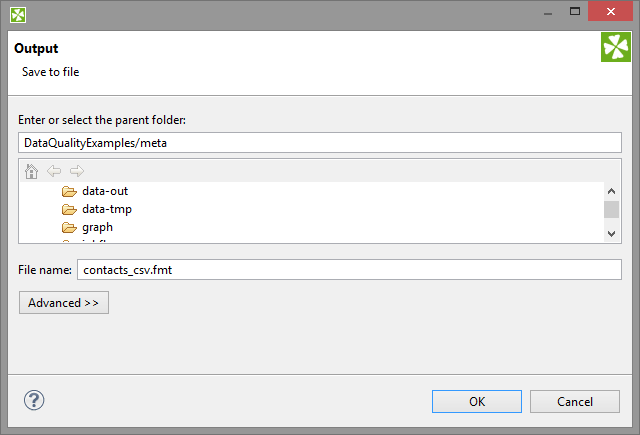 |
Figure 32.2. Selecting a Location for a New Externalized and/or Exported Internal Metadata