Howtos
| Create a file event listener listening to changes on local file system |
| Observe file from one cluster node |
| Quickly setup failure notification |
| Quickly enable or disable file event listener |
Create a file event listener listening to changes on local file system
This howto shows way to create a new listener checking appearance of a file (new_invoices.txt) on local file system (/mnt/sdb2/).
The appearance will trigger a graph (graph/checkInvoices.grf) from InvoicesProcessing sandbox.
In → , click New Listener.
Enter the Name of the listener, e.g. Invoices.
Enter the Path to the directory where files will appear: /mnt/sdb2.
You can check that Clover can access this directory (the directory exists and permissions are set up properly) with Validate Accesibility button.
If the observed directory becomes inaccessible, CloverETL Server can send you an email. To do so, tick Send email on check failure and enter recipient(s).
The event should be triggered on file appearance - set Type of check to File added.
Enter the file name new_invoices.txt to Filename pattern.
If the file is created empty but the content is written after some time, tick Ignore empty files. Doing so, the task will be executed after the file contains some data.
If it takes a long time to copy the whole file to the observed position, the clover server can perform several check to ensure that the file to process is not to be changed. Tick Trigger task when file has not changed for and enter the number of checks. If you tick Ignore empty files, this checks will be performed after the file is not empty.
Choose Sandbox with the graph (InvoicesProcessing) and the graph (graph/checkInvoices.grf).
To save the changes click .
Observe file from one cluster node
Create the listener in the same way as on Server.
Switch Initialize by to One of selected nodes.
Add the particular node(s) from Available nodes to Selected nodes.
Quickly setup failure notification
To create notification when the file event listener fails, click Create notification button. Pressing the button opens up a popup dialog where e-mail addresses can be entered separated by commas.
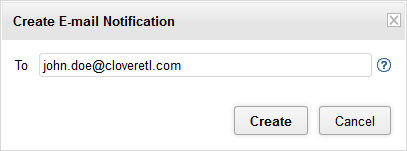
The entered email addresses are remembered and pre-filled the next time the button is pressed. If the popup is closed with invalid e-mail addresses entered, then the field is cleared.
When creating the notification a Task Failure Listener is created with an e-mail task listening to the selected File Event Listener. The first entered e-mail address will be used as the Reply-to(Sender) address. The subject and body of the e-mail is as predefined by the Task Failure template. The trigger limit is set to 5.
Editing failure notification
If there is a Task Failure Listener listening to given File Event Listener then instead of Create Notification button a Notification Detail button is displayed. This button redirects to the Task Failure Listener page and shows the details of the Task Failure Listener listening to the File Event Listener. If more than one Task Failure Listeners are listening to the File Event Listener, then the details of the first one is shown.
Quickly enable or disable file event listener
In → , there is a table with event listeners. In this table, click the icon in Enabled column.