Chapter 7. Setup
The CloverETL Server Setup assists you with configuration of CloverETL Server. Instead of typing the whole configuration file in a text editor, the Setup generates the content of the configuration file according to your instructions. It lets you set up License and configure Database Connection, LDAP Connection, SMTP Server Connection, Sandbox Paths, Encryption and Cluster Configuration.
The Setup is accessible from Server Console under → .
Using Setup
If you start a server without configuration, you can see decorators pointing to the Setup. The decorators mark problems to be solved. The displayed number corresponds to the number of items.
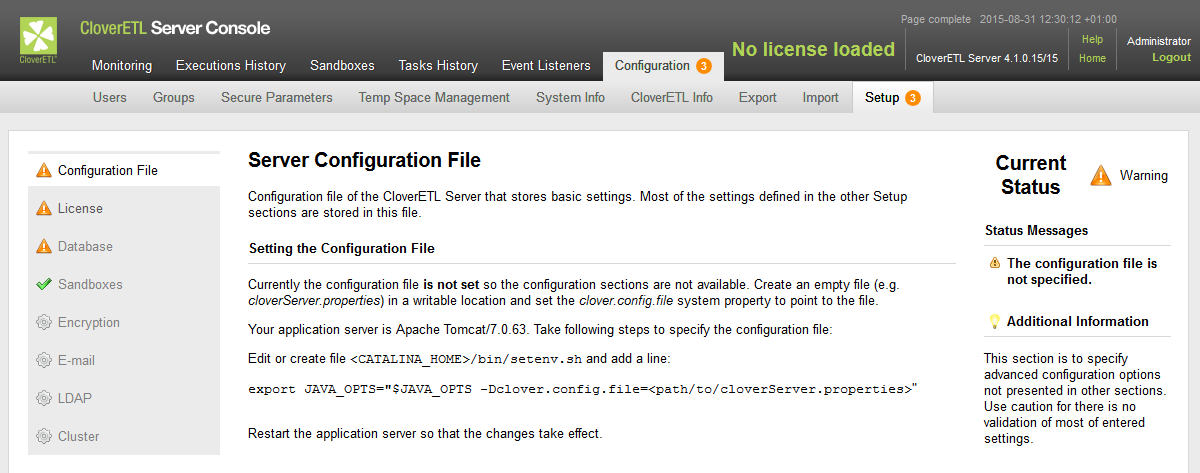 |
The following states mean error as mentioned in the text above:
 error
error warning
warning restart required
restart required
The Setup will help you with solving the problems.
Path to the Configuration File
Firstly, you have to specify a path to a configuration file. Without this, the Setup does not know, to which file the configuration should be saved. Each application server has a different way to configure it.
Apache Tomcat
Edit bin/setenv.sh (or bin/setenv.bat) and add
-Dclover.config.file=/absolute/path/to/cloverServer.properties to CATALINA_OPTS.
See also Apache Tomcat.
Jetty
Edit bin/jetty.sh and add
-Dclover.config.file=/absolute/path/to/cloverServer.properties to JAVA_OPTS.
See also Jetty.
GlassFish
Add the clover.config.file property in application server GUI
(accessible on http://localhost:4848).
The property can be added under → .
See also GlassFish / Sun Java System Application Server.
JBoss
See also JBoss Application Server.
WebSphere
See also IBM WebSphere.
WebLogic
See also Oracle WebLogic Server.
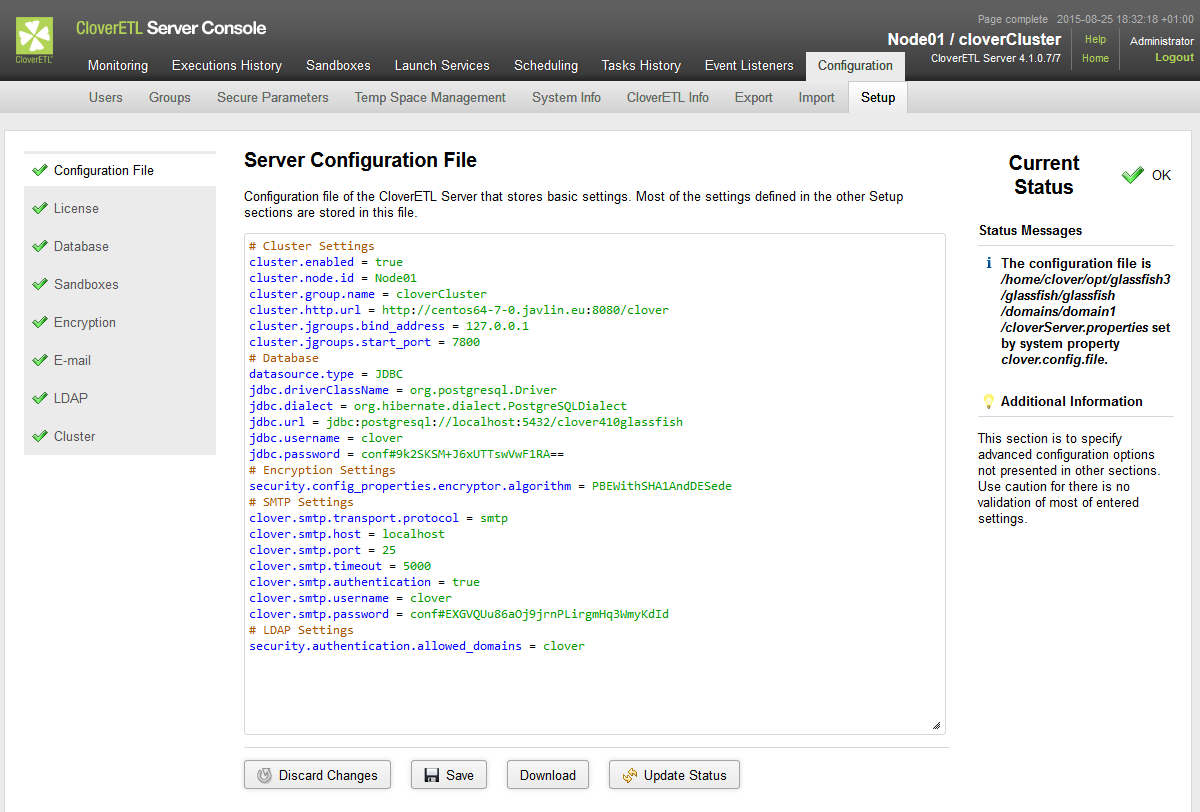 |
Adding Libraries to Classpath
Secondly, you should configure a connection to a database.
Place necessary libraries to a suitable directory. You usually need a jdbc driver for the connection to the database or a .jar file with an encryption provider.
Having added the libraries, restart the application server and configure CloverETL Server using the Setup.
Configuring Particular Items
Use the Setup.
Items configured in the Setup are saved into a file defined in clover.config.file.
If you need encryption, configure the Encryption first.
Configure the connection to the database and then update the license. Later, you can configure other setup items.
Some Setup items (Database and Cluster) require restart of the application server. Changes to the latter items (License, Sandboxes, E-mail, LDAP) are applied immediately and do not require restart; If you change something in the Configuration file tab, restart it or not depending on the updated part of the file.
As the last step, restart the server to use the new configuration.
Setup Tabs
Each setup page consists of a menu with setup tabs on the left, a main configuration part in the middle and a configuration status and a text on the right side.
The menu tabs have icons surrounding the text: a tick marks a configured tab, a wheel marks an inactive tab, a floppy disk marks a configuration that needs saving. Arrows signalize a request on restart.
The main configuration part contains several buttons:
Discard Changes discards unsaved changes and returns to currently used values.
Save checks the configuration. If the configuration is valid, it is saved to the configuration file. If the configuration is not valid, a Save Anyway button appears. The Save Anyway button allows you to save the configuration considered as invalid. E.g. a database connection is considered invalid if there is a required library missing. If you see Save disabled, use Validate to validate the configuration first.
Validate validates the configuration on a current tab.
Configuration File
The Configuration tab displays content of a configuration file. You do not have to edit the content of the file manually, use the particular tab to configure the corresponding subsystem.
License
The License tab lets you specify the license. The license is stored in database.
You should configure the database before specifying the license. Otherwise, you will have to specify the license twice.
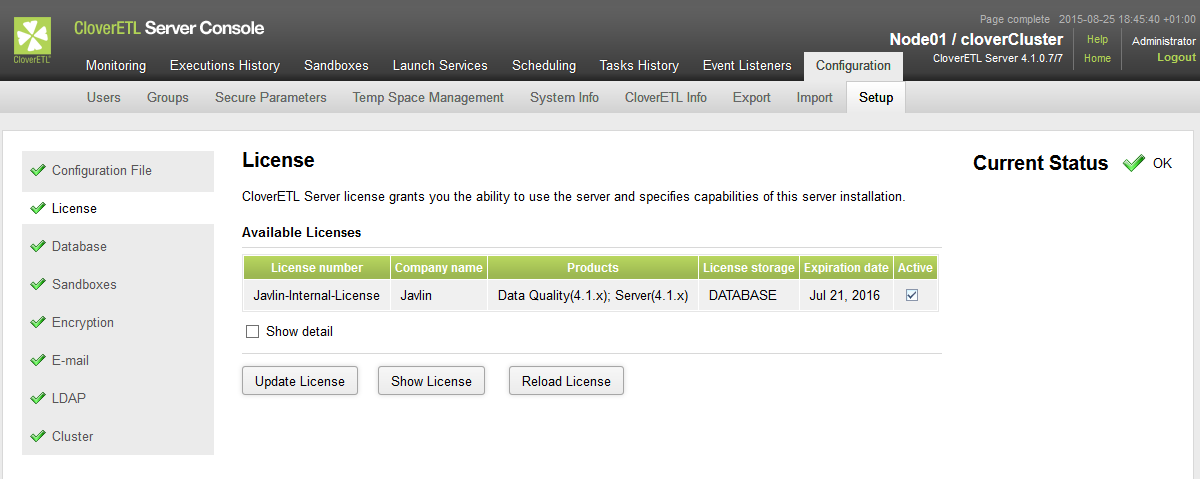 |
Database
Database tab lets you configure the connection to the database. You can connect via JDBC.
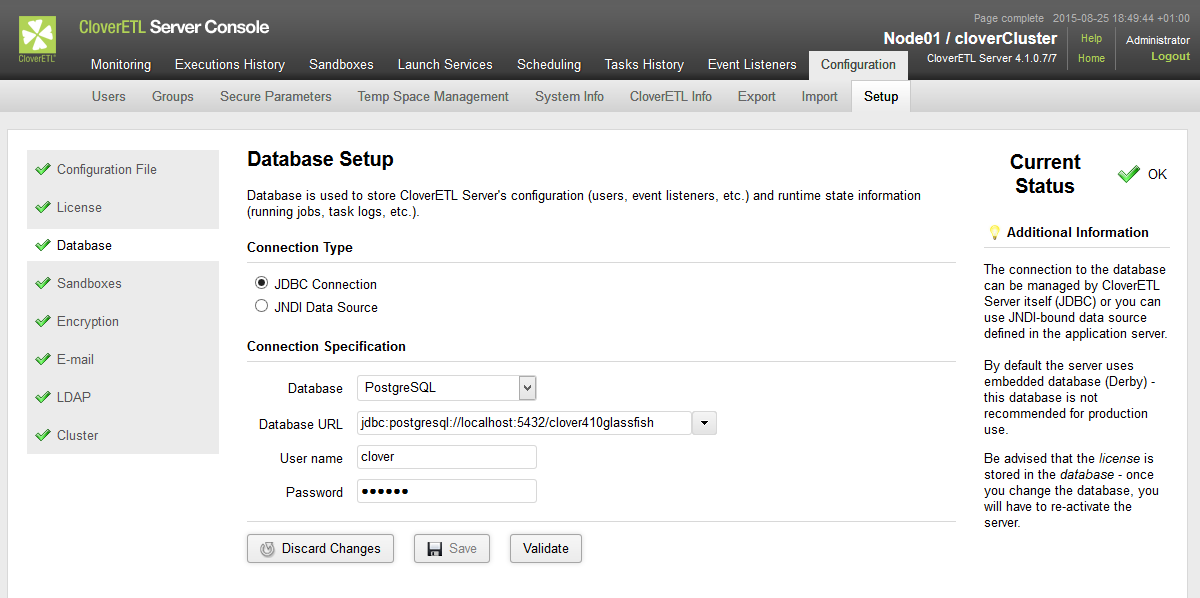 |
Or you can use JNDI to access the datasource on an application server level. Choose a suitable item of a JNDI tree.
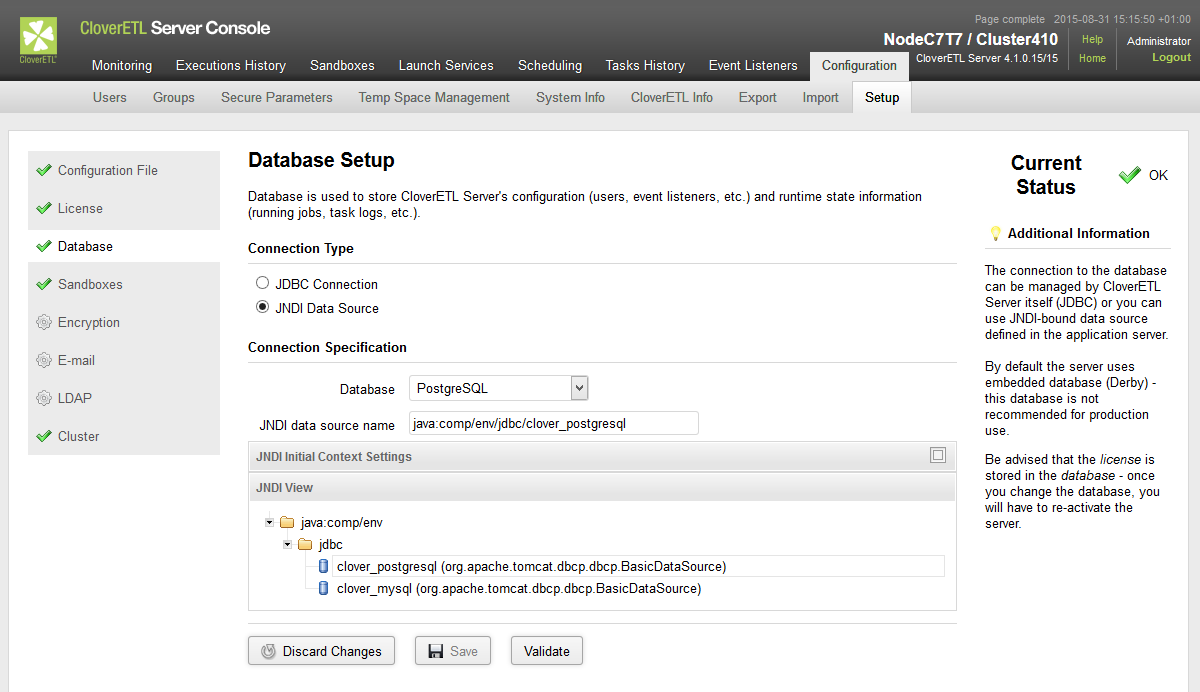 |
Sandboxes
The Sandboxes tab lets you configure a path to sandboxes: shared, local, partitioned.
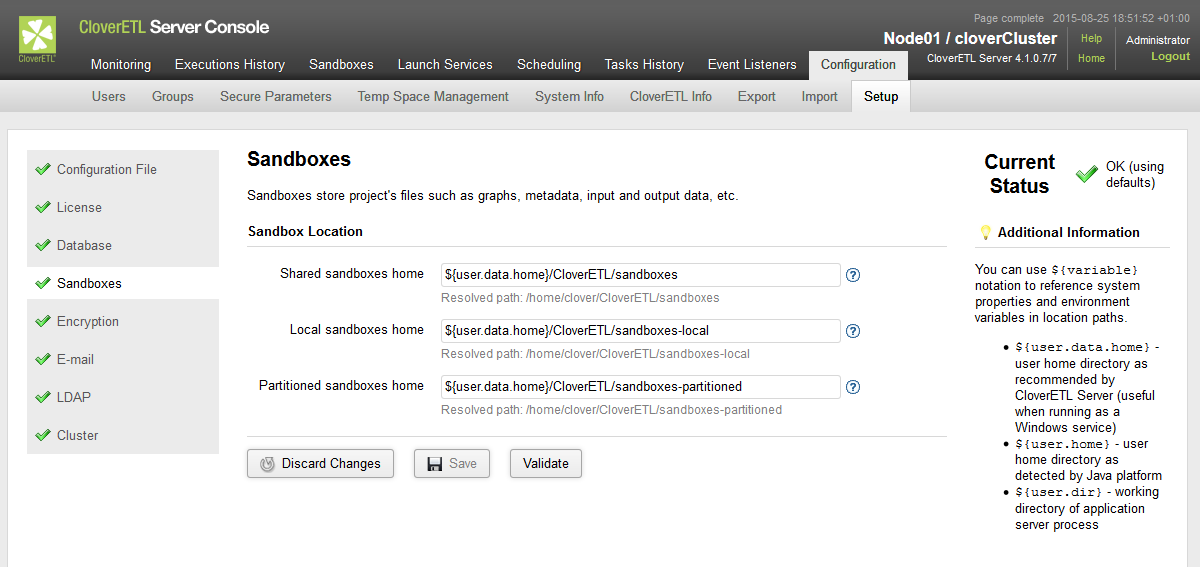 |
Encryption
The Encryption tab lets you enable encryption of sensitive items of the configuration file.
You can choose an encryption provider and an encryption algorithm.
An alternative encryption provider can be used; the libs have to be added to classpath.
(In the same way as database libraries.)
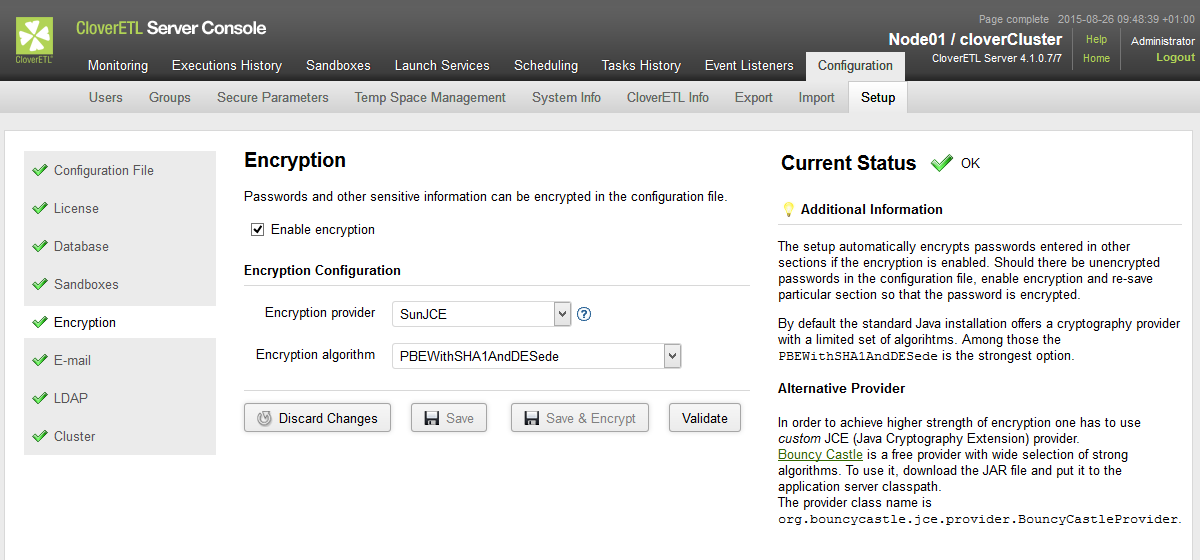 |
The Save & Encrypt button saves the configuration and encrypts the passwords.
The E-mail tab lets you configure a connection to an SMTP server. The connection is necessary for reporting events on the server via e-mails.
The E-mail configuration can be tested by sending an e-mail from the dialog.
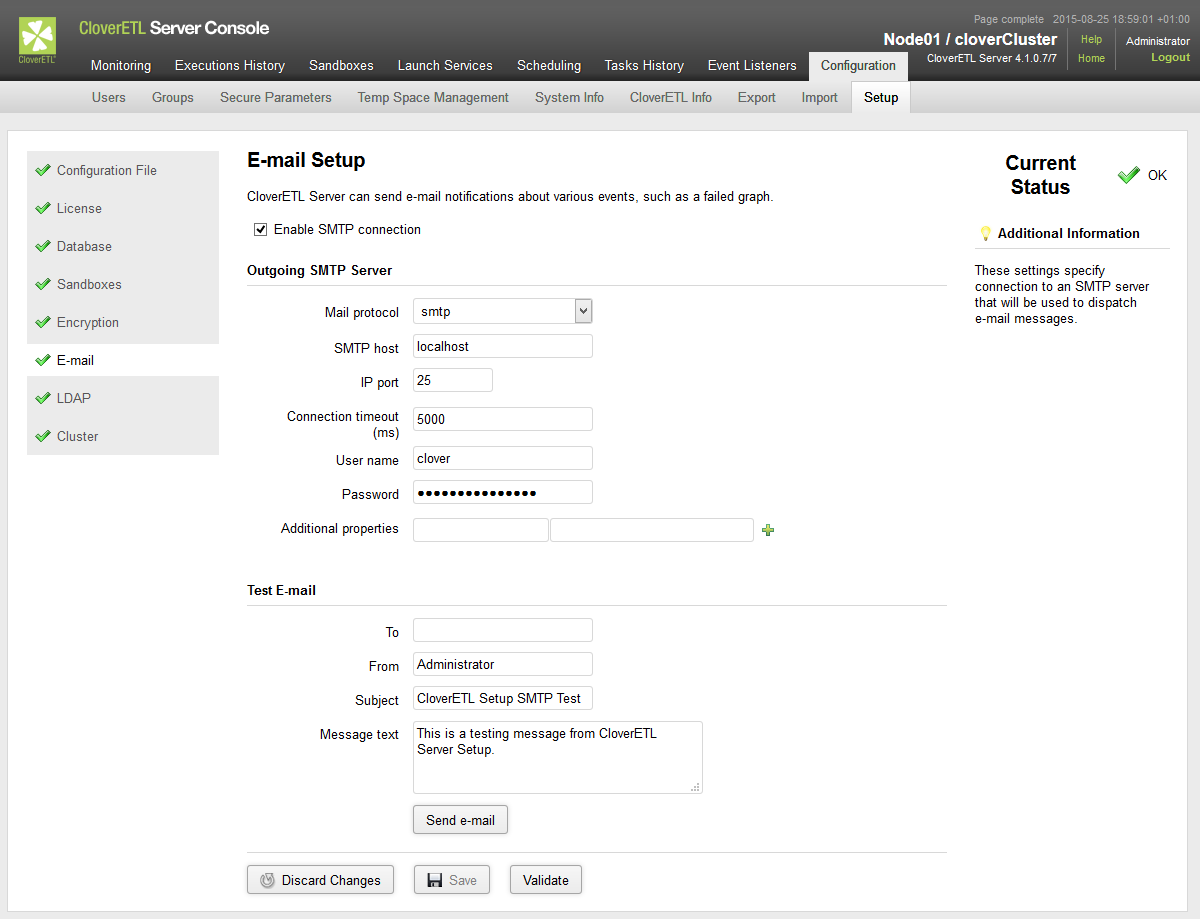 |
LDAP
The LDAP tab lets you use an existing LDAP database for user authentication.
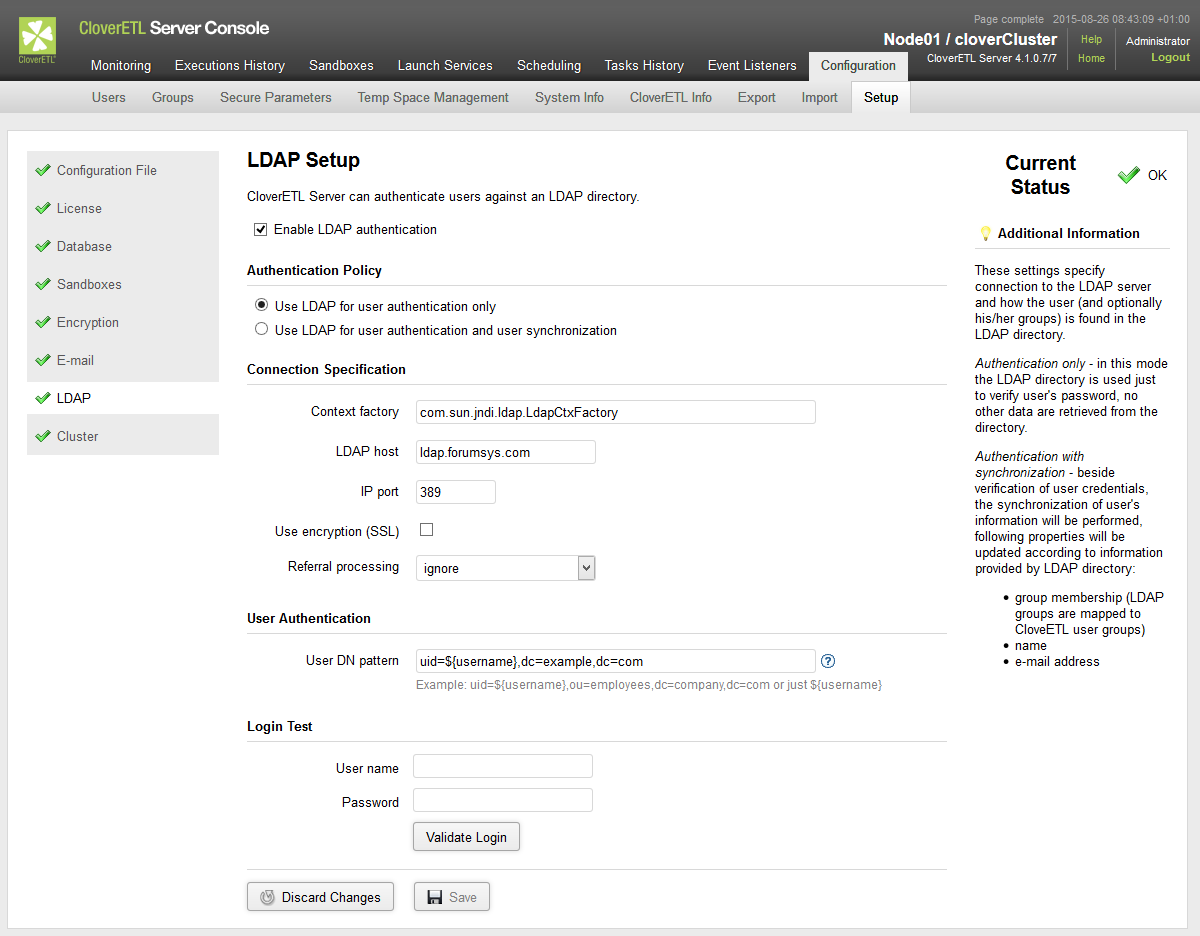 |
Firstly, you should specify connection to the LDAP server. Secondly, define pattern for user DN. The login can be validated using any user matching the pattern.
See also LDAP Authentication.
Cluster
The Cluster tab lets you configure clustering features.
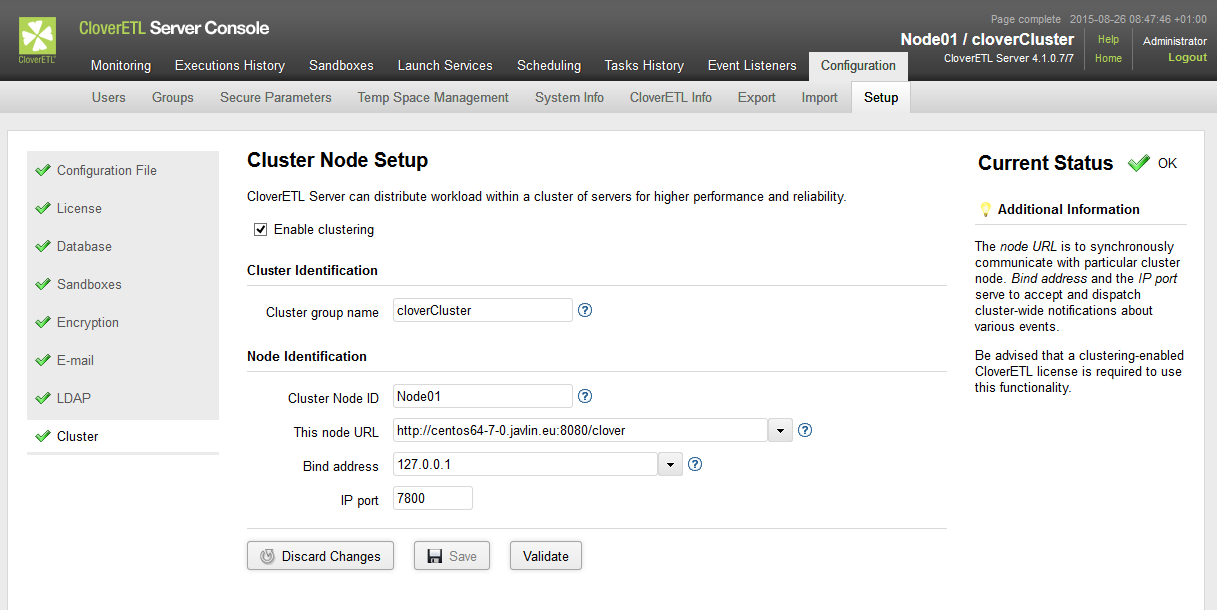 |
![[Note]](figures/note.png) | Note |
|---|---|
You can use the Setup in a fresh installation of CloverETL Server that has not been activated yet: log into the Server Console and use the Close button to access the menu. To access the Setup section, you need a Server Setup permission. See Server Setup permission. |