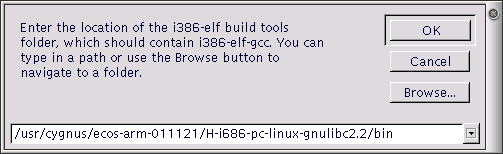Chapter 21. Building
- Table of Contents
- Selecting Build Tools
- Selecting User Tools
When you have configured eCos, you may build the configuration.
On the Build menu, click:
Library (or click the Build Library icon on the toolbar) – this causes the eCos configuration to be built. The result of a successful build will be (among other things) a library against which user code can be linked
Tests – this causes the eCos configuration to be built, and additionally builds the relevant test cases linked against the eCos library
Clean – this removes all intermediate files, thus causing a subsequent build/library or build/tests operation to cause recompilation of all relevant files.
Stop – this causes a currently executing build (any of the above steps) to be interrupted
Build options may be displayed by using the Build->Options menu item. This displays a dialog box containing a drop-list control and two windows. The drop-list control allows you to select the type of build option to be displayed (for example “LDFLAGS” are the options applied at link-time. The left-hand window is a tree view of the packages loaded in the current configuration. The right-hand window is a list of the build options that will be used for the currently selected package.
Note that this dialog box currently affords only read-only access to the build options. In order to change build options you must edit the relevant string configuration item.
A single level of inheritance is supported: each package’s build options are combined with the global options (these are to be found in the “Global build options” folder in the configuration view).
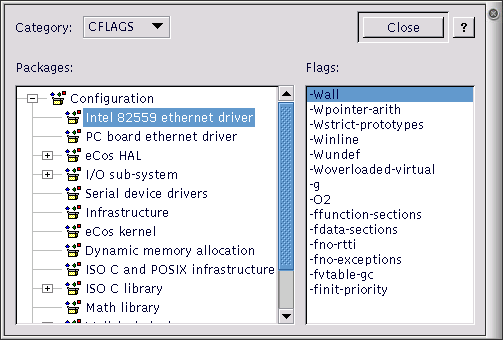
Selecting Build Tools
Normally the installation process will supply the information required for the eCosConfiguration Tool to locate the build tools (compiler, linker, etc.) necessary to perform a build. However if this information is not registered, or it is necessary to specify the location manually (for example, when a new toolchain installation has been made), select Tools->Paths->Build Tools. The following dialog box will be displayed:
This dialog box allows you to locate the folder containing the build tools.