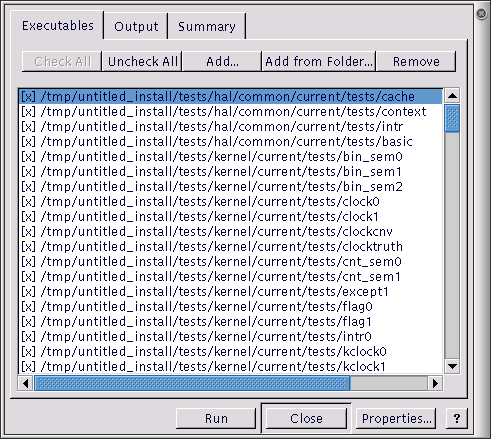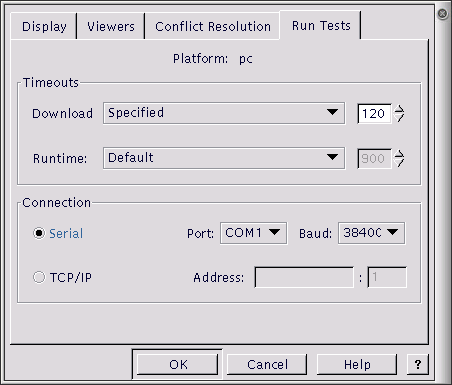Chapter 12. Running an eCos Test Case
- Table of Contents
- Using the Configuration Tool
- Using the command line
- Testing Filters
In the Section called Configuration Tool on Windows and Linux Quick Start in Chapter 11 or the Section called Ecosconfig on Windows and Linux Quick Start in Chapter 11 you created the eCos test cases as part of the build process. Now it is time to try and run one.
Using the Configuration Tool
Test executables that have been linked using the Build->Tests operation against the current configuration can be executed by selecting Tools->Run Tests.
When a test run is invoked, a property sheet is displayed, see Figure 12-1. Press the Uncheck All button and then find and check just one test, bin_sem0 for example.
Now press the Properties button to set up communications with the target. This will bring up a properties dialog shown in Figure 12-2. If you have connected the target board via a serial cable, check the Serial radio button, and select the serial port and baud rate for the board. If the target is connected via the network select the TCP/IP button and enter the IP address that the board has been given, and the port number (usually 9000).
Click OK on this dialog and go back to the Run Tests dialog. Press the Run button and the selected test will be downloaded and run. The Output tab will show you how this is progressing. If it seems to stop for a long time, check that the target board is correctly connected, and that eCos has been correctly configured -- especially the start-up type.
When the program runs you should see a couple of line similar to this appear:
PASS:<Binary Semaphore 0 OK> EXIT:<done> |
This indicates that the test has run successfully.
See Chapter 22 for further details.