2.3. Getting Started with Studio¶
This topic describes the tools you use to build an edX course, and how to create your first course.
If your organization has an agreement with edX and approval to do so, you can run courses on the edX Edge and edx.org websites.
If you are using an instance of Open edX to create a course, see Getting Started with Studio in the Building and Running an Open edX Course guide.
2.3.1. What is Studio?¶
Studio is the edX tool you use to build your courses. You use Studio to create a course structure, and then add problems, videos, and other resources for learners. You can also manage the course schedule, identify members of the course team, set the grading policy, publish your course, and more.
- For the edX Edge site, anyone who has approval to use Studio can create and develop courses.
- For the edx.org site, only edX staff members can create courses in Studio. Course teams at partner institutions can then use Studio to develop the courses. Contact your partner manager to discuss your schedule and other requirements.
You use Studio directly through your browser. You do not need any additional software.
2.3.2. Use Studio on Edge¶
For the edX Edge site, you use Studio to create and build courses.
2.3.2.1. Request Course Creation Privileges for edX Edge¶
If you are a first time Studio user for the edX Edge site, follow these steps.
Go to the Studio website for Edge, located at https://studio.edge.edx.org.
Sign in with the account you created on Edge.
You must then request access to create courses.
Select the + icon to expand the field labeled Becoming a Course Creator in Studio.
Select Request the Ability to Create Courses.
EdX evaluates your request. When course creation permissions are granted, you are notified by email.
2.3.2.2. Create Your First Course on Edge¶
When you receive notice that you can create courses on Edge, log in to Studio at https://studio.edge.edx.org.
You see the following page, which is your My Courses dashboard.
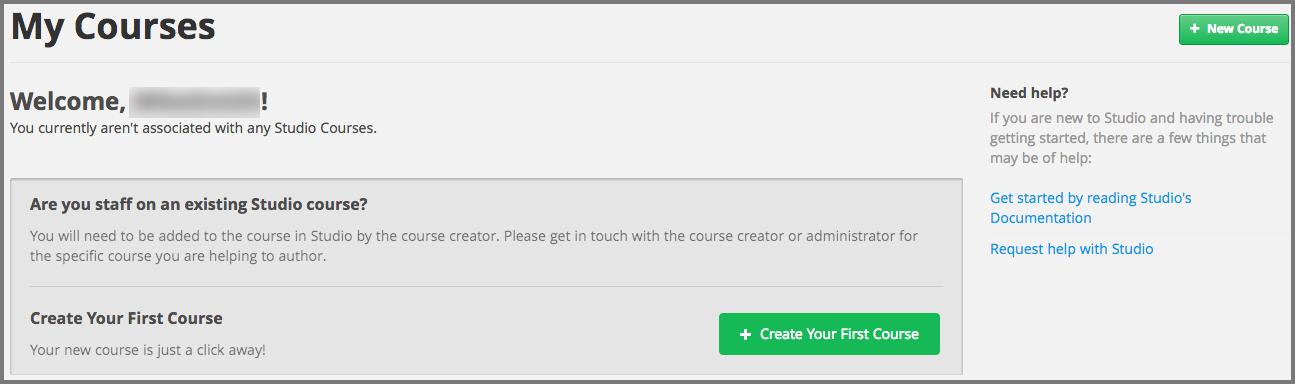
Select Create Your First Course, and then follow the instructions in the Creating a Course section.
After you create a course, you can view it in the Edge LMS.
2.3.2.3. View Your Course in the Edge LMS¶
You can view a course in the LMS as soon as you create it, even if it does not contain any content.
From the Course Outline page in Studio, select View Live. The course opens in the Edge LMS.
You can also go directly to the edX Edge LMS at https://edge.edx.org/. Sign in if prompted. You see the course you just created listed on your My Courses dashboard.
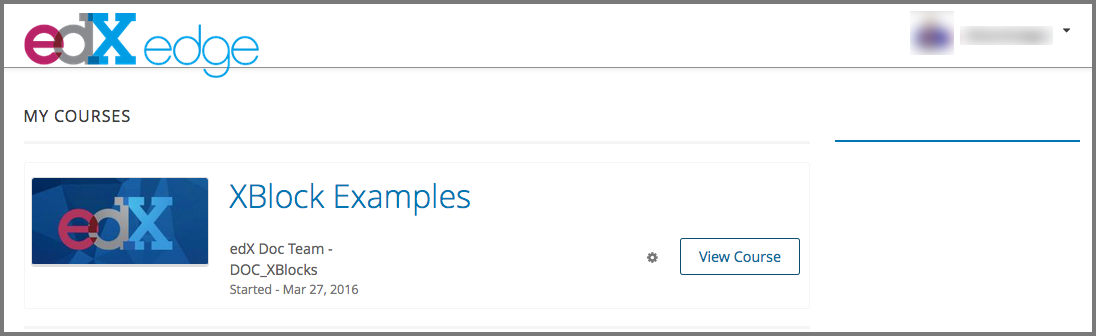
You can select the course to confirm its content.
2.3.3. View Your edx.org Course in Studio and the LMS¶
If your organization has an agreement with edX and approval to do so, you can develop courses to run on the edx.org website. Only edX staff members can create courses to run on edx.org.
Note
Contact your partner manager directly to discuss your schedule and other requirements for creating an edx.org course. The Email staff to create course option that appears in Studio is not regularly monitored, and should not be used.
After the course is created, you can add content in Studio and then view the course in the LMS.
Go to the Studio website for edx.org, located at https://studio.edx.org.
Sign in, and then verify that your course appears on your dashboard.
To build your course, follow the instructions in the Creating a Course section.
To view the course in the LMS, on the Course Outline page select View Live.
Your course enrollment page opens in a new browser tab.
Select Enroll to enroll in your course. After you enroll in your course, it opens in the edx.org LMS.
To continue working on your course, select the browser tab that shows Studio. The Course Outline page displays.