7. Receiving Your edX Certificate¶
EdX awards certificates for courses that have a verified track and for edX programs such as XSeries and MicroMasters programs. Most certificates are web certificates that you can save, share, and print.
To receive a certificate for an edX course, you enroll in the verified track for the course, pay the certificate fee, verify your identity with a webcam and a government-issued ID, and earn a passing grade.
To receive a certificate for a program, you must receive a verified certificate for each course in the series of courses that make up the program. Some programs might have additional requirements.
This section describes edX certificates and how you access them.
Note
Some edX courses offer academic credit. If you are taking a course for academic credit, different requirements and steps for earning certificates apply. For more information, see Receiving Academic Course Credit.
7.1. About Certificate Types¶
EdX currently offers the following types of certificates: verified certificates for single courses, and program certificates for a series of courses. Not all courses offer certificates.
Note
In the past, edX also offered free honor code certificates. These certificates are no longer available for most new courses. If you earned an honor code certificate in a previous course, you can still access your certificate through your dashboard.
For more information, see News About edX Certificates.
7.1.1. About Verified Certificates¶
A verified certificate shows not only that you successfully completed your edX course, but also that you verified your identity by using a webcam and an official government-issued photo ID.
Verified certificates include the following information.
The name that you entered as your full name when you created your account.
To verify or change your full name before the course ends, check your account settings. For more information, see Change Your Password.
The name of the course.
The edX partner institution that created the course.
The names and signatures of one or more members of the course team.
The date, in universal coordinated time (UTC), when the certificate was issued.
A URL that others can visit to verify the authenticity of the certificate.
Note
Verified certificates do not include your final grade in the course or the number of credit hours that a university might offer for the course. Your final grade appears on your Progress page and on your dashboard. If you need a record of your grade, you can print your Progress page or dashboard.
For more information about enrolling in the verified track for a course and working toward a verified certificate, see Enroll in the Verified Track for a Course.
For more information about the benefits of verified certificates, and to see an example of a verified certificate, see Verified Certificates.
For a list of all courses that offer verified certificates, see the edX course catalog.
7.1.2. About XSeries and MicroMasters Program Certificates¶
Certificates for XSeries and MicroMasters programs show that you have successfully earned a verified certificate for each course in the series of courses that make up the program.
XSeries and MicroMasters program certificates include the following information.
- Your name.
- The name of the program.
- The edX partner institution that created the program.
- The names and signatures of one or more members of the program team.
- The month and year when the certificate was issued.
- A certificate ID that others can use to validate the certificate.
For more information about XSeries programs, see XSeries Programs.
For more information about MicroMasters programs, see MicroMasters Programs.
For a list of all courses that are part of an XSeries or MicroMasters program, see the edX course catalog.
7.2. Receiving a Certificate¶
In instructor-paced courses and in many self-paced courses, certificates are distributed automatically after a course or program ends. In these cases, you do not have to complete any additional steps to receive your certificate.
In an instructor-paced course, the course team sets specific due dates for assignments and exams, and you complete the course within a defined time period, such as eight or twelve weeks.
In a self-paced course, assignments and exams do not have due dates. You can complete assignments and exams at your own pace, as long as you complete all course work before the course ends.
7.2.1. Receive a Certificate for an Instructor-Paced Course¶
Most instructor-paced courses distribute certificates within two weeks after the course ends.
When your certificate for a course is ready, a link to the certificate and your final grade are visible on the course card on your dashboard.
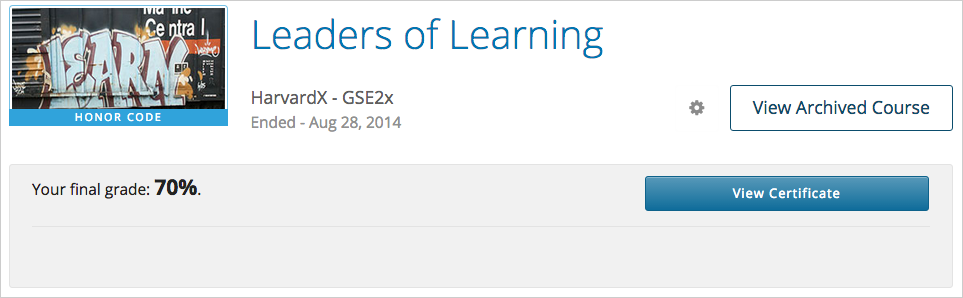
Select View Certificate to open the certificate in your browser. You can then share and print the certificate. For more information, see Sharing or Printing a Certificate.
Note
As of September 2015, edX verified certificates are web certificates. If you completed a course before September 2015, the certificate is in PDF format. You see a Download Certificate (PDF) option instead of a View Certificate option for PDF certificates.
If your certificate is not yet ready, you see the following message under the course name on your dashboard.
Final course details are being wrapped up at this time. Your final standing
will be available shortly.
Additionally, you see the following status message on the Progress page in your course.
We're working on it...
We're creating your certificate. You can keep working in your courses and a
link to it will appear here and on your Dashboard when it is ready.
7.2.2. Receive a Certificate for a Self-Paced Course¶
While many edX courses have specific start and end dates, some courses are self-paced. You can start these courses at any time and work through them at your own pace.
Most self-paced courses offer edX-generated certificates. A few self-paced courses offer on-demand certificates.
7.2.2.1. EdX-Generated Certificates¶
Receiving a certificate for a self-paced course is similar to receiving a certificate for an instructor-paced course. After you have completed all course requirements, a certificate is generated automatically. You do not have to complete any additional steps to obtain your certificate.
Be aware, however, that different self-paced courses issue certificates at different intervals. Some courses issue certificates once a month, and others issue certificates less frequently. For more information about your course’s specific certificate schedule, see the About page or the Home page for your course.
7.2.2.2. On-Demand Certificates¶
Some self-paced courses offer on-demand certificates. These certificates allow you to request and download your certificate as soon as you complete enough of the course with a high enough grade to qualify for a certificate. You do not have to wait until you finish the course. You can usually find out if a course offers on-demand certificates on the course About page.
If a course offers on-demand certificates, as soon as you have qualified for a certificate, you see the following message at the top of the course Progress page.
Congratulations, you've qualified for a certificate!
You can keep working toward a higher grade in the course, or request your
certificate now.
You can request your certificate at any time after you have qualified for the certificate.
Caution
The grade that you see on your dashboard reflects your grade at that time you requested the certificate. If you complete more assignments to raise your grade, the grade on your Progress page changes, but the grade listed on your dashboard is not updated.
7.2.2.2.1. Receive an On-Demand Certificate¶
To receive and download your certificate at any time after you qualify, follow these steps.
On the course Progress page, select Request Certificate.
After you request your certificate, the certificate creation process can take up to 48 hours. When your certificate is ready, a “Your certificate is available” message appears on your Progress page.
Download your certificate from the Progress page or from your dashboard.
- To download your certificate from the Progress page, select Download Your Certificate in the upper right corner of the page.
- To download your certificate from your dashboard, select Download Your Certificate next to the name of your course.
7.2.3. Receive an XSeries or MicroMasters Program Certificate¶
You receive a certificate for an XSeries or MicroMasters program automatically after you earn verified certificates in all of the individual courses in the program. Program certificates are distributed immediately after you receive the verified certificate for the final course in the program.
The XSeries and MicroMasters program certificates that you have earned are visible on one side of the Programs tab on your dashboard.
For more information about XSeries programs, see XSeries Programs.
For more information about MicroMasters programs, see MicroMasters Programs.
7.3. Sharing or Printing a Certificate¶
You can print your certificates and share links to them on social media.
Note
As of September 2015, edX verified certificates are web certificates. If you completed a course before September 2015, the certificate is in PDF format.
7.3.4. Print a Certificate¶
To print a web certificate, select View Certificate to open the certificate, then select Print Certificate.
Note
If you completed a course before September 2015, your certificate is in PDF format. For PDF certificates, you see a Download Certificate (PDF) option instead of a View Certificate option.
To print a PDF certificate, select Download Certificate (PDF) to open the certificate, then select the “Print” icon.
To print your certificate in the most professional looking format, follow these guidelines.
- Do not print the header or footer. Depending on your system, you might need to clear this option in your browser’s print settings.
- Set the margins to the minimum setting allowed. Depending on your system, you might need to select the Minimum option for the margins.
- Make sure that your browser’s print settings are set to include the background graphics for your certificate.
Note
Most browsers also allow you to print a web certificate as a PDF file. When you open the certificate in a browser and select Print Certificate, the dialog box that opens might have an option such as Print as PDF or a similar option. Select that option and follow the onscreen instructions to print your certificate as a PDF.
7.3.5. Getting a Transcript¶
EdX does not provide course transcripts. EdX certificates do not include your final course grade.
However, your final course grade appears with other course information on your dashboard of courses, and a complete record of your scores on all course assignments and exams appears on the course Progress page. If you need a record of your performance in a course, use your web browser to print one of these pages.
- To access your dashboard, on the edx.org website select your public edX username. Your dashboard opens with a list of your courses.
- To access your Progress page for a course, select View Course on your dashboard, and then select Progress.