6. If You Use the edX Mobile App¶
This topic answers questions about how you can use the edX mobile app on an Android smartphone or an iPhone to take edX courses.
6.1. Overview of the edX Mobile App¶
The edX mobile app is a companion to the edx.org website.
You can use the app to download course videos so that you can watch them whenever you want to, even without an Internet connection. When you have an Internet connection, you can also read course announcements, participate in course discussions, and get started on homework and other assignments. To complete an entire course, you use a web browser on a computer.
6.2. General Questions¶
6.2.1. How do I get the mobile app?¶
The Android app is available in the Google Play Store. The iPhone app is available in the Apple App Store.
6.2.2. How much does the app cost?¶
The app is free. You do not have to pay or buy anything to download or use it.
6.2.3. What platforms does the app run on?¶
Right now, the edX mobile app is available for Android smartphones and iPhones. For the iPhone app, your device must be running iOS 7 or later.
EdX plans to make the app available on Android tablets and iPads in the future.
6.2.4. How can I send questions or comments to edX?¶
EdX is glad to receive your feedback on the mobile app. On the My Courses page, select the menu in the upper left corner, and then select Submit Feedback.
6.3. Getting Started¶
6.3.1. Do I need an edX account?¶
You need to have an edX account before you can enroll in courses. On the Android version of the mobile app, you can browse course and view course details without an edX account and without logging in.
You can register for an edX account in the edX mobile app, or use a browser to go to the edx.org website. When you create your account, you need to be connected to the Internet. For more information, see Getting Started on edX.
6.3.2. How do I create an edX account?¶
Select Register in the edX mobile app. You can create an edX account using your email address or a linked social media account.
When you create an account, you are asked for the following information.
- Your full name.
- The username that will identify you to course teams and to other learners.
- A password.
- Your country or region.
Note
When you register an account, you specify a username that will represent you on edX. Your username, not your full name, is used to identify you to course team members and other learners. Your full name is used on any certificates that you earn. You cannot change your public username after you register. EdX recommends that you select your username carefully.
6.3.3. How do I create or edit my user profile?¶
After you have created and activated your edX account, you can edit your user profile. Your edX profile allows you to share information about yourself with the edX community. Course teams and other learners in your courses can view your profile when they select your linked username in forums. You can share either a limited profile or a full profile.
Your profile always includes your username. A limited profile shares only your username and an optional profile picture. A full profile includes biographical information in addition to your username and profile image.
Note
If you are under 13 years of age, you can only share a limited profile, and you cannot share a profile picture.
To create or edit your profile details in the mobile app, select your username or profile picture. Select Edit to edit your profile details. In your profile details, select Change next to the camera icon to change your profile picture.
If you are over 13 years of age, you can share more information about yourself by changing your limited profile to a full profile. You can indicate your primary language and location and, in the About Me section, you can add additional details such as your learning goals and other interests. To share a full profile, select Full Profile.
Note
You must specify your birth year before you can share a full profile. If you are under 13 years of age, you cannot create a full profile.
6.3.4. How do I find courses to take?¶
Almost all of the edX courses on edx.org are available on the edX mobile app. EdX is continually adding mobile courses, so check back regularly for newly available courses.
On Android devices, you do not need to have an edX account or be logged in to browse courses. Select Discover Courses in the edX mobile app.
On both Android and iOS devices, if you have an edX account and are logged in to the mobile app, select Find Courses in the menu to access the list of available courses.
6.3.5. How do I enroll in a course?¶
When you find a course that you want to take, select the course to view its details, including the course video. On the About page for each course, select Enroll Now to enroll in the course.
For more information about enrolling and about course tracks, see Enrolling and Pursuing Certificates.
6.4. Course Questions¶
6.4.1. Can I take a course entirely on my mobile device?¶
The answer depends on the types of problems that are used in the course you are taking. If a course contains mobile friendly problem types, you can complete those types of problems using the mobile app. For a list of the types of problems you can complete using the mobile app, see What types of problems can I do in the mobile app?. Timed exams and proctored exams cannot be taken using the mobile app.
You can watch course videos on the mobile app, and can also download videos to your mobile device for watching when you do not have an internet connection. When you have an internet connection, you can also read course announcements, participate in course discussions, and complete the mobile friendly problems in your assignments.
To complete an entire course, you can use a web browser on a computer.
6.4.2. Can I use the edX mobile app to do my homework?¶
You can use the edX mobile app to do some, but not all, of the problems in your assignments. EdX courses include a variety of problem types. Currently, you can read questions and submit answers only for problem types that require relatively simple actions as responses.
For example, you can use the edX app to answer multiple choice questions, but you cannot use it to draw molecules or design circuits. To complete problems that require complex actions, you must use a web browser.
Note
EdX recommends that you complete all of your graded assignments in a web browser on a computer.
6.4.3. What types of problems can I do in the mobile app?¶
In the edX mobile app, you can do problems that you answer in one of these ways.
- Checkbox selection
- Drag and drop selection
- Dropdown list selection
- Multiple choice selection
- Math expression input
- Numerical input
- Text input
Timed or proctored exams cannot be taken using the mobile app.
6.4.4. How do I post questions on the discussion board?¶
You can read and contribute to course discussions in the edX mobile apps whenever you have an Internet connection. In your course, select Discussion. You can then browse through different topics or search for words or phrases that interest you. For information about course discussions, see Participating in Course Discussions.
6.5. Video Questions¶
6.5.1. How do I download videos?¶
To download videos, you must be connected to the Internet. Select the “download” icon that appears to the right of a subsection or video name.
If you select download for a subsection, you download all of the videos in that subsection.
If you select download for a video, you download only that video.
This example lists subsections in a course and shows how many videos will download when you select the icon.
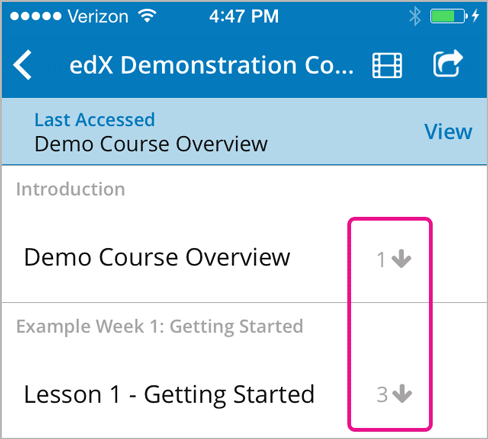
To download videos, you must be connected to the Internet. After you download a video, you can watch it at any time.
6.5.2. How much data will the videos in this app use?¶
Course videos are optimized for mobile playback, but watching or downloading any video can result in heavy data use. EdX recommends using a Wi-Fi connection if you intend to watch or download a lot of videos. The edX mobile apps have a Download only on Wi-Fi setting that is enabled by default to help you avoid using your cellular network accidentally.
6.5.3. What are the numbers to the right of subsection names?¶
The number to the right of a subsection name indicates the number of videos in that subsection.
6.5.4. How can I make the video full screen?¶
Rotate your phone until the video changes to landscape mode, or select “full screen” in the bottom right corner of the video player.
6.5.5. Can I speed up the videos?¶
You can change video speeds on the iPhone app. While a video plays, select Settings (the “gear” icon) at the lower right, and then select Video Speed.
On the Android app, videos currently play only at their original speeds.
6.5.6. How do I change my download settings?¶
On the My Courses page, select the menu in the upper left corner.
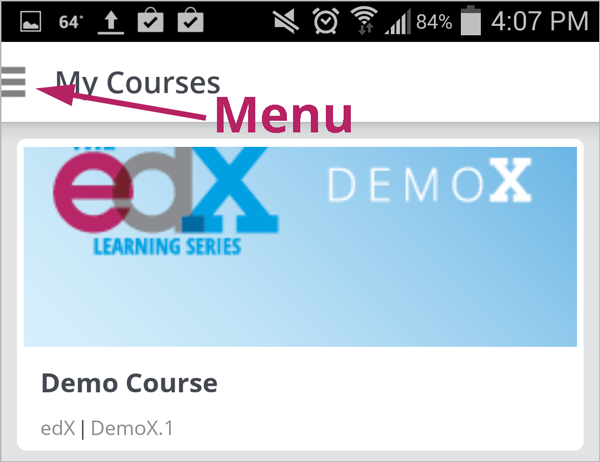
Select My Settings.
Change the Wi-Fi only download setting.
Note
By default, the apps are set so that they only download content, including videos, if you are on a Wi-Fi network. If you change this setting, you might exceed the data allowance for your cellular plan.
6.5.7. How do I delete downloaded videos?¶
- On the My Courses page, select the menu in the upper left corner.
- Select My Videos.
- On the All Videos page, select the course that has the video that you want to delete. Alternatively, select Recent Videos.
- At the bottom of the list of videos, select Edit. A “selection” icon appears next to each video name and at the top of the page.
- Select the videos that you want to delete. To select all of the videos, select the icon at the top of the page.
- Select Delete.
6.5.8. What are the circles to the left of the video names?¶
Each circle indicates whether you have already played a video. A blue circle means that you have not started playing the video. A half-filled circle means that you played part of the video. A gray circle means that you played the entire video.
6.7. Troubleshooting¶
6.7.1. I see “This video is not available” when I try to watch a video. What can I do?¶
If you have problems viewing videos, make sure that you have an Internet connection and then try to view or download the video again.
If problems persist, let us know. On the My Courses page, select the “menu” icon, and then select Submit Feedback.