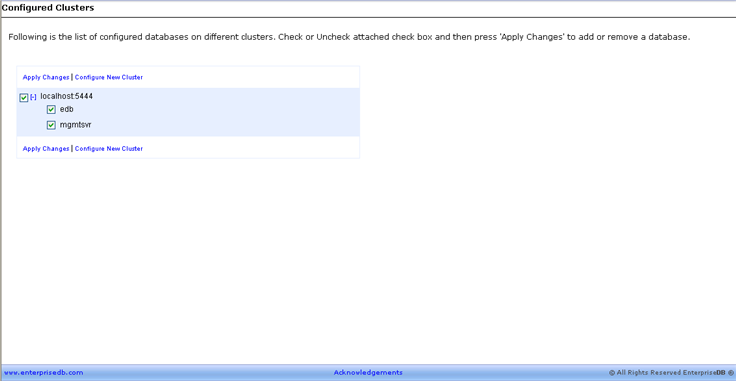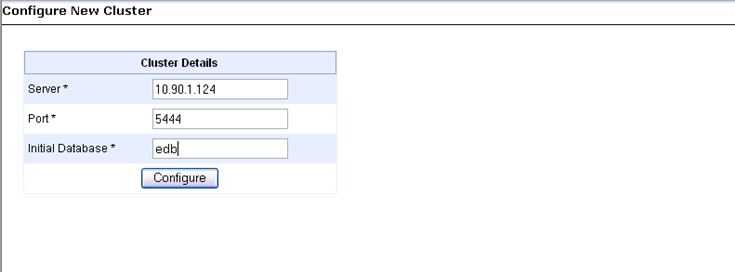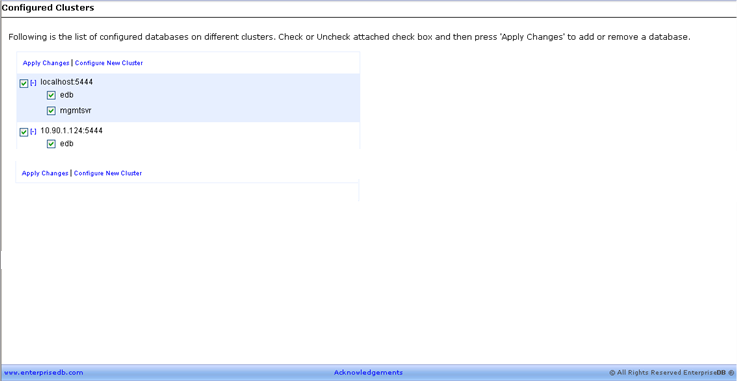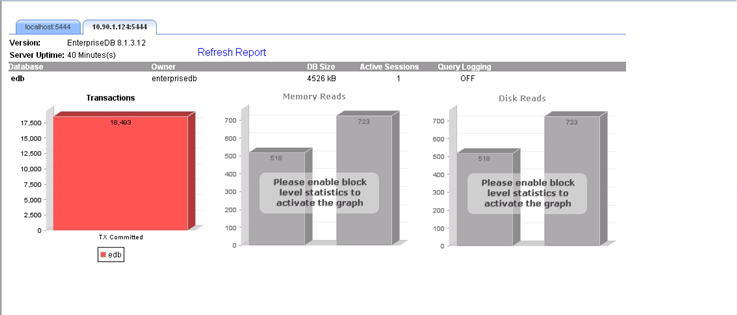| Documentation |
|---|---|
20.4. Add/Remove ClusterA user using EnterpriseDB DBA Management Server can monitor various databases at once. These databases could be present on the local or on a remote machine. To monitor a new database cluster you need to select the Add/Remove Cluster submenu option present under the Home menu option. Clicking on Add/Remove Cluster will open the following Configured Clusters report:
To add a new cluster, select the Configure New Cluster option. This will open following report:
Provide the new server IP address, port number and database initials in the Server, Port and Initial Database text field. Click on the Configure button. The new database cluster is now added to DBA Management Server and it will be visible on your Configured Clusters report.
The new database will also be available on the Home page in form of a new tab.
When adding a new cluster in DBA Management Server make sure the user name with which you have logged on DBA Management Server, also exists in the target database server as a super user. |