Exporting images¶
It is often desired to do an operation to all or a group of images upon export. Godot provides some tools for this. Examples of such operations are:
- Converting all images from a lossless format to a lossy one (ie: png -> WebP) for greater compression.
- Shrinking all images to half the size, to create a low resolution build for smaller screens.
- Create an atlas for a group of images and crop them, for higher performance and less memory usage.
Image export options¶
In the “Project Export Settings” dialog, go to the Images tab:
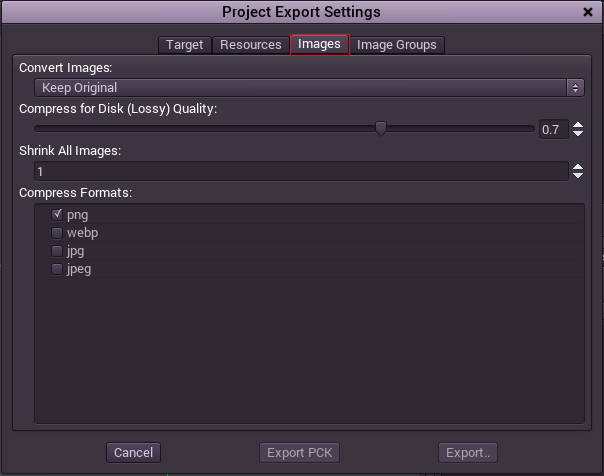
In this dialog the image extensions for conversion can be selected, and operations can be performed that apply to all images (except those in groups, see the next section for those):
- Convert Image Format: Probably the most useful operation is to convert to Lossy (WebP) to save disk space. For lossy, a Quality bar can set the quality/vs size ratio.
- Shrink: This allows to shrink all images by a given amount. It’s useful to export a game to half or less resolution for special devices.
- Compress Formats: Allows to select which image exensions to convert.
On export, Godot will perform the desired operation. The first export might be really slow, but subsequent exports will be fast, as the converted images will be cached.
Image group export options¶
This section is similar to the previous one, except it can operate on a selected group of images. When a image is in a group, the settings from the global export options are overridden by the ones from the group. An image can only be in one group at the same time. So if the image is in another group different to the current one being edited, it will not be selectable.
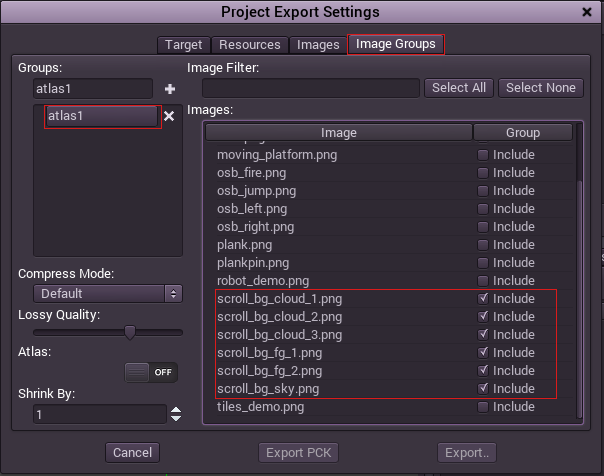
Atlas¶
Grouping images allows a texture atlas to be created. When this mode is active, a button to preview the resulting atlas becomes available. Make sure that atlases don’t become too big, as some hardware will not support textures bigger than 2048x2048 pixels. If this happens, just create another atlas.
The atlas can be useful to speed up drawing of some scenes, as state changes are minimized when drawing from it (through unlike other engines, Godot is designed so state changes do not affect it as much). Textures added to an atlas get cropped (empty spaces around the image are removed), so this is another reason to use them (save space). If unsure, though, just leave that option disabled.