A typical IceGrid client must be configured with a locator proxy (see Section 35.4.3), but the configuration requirements change when the client accesses the location service indirectly via a Glacier2 router as shown in
Figure 35.8.
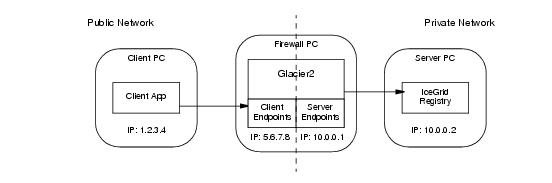
Assuming the registry’s client endpoint in Figure 35.8 uses port
8000, the router requires the following configuration property:
Fortunately, the node supplies this property when it starts the router, so there is no need to configure it explicitly. Note that all of the router’s clients use the same locator.
If you intend to administer IceGrid remotely via a Glacier2 router, you must define one of the following properties (or both), depending on whether you use user name and password authentication or a secure connection:
These session managers are accessible via the registry’s administrative session manager endpoints (see
Section 35.20.1), so the Glacier2 router must be authorized to establish a connection to these endpoints. Note that you must secure these endpoints, otherwise arbitrary clients can manipulate the session managers. An administrative session is allowed to access any object by default. To restrict access to the
IceGrid::AdminSession object and the
IceGrid::Admin object that is returned by the session’s
getAdmin operation, you must set the property
IceGrid.Registry.AdminSessionFilters to one (see
page 1691).
To allocate servers and objects, a program can establish a client session via Glacier2. Depending on the authentication method, one or both of the following properties must be set in the Glacier2 configuration:
These session managers are accessible via the registry’s session manager endpoints, so the Glacier2 router must be authorized to establish a connection to these endpoints.
A client session is allowed to access any object by default. To restrict access to the
IceGrid::Session and
IceGrid::Query objects, you must set the property
IceGrid.Registry.SessionFilters to one (see
page 1696). However, you can use the allocation mechanism to access additional objects and adapters. IceGrid adds an identity filter when a client allocates an object and removes that filter again when the object is released. When a client allocates a server, IceGrid adds an adapter identity filter for the server’s indirect adapters and removes that filter again when the server is released.
Providing access to administrative sessions (Section 35.15.2) and client sessions (
Section 35.15.3) both require that you define at least one of the properties
Glacier2.SessionManager and
Glacier2.SSLSessionManager, which presents a potential problem if you intend to access both types of sessions via the same Glacier2 router.
The simplest solution is to dedicate a router instance to each type of session. However, if you need to access both types of sessions from a single router, you can accomplish it only if you use a different authentication mechanism for each type of session. For example, you can configure the router as follows:
This configuration uses user name and password authentication for client sessions, and SSL authentication for administrative sessions. If this restriction is too limiting, you must use two router instances.
The Ice distribution includes default server templates for Ice services such as IcePatch2 (see
Section 35.13.1) and Glacier2 that simplify the task of deploying these servers in an IceGrid domain.
The relevant portion from the file config/template.xml is shown below:
<server‑template id="Glacier2">
<parameter name="instance‑name"
default="${application}.Glacier2"/>
<parameter name="client‑endpoints"/>
<parameter name="server‑endpoints"/>
<parameter name="session‑timeout" default="0"/>
<server id="${instance‑name}" exe="glacier2router">
<properties>
<property name="Glacier2.Client.Endpoints"
value="${client‑endpoints}"/>
<property name="Glacier2.Server.Endpoints"
value="${server‑endpoints}"/>
<property name="Glacier2.Admin.Endpoints"
value="tcp ‑h 127.0.0.1"/>
<property name="Glacier2.Admin.RegisterProcess"
value="1"/>
<property name="Glacier2.InstanceName"
value="${instance‑name}"/>
<property name="Glacier2.SessionTimeout"
value="${session‑timeout}"/>
</properties>
</server‑template>
Notice that the server’s pathname is glacier2router, meaning the program must be present in the node’s executable search path. Another important point is the server’s activation mode: it uses manual activation (the default), meaning the router must be started manually. This requirement becomes clear when you consider that the router is the point of contact for remote clients; if the router is not running, there is no way for a client to contact the locator and cause the router to be started on-demand.
Of interest is the instance-name parameter, which allows you to configure the
Glacier2.InstanceName property. The parameter’s default value includes the name of the application in which the template is used. This parameter also affects the identities of the objects implemented by the router (see
Section 39.3.5).
<icegrid>
<application name="Glacier2Demo">
<node name="Node">
<server‑instance template="Glacier2"
client‑endpoints="tcp ‑h 5.6.7.8 ‑p 8000"
session‑timeout="300"
server‑endpoints="tcp ‑h 10.0.0.1"/>
...
</node>
</application>
</icegrid>
Instantiating the Glacier2 template creates a server identified as
Glacier2Demo.Glacier2 (as determined by the default value for the
instance-name parameter). The router’s objects use this value as the category in their identities, such as
Glacier2Demo.Glacier2/router. The router proxy used by clients must contain a matching identity.
In order to refer to the Glacier2 template in your application, you must have already configured the registry to use the
config/templates.xml file as your default templates (see
Section 35.7.4), or copied the template into the XML file describing your application.
Note that IceGrid cannot start a Glacier2 router if the router’s security configuration requires that a passphrase be entered. In this situation, you have no choice but to start the router yourself so that you can provide the passphrase when prompted.



