The Ice administrative facility described in Section 28.18 provides a general purpose solution for administering individual Ice programs. IceGrid extends this functionality in several convenient ways:
•
IceGrid uses the Process facet to terminate an active server, giving it an opportunity to perform an orderly shutdown.
As we saw in Section 35.5.4, the configuration properties for a deployed server include definitions for the following properties:
In conjunction with the Ice.Default.Locator property, these definitions satisfy the requirements explained in
Section 28.18.2 for enabling the administrative facility. See
Appendix C for more information on these properties.
If a server’s descriptor does not supply a value for Ice.Admin.Endpoints, IceGrid supplies the default value shown below:
For the security reasons explained in Section 28.18.8, IceGrid specifies the local host interface (
127.0.0.1) so that administrative access is limited to clients running on the same host. This configuration permits the IceGrid node to invoke operations on the server’s
admin object, but prevents remote access unless the client establishes an IceGrid administrative session (see
Section 35.14).
An IceGrid node uses the Ice::Process interface (see
Section 28.18.4) to gracefully deactivate a server. In programs using Ice 3.3 or later, this interface is implemented by the administrative facet named
Process. In earlier versions of Ice, an object adapter implemented this interface in a special servant if the adapter’s
RegisterProcess property was enabled.
Regardless of version, the Ice run time registers an Ice::Process proxy with the IceGrid registry when properly configured. Registration normally occurs during communicator initialization, but it can be delayed when a server needs to install its own administrative facets (see
Section 28.18.7).
When the node is ready to deactivate a server, it invokes the shutdown operation on the server’s
Ice::Process proxy. If the server does not terminate in a timely manner, the node asks the operating system to terminate the process. Each server can be configured with its own deactivation timeout (see
Section 35.16.19). If no timeout is configured, the node uses the value of the property
IceGrid.Node.WaitTime, which defaults to
60 seconds.
If a server does not register an Ice::Process proxy, the IceGrid node cannot request a graceful termination and must resort instead to a more drastic, and potentially harmful, alternative by asking the operating system to terminate the server’s process. On Unix, the node sends the
SIGTERM signal to the process and, if the server does not terminate within the deactivation timeout period, sends the
SIGKILL signal.
On Windows, the node first sends a Ctrl+Break event to the server and, if the server does not stop within the deactivation timeout period, terminates the process immediately.
Servers that disable the Process facet can install a signal handler in order to intercept the node’s notification about pending deactivation. For example, portable C++ programs could use the
IceUtil::CtrlCHandler class (see
Section 27.12) for this purpose. However, we recommend that servers be allowed to use the
Process facet when possible.
Section 35.21.1 explained the reasoning behind IceGrid’s use of the local host interface when defining the endpoints of a deployed server’s administrative object adapter. Briefly, this configuration allows local clients such as the IceGrid node to access the server’s
admin object while preventing direct invocations from remote clients. A server’s
admin object may still be accessed remotely, but only by clients that establish an IceGrid administrative session. To facilitate these requests, IceGrid uses an intermediary object that relays requests to the server via its node. For example,
Figure 35.10 illustrates the path of a
getProperty invocation:
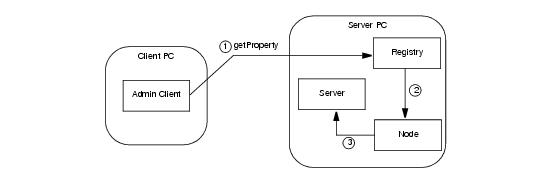
module IceGrid {
interface Admin {
idempotent string getServerAdminCategory();
idempotent Object* getServerAdmin(string id)
throws ServerNotExistException,
NodeUnreachableException,
DeploymentException;
// ...
};
};
If the client wishes to construct the proxy itself and already knows the server’s id, the client need only modify the proxy of the
IceGrid::Admin object with a new identity. The identity’s category must be the return value of
getServerAdminCategory, while its name is the id of the desired server. The example below demonstrates how to create the proxy and access the
Properties facet of a server:
// C++
IceGrid::AdminSessionPrx session = ...;
IceGrid::AdminPrx admin = session‑>getAdmin();
Ice::Identity serverAdminId;
serverAdminId.category = admin‑>getServerAdminCategory();
serverAdminId.name = "MyServerId";
Ice::PropertiesAdminPrx props =
Ice::PropertiesAdminPrx::checkedCast(
admin‑>ice_identity(serverAdminId), "Properties");
Alternatively, the getServerAdmin operation returns a proxy that refers to the
admin object of the given server. This operation performs additional validation and therefore may raise one of the exceptions shown in its signature above.
IceGrid also supports the relaying of callback requests from a back-end server to an administrative client over the client’s existing connection to the registry, which is especially important for a client using a network port that is forwarded by a firewall or protected by a secure tunnel.
For this mechanism to work properly, a client that established its administrative session directly with IceGrid and not via a Glacier2 router must take additional steps to ensure that the proxies for its callback objects contain the proper identities and endpoints. The
IceGrid::AdminSession interface provides an operation to help with the client’s preparations:
module IceGrid {
interface AdminSession ... {
idempotent Object* getAdminCallbackTemplate();
// ...
};
};
As its name implies, the getAdminCallbackTemplate operation returns a
template proxy that supplies the identity and endpoints a client needs to configure its callback objects. The information contained in the template proxy is valid for the lifetime of the administrative session. This operation returns a null proxy if the client’s administrative session was established via a Glacier2 router, in which case the client should use the callback strategy described in the next section instead.
The endpoints contained in the template proxy are those of an object adapter in the IceGrid registry. The client must transfer these endpoints to the proxies for its callback objects so that callback requests from a server are sent first to IceGrid and then relayed over a bidirectional connection (see
Section 33.7) to the client, as shown in
Figure 35.11.
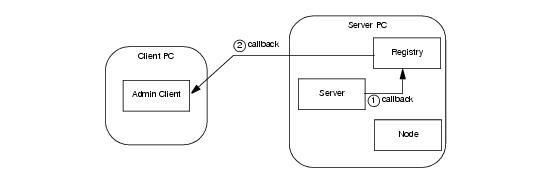
1. Invoke getAdminCallbackTemplate to obtain the template proxy.
As an example, let us assume that we have deployed an IceBox server with the server id
icebox1 and our objective is to register a
ServiceObserver callback that monitors the state of the IceBox services (see
Section 40.5.1). The first step is to obtain a proxy for the administrative facet named
IceBox.ServiceManager:
// C++
IceGrid::AdminSessionPrx session = ...;
IceGrid::AdminPrx admin = session‑>getAdmin();
Ice::ObjectPrx obj = admin‑>getServerAdmin("icebox1");
IceBox::ServiceManagerPrx svcmgr =
IceBox::ServiceManagerPrx::checkedCast(
obj, "IceBox.ServiceManager");
Ice::ObjectPrx tmpl = admin‑>getAdminCallbackTemplate();
Ice::EndpointSeq endpts = tmpl‑>ice_getEndpoints();
string publishedEndpoints;
for (Ice::EndpointSeq::const_iterator p = endpts.begin();
p != endpts.end(); ++p) {
if (p == endpts.begin())
publishedEndpoints = (*p)‑>toString();
else
publishedEndpoints += ":" + (*p)‑>toString();
}
communicator‑>getProperties()‑>setProperty(
"CallbackAdapter.PublishedEndpoints", publishedEndpoints);
The final steps involve creating the callback object adapter, adding a servant, establishing the bidirectional connection and registering our callback with the service manager:
Ice::ObjectAdapterPtr callbackAdapter =
communicator‑>createObjectAdapter("CallbackAdapter");
Ice::Identity cbid;
cbid.category = tmpl‑>ice_getIdentity().category;
cbid.name = "observer";
IceBox::ServiceObserverPtr obs = new ObserverI;
Ice::ObjectPrx cbobj = callbackAdapter‑>add(obs, cbid);
IceBox::ServiceObserverPrx cb =
IceBox::ServiceObserverPrx::uncheckedCast(cbobj);
callbackAdapter‑>activate();
session‑>ice_getConnection()‑>setAdapter(callbackAdapter);
svcmgr‑>addObserver(cb);
A client that creates an administrative session via a Glacier2 router (see Section 35.15) already has a bidirectional connection over which callbacks from administrative facets are relayed. The flow of requests is shown in
Figure 35.12, which presents a simplified view with the router and IceGrid services all running on the same host.
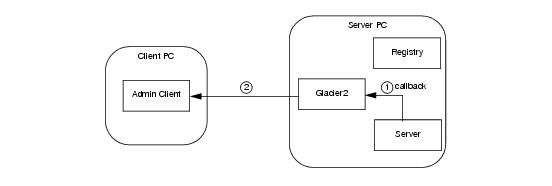
Repeating the example from the previous section, we assume that we have deployed an IceBox server with the server id
icebox1 and our objective is to register a
ServiceObserver callback that monitors the state of the IceBox services (see
Section 40.5.1). The first step is to obtain a proxy for the administrative facet named
IceBox.ServiceManager:
// C++
IceGrid::AdminSessionPrx session = ...;
IceGrid::AdminPrx admin = session‑>getAdmin();
Ice::ObjectPrx obj = admin‑>getServerAdmin("icebox1");
IceBox::ServiceManagerPrx svcmgr =
IceBox::ServiceManagerPrx::checkedCast(
obj, "IceBox.ServiceManager");
Ice::RouterPrx router = communicator‑>getDefaultRouter();
Ice::ObjectAdapterPtr callbackAdapter =
communicator‑>createObjectAdapterWithRouter(
"CallbackAdapter", router);
Ice::Identity cbid;
cbid.category = router‑>getCategoryForClient();
cbid.name = "observer";
IceBox::ServiceObserverPtr obs = new ObserverI;
Ice::ObjectPrx cbobj = callbackAdapter‑>add(obs, cbid);
IceBox::ServiceObserverPrx cb =
IceBox::ServiceObserverPrx::uncheckedCast(cbobj);
callbackAdapter‑>activate();
svcmgr‑>addObserver(cb);
One property in particular, BuildId, is given special consideration by the graphical utility. Although it is not used by the Ice run time, the
BuildId property gives you the ability to describe the build configuration of your application. The property’s value is shown by the graphical utility in its own field in the attributes of a server or service, as well as in the list of properties. You can also retrieve the value of this property using the command-line utility with the following statement:
> server property MyServerId BuildId
> service property MyServerId MyService BuildId
Section 28.18.5 describes the Slice interface that the utilities use to access these properties, and
Section 35.21.3 explains how to obtain an appropriate proxy.
IceBox provides an administrative facet that implements the IceBox::ServiceManager interface, which supports operations for stopping an active service, and for starting a service that is currently inactive. These operations are available in both the command line and graphical utilities.
IceBox also defines a ServiceObserver interface for receiving callbacks when services are stopped or started. The graphical utility implements this interface so that it can present an updated view of the state of an IceBox server.
Section 35.21.3 includes examples that demonstrate how to register an observer with the IceBox administrative facet.
See Chapter 40 for more information on IceBox.



