|
This section contains the following topics: |
The installation process on Windows uses an easy to follow setup wizard.
To start the Ingres Setup Wizard
Note: To install Ingres, you must be logged on as a user with administrative privileges.
The first page of the Ingres Setup Wizard is displayed.
If you need more information about a specific item, click the item's information button  .
.
After you provide the required information in the setup wizard dialogs, the installation program installs Ingres.
Note: Installation considerations are described in detail in the Installation Guide.
The Ingres .NET Data Provider and Ingres Documentation are provided as separately installable components. They are displayed as installable components in the setup wizard only if their packages are detected in the installation image you downloaded. When a full Ingres image (Ingres, Ingres .NET Data Provider, and Ingres Documentation) is installed, these three components are listed as separate programs in the Add/Remove Programs feature of the Control Panel in Windows.
Note: If you download the Ingres .NET Data Provider and Ingres Documentation packages to the same directory as the Ingres download, they will appear as installable components.
The Component Selection page of the setup wizard lets you select a Custom installation.
When Custom is selected, the checkbox "Select advanced customization of components" appears. This option lets you select individual components (rather than default packages) for installation. For example, Vision and network protocols other than TCP/IP are not installed by default, so you can select these individually using the advanced Custom Setup.
This option is recommended for advanced users only.
You can start up and shut down your Ingres instance on Windows in the following ways:
Note: Due to tightened security on the Microsoft Windows Vista platforms, we must impose the following restriction when using Ingres on Windows Vista: All Ingres tools and applications must be started from the Ingres Command Prompt, which is located in the Ingres Program Group under the Vista Start menu. In addition, to secure the appropriate privileges to execute a server process on Vista, you must always start Ingres as a service.
Starting and stopping Ingres is one of the many tasks you can perform with Ingres Visual Manager.
To start and stop Ingres using Ingres Visual Manager
The Ingres Visual Manager window appears.
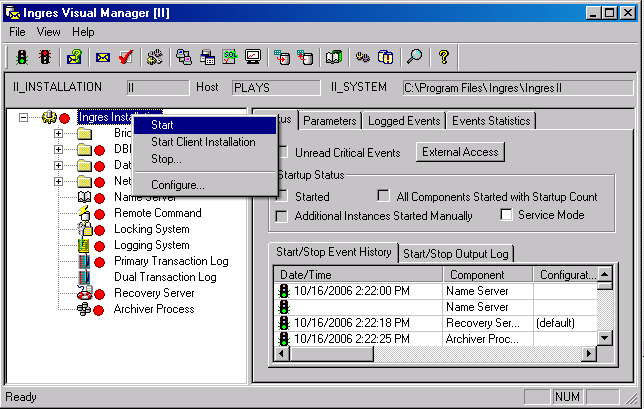
Red icons turn green as the various components in the instance are started.
The instance is stopped.
The Ingres Service Manager lets you start Ingres as a service.
To start and stop Ingres using the Ingres Service Manager
The Ingres - Service Manager window appears, as shown here:
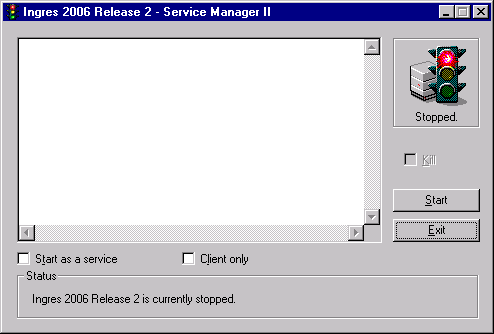
The Ingres instance is started, and the output of the startup operation is displayed in the scrollable list box. The Start button changes to Stop.
The instance is stopped.