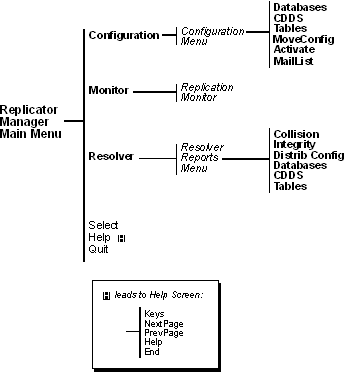This chapter explains how to configure Ingres Replicator using the Replicator Manager. This chapter describes the following:
The Replicator Manager is a forms-based utility for configuring Replicator to conform to your replication scheme.
This utility allows the Distributed DBA for Replicator to complete the following tasks:
The repmgr command invokes Replicator Manager.
Note: To run Replicator Manager, you must have the correct system privileges and use the correct DBA name. An Ingres user with security privilege can impersonate the DBA and modify Replicator Manager information.
The repmgr command has the following format:
repmgr [-udba_name] [vnode::]dbname
(Optional) Specifies the effective user for the session. You must run this command as the owner of the database.
Specifies the database to connect to. By specifying the node name of a remote database to Replicator Manager, the database administrator can administer the Ingres Replicator network from the local machine. However, replication servers cannot be started from a different node, and the RepServer configuration file cannot be edited from a remote node.
For example, the following command, executed from a remote San Francisco computer, allows Replicator Manager to be run in client-server mode from the local San Francisco computer to the hq database on the nyc node and assumes that the San Francisco DBA is impersonating the New York DBA (nyc_dba).
repmgr -unyc_dba nyc::hq
You operate Replicator Manager in exactly the same way as all other forms-based utilities. A brief summary of standard and window editing operations is provided in this section. You can also refer to Character-Based Querying and Reporting Tools User Guide for general information on operating each forms-based product.
Replicator Manager uses pop-up windows to display prompts and messages and to list available choices on some menu operations.
Replicator Manager menu operations are displayed at the bottom of each window. For example:
Save Clear ListChoices Help >
The key on your keyboard that facilitates a particular operation depends on your terminal and the individual key mappings you have chosen.
To move the cursor to the menu line, press the Menu key. To leave the menu line, press Enter. The symbols > or < indicate the presence of additional menu items that are not visible on the menu line. To view additional menu items, press the Menu key repeatedly to cycle through all options.
To execute any of the menu items on a Replicator Manager window
For example, if the menu items Create and Configure are displayed on the menu line, you must type at least cr to identify create and co to identify configure.
The following lists operations that are common to most windows in Replicator Manager. Menu operations required for Ingres Replicator configuration are described wherever applicable in the remainder of this chapter.
Saves data on the window
Calls the function that is currently highlighted on the menu
Executes an operation
Provides data entry requirements or choices for the currently highlighted area on the window
Cancels the current operation and restores the previous menu line
Displays the help text for the currently displayed window
Returns to the previous window
Exits Replicator Manager
When you start Replicator Manager, the main menu is displayed, as shown in the following example:
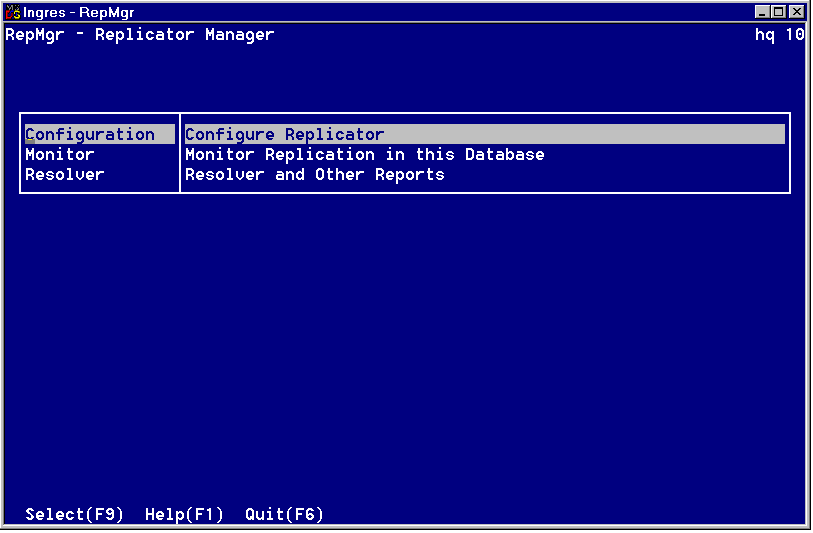
The main menu has the following items:
Is displayed in the upper right corner. Shown are the database name, the vnode name (if entered on the command line), and the database number accessed with Replicator Manager.
Lets you configure Replicator. For more information, see Configuration Menu.
Lets you monitor Replicator. For more information, see Replication Monitor Window.
Lets you resolve problems. For more information, see Resolver Reports Menu (Replicator Manager).
The following map shows each selection that is accessible from the Replicator Manager main menu.
The menu map uses the following conventions:
Bold typeface—Indicates items selected from boxed list window areas
Regular typeface—Indicates items selected from menu list at the bottom of the window
Italics typeface—Indicates window names