The CDDS Summary window (shown here) appears when you choose the CDDS option from the Configuration Menu. It contains a list of all defined CDDSs.
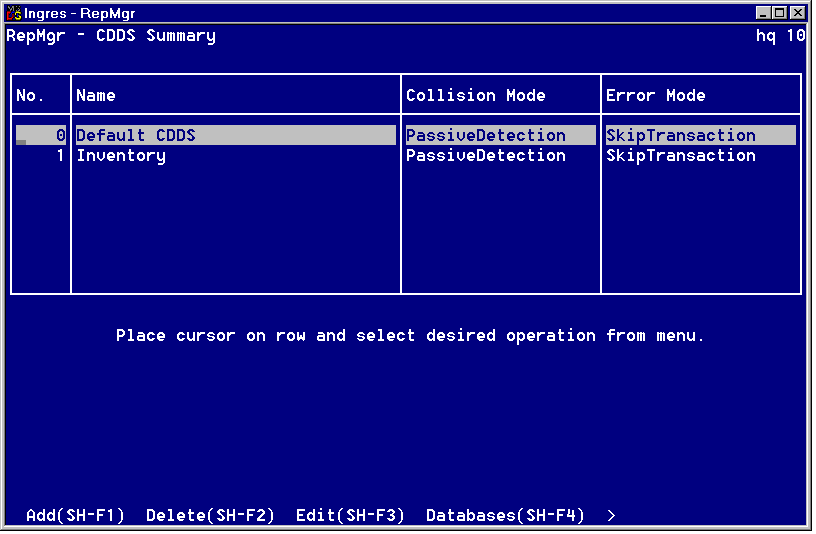
The information for defining your CDDSs is contained in the CDDS Worksheet.
In the CDDS Summary window you can:
For a description of the fields in the CDDS Summary window, see online help.
To add a CDDS to the CDDS Summary list
The Consistent Distributed Data Set window appears. The fields in this window are the same as the fields in the CDDS Summary window.
The CDDS information is saved and you are returned to the CDDS Summary window.
To edit a CDDS in the CDDS Summary list
The Consistent Distributed Data Set window appears.
The CDDS information is saved and you are returned to the CDDS Summary window.
To delete a CDDS in the CDDS Summary window
Place the cursor on the CDDS to be deleted and choose Delete.
Note: Deleting a CDDS also deletes all its database locations and its propagation paths and reassigns any tables registered under that CDDS to CDDS 0.
The CDDS Databases and Servers window (shown here) appears when you choose the Databases option in the CDDS Summary window.
You must specify in which databases your CDDS is located. You must also specify the CDDS target type and assign a Replicator Server number to databases included in your CDDS.
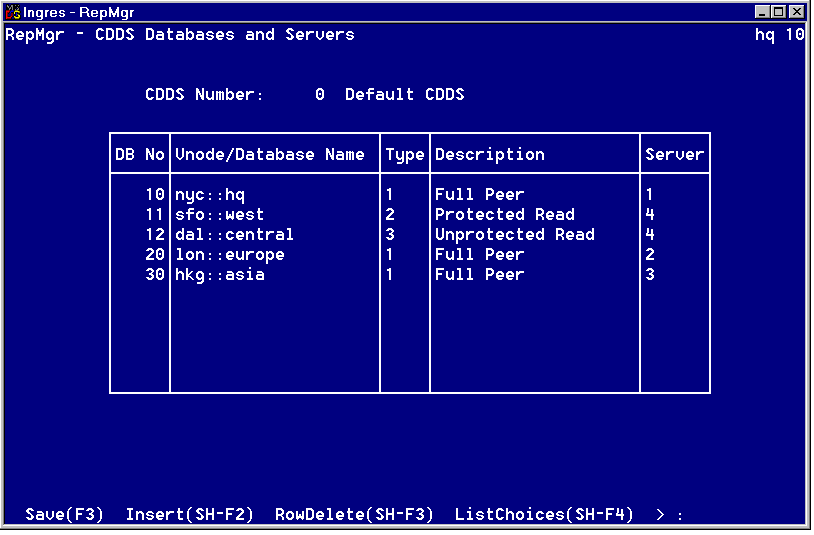
For a description of the fields in the CDDS Databases and Servers window, see online help.
From this window you can:
To add database and server information to a CDDS
The CDDS Databases and Servers window appears.
The changes are saved and you are returned to the CDDS Summary window.
To edit database information
The changes are saved and you are returned to the CDDS Summary window.
To delete a particular row in the CDDS Databases and Servers window
The row is deleted.
The Propagation Path Definition window (shown here) appears when you choose the Paths option in the CDDS Summary window.
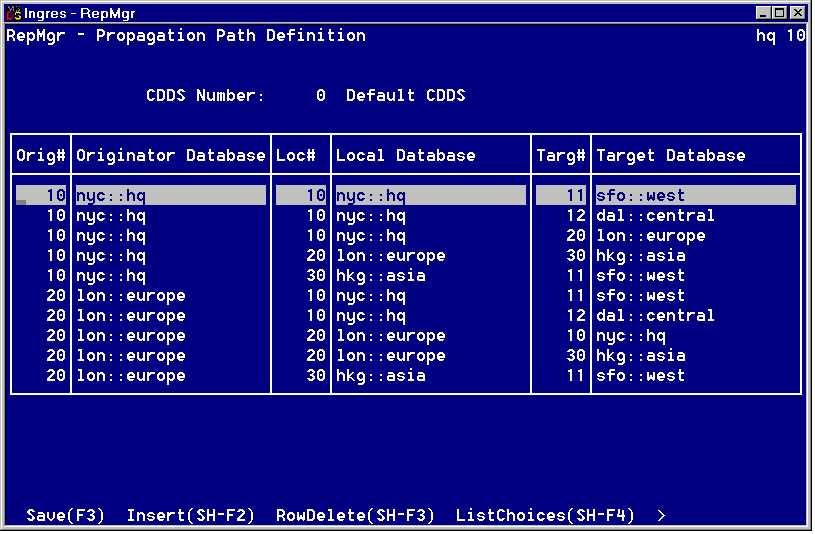
For a description of the fields in the Propagation Path Definition window, see online help.
From this window, you can:
Before you can add propagation paths for a CDDS, you must have specified the database locations for the CDDS. For instructions, see CDDS Database and Servers Window.
To add propagation paths to a CDDS
The Propagation Path Definition window appears.
The database name fields are filled in automatically.
Your changes are saved and you are returned to the CDDS Summary window.
To edit propagation paths
The changes are saved and you are returned to the CDDS Summary window.
To delete a row in the Propagation Path Definition window
Move the cursor to the row to be deleted and choose RowDelete.
The row is deleted.
To view the table registration information for the tables assigned to a particular CDDS, place the cursor on the CDDS in the CDDS Summary window and choose Tables.
The CDDS Tables pop-up window appears, as shown in this example:
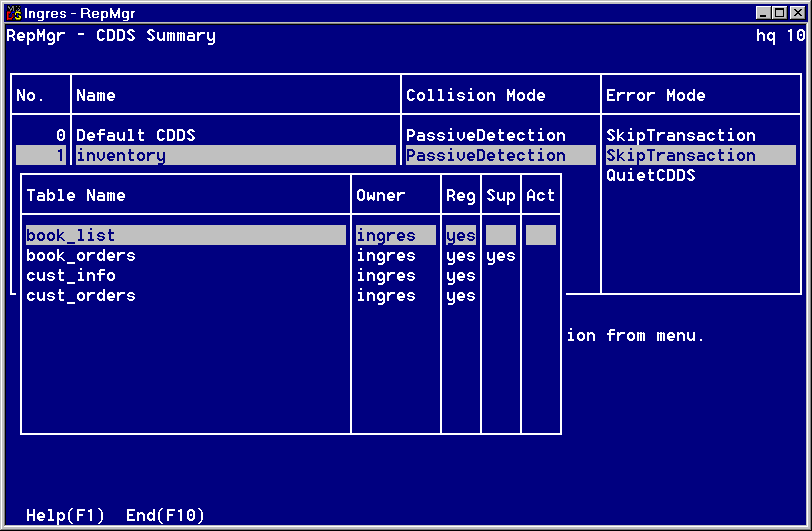
For a description of the fields in the Tables pop-up window, see online help.
For more information on table registration, see Table Registration Summary.