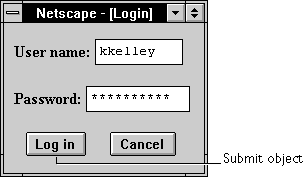[Contents] [Previous] [Next] [Index]
Submit
A submit button on an HTML form. A submit button causes a form to be submitted.
Created by
The HTML INPUT tag, with "submit" as the value of the TYPE attribute. For a given form, the JavaScript runtime engine creates an appropriate Submit object and puts it in the elements array of the corresponding Form object. You access a Submit object by indexing this array. You can index the array either by number or, if supplied, by using the value of the NAME attribute.
Event handlers
Security
Navigator 4.0: Submitting a form to a mailto: or news: URL requires the UniversalSendMail privilege. For information on security in Navigator 4.0, see Chapter 7, "JavaScript Security," in the JavaScript Guide.
Description
A Submit object on a form looks as follows:
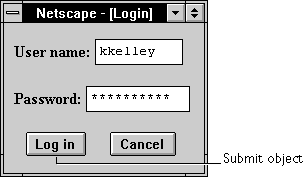
A Submit object is a form element and must be defined within a FORM tag.
Clicking a submit button submits a form to the URL specified by the form's action property. This action always loads a new page into the client; it may be the same as the current page, if the action so specifies or is not specified.
The submit button's onClick event handler cannot prevent a form from being submitted; instead, use the form's onSubmit event handler or use the submit method instead of a Submit object. See the examples for the Form object.
Property Summary
Method Summary
Examples
The following example creates a Submit object called submitButton. The text "Done" is displayed on the face of the button.
<INPUT TYPE="submit" NAME="submitButton" VALUE="Done">
See also the examples for the Form.
See also
Button, Form, Reset, Form.submit, onSubmit
Properties
form
An object reference specifying the form containing the submit button.
Description
Each form element has a form property that is a reference to the element's parent form. This property is especially useful in event handlers, where you might need to refer to another element on the current form.
Examples
The following example shows a form with several elements. When the user clicks button2, the function showElements displays an alert dialog box containing the names of each element on the form myForm.
<SCRIPT>
function showElements(theForm) {
str = "Form Elements of form " + theForm.name + ": \n "
for (i = 0; i < theForm.length; i++)
str += theForm.elements[i].name + "\n"
alert(str)
}
</SCRIPT>
<FORM NAME="myForm">
Form name:<INPUT TYPE="text" NAME="text1" VALUE="Beluga">
<P>
<INPUT NAME="button1" TYPE="button" VALUE="Show Form Name"
onClick="this.form.text1.value=this.form.name">
<INPUT NAME="button2" TYPE="submit" VALUE="Show Form Elements"
onClick="showElements(this.form)">
</FORM>
The alert dialog box displays the following text:
Form Elements of form myForm:
text1
button1
button2
See also
Form
name
A string specifying the submit button's name.
Security
Navigator 3.0: This property is tainted by default. For information on data tainting, see "JavaScript Security".
Description
The name property initially reflects the value of the NAME attribute. Changing the name property overrides this setting.
Do not confuse the name property with the label displayed on the Submit button. The value property specifies the label for this button. The name property is not displayed on the screen; it is used to refer programmatically to the button.
If multiple objects on the same form have the same NAME attribute, an array of the given name is created automatically. Each element in the array represents an individual Form object. Elements are indexed in source order starting at 0. For example, if two Text elements and a Submit element on the same form have their NAME attribute set to "myField", an array with the elements myField[0], myField[1], and myField[2] is created. You need to be aware of this situation in your code and know whether myField refers to a single element or to an array of elements.
Examples
In the following example, the valueGetter function uses a for loop to iterate over the array of elements on the valueTest form. The msgWindow window displays the names of all the elements on the form:
newWindow=window.open("http://home.netscape.com")
function valueGetter() {
var msgWindow=window.open("")
for (var i = 0; i < newWindow.document.valueTest.elements.length; i++) {
msgWindow.document.write(newWindow.document.valueTest.elements[i].name + "<BR>")
}
}
See also
Submit.value
type
For all Submit objects, the value of the type property is "submit". This property specifies the form element's type.
Examples
The following example writes the value of the type property for every element on a form.
for (var i = 0; i < document.form1.elements.length; i++) {
document.writeln("<BR>type is " + document.form1.elements[i].type)
}
value
A string that reflects the submit button's VALUE attribute.
Security
Navigator 3.0: This property is tainted by default. For information on data tainting, see "JavaScript Security".
Description
When a VALUE attribute is specified in HTML, the value property is that string and is displayed on the face of the button. When a VALUE attribute is not specified in HTML, the value property for the button is the string "Submit Query."
Do not confuse the value property with the name property. The name property is not displayed on the screen; it is used to refer programmatically to the button.
Examples
The following function evaluates the value property of a group of buttons and displays it in the msgWindow window:
function valueGetter() {
var msgWindow=window.open("")
msgWindow.document.write("submitButton.value is " +
document.valueTest.submitButton.value + "<BR>")
msgWindow.document.write("resetButton.value is " +
document.valueTest.resetButton.value + "<BR>")
msgWindow.document.write("helpButton.value is " +
document.valueTest.helpButton.value + "<BR>")
msgWindow.document.close()
}
This example displays the following values:
Query Submit
Reset
Help
The previous example assumes the buttons have been defined as follows:
<INPUT TYPE="submit" NAME="submitButton">
<INPUT TYPE="reset" NAME="resetButton">
<INPUT TYPE="button" NAME="helpButton" VALUE="Help">
See also
Submit.name
Methods
blur
Removes focus from the submit button.
Syntax
blur()
Parameters
None
See also
Submit.focus
click
Simulates a mouse-click on the submit button, but does not trigger an object's onClick event handler.
Syntax
click()
Parameters
None
focus
Navigates to the submit button and gives it focus.
Syntax
focus()
Parameters
None
See also
Submit.blur
handleEvent
Invokes the handler for the specified event.
Syntax
handleEvent(event)
Parameters
Description
For information on handling events, see "General Information about Events".
[Contents] [Previous] [Next] [Index]
Last Updated: 10/31/97 12:32:12
Copyright � 1997
Netscape Communications Corporation