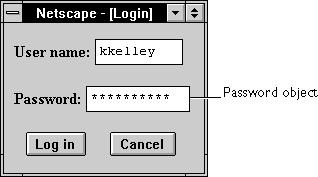
| Client-side object | |
| Implemented in |
Navigator 2.0 Navigator 3.0: added type property; added onBlur and onFocus event handlersNavigator 4.0: added handleEvent method.
|
Created by
The HTML INPUT tag, with "password" as the value of the TYPE attribute. For a given form, the JavaScript runtime engine creates appropriate Password objects and puts these objects in the elements array of the corresponding Form object. You access a Password object by indexing this array. You can index the array either by number or, if supplied, by using the value of the NAME attribute.
Password object on a form looks as follows:
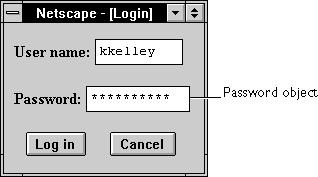
Password object is a form element and must be defined within a FORM tag.
| Removes focus from the object. |
| Gives focus to the object. |
| Invokes the handler for the specified event. |
| Selects the input area of the object. |
Examples
The following example creates a Password object with no default value:
<B>Password:</B>
<INPUT TYPE="password" NAME="password" VALUE="" SIZE=25> See also
Form, Text
Properties
defaultValue
A string indicating the default value of a Password object.
| Property of |
Password
|
| Implemented in | Navigator 2.0 |
Security
Navigator 3.0: This property is tainted by default. For information on data tainting, see "JavaScript Security".
Description
The initial value of defaultValue is null (for security reasons), regardless of the value of the VALUE attribute.
Setting defaultValue programmatically overrides the initial setting. If you programmatically set defaultValue for the Password object and then evaluate it, JavaScript returns the current value.
You can set the defaultValue property at any time. The display of the related object does not update when you set the defaultValue property, only when you set the value property.
See also
Password.value
form
An object reference specifying the form containing this object.
| Property of |
Password
|
| Read-only | |
| Implemented in | Navigator 2.0 |
Description
Each form element has a form property that is a reference to the element's parent form. This property is especially useful in event handlers, where you might need to refer to another element on the current form.
name
A string specifying the name of this object.
| Property of |
Password
|
| Implemented in | Navigator 2.0 |
Security
Navigator 3.0: This property is tainted by default. For information on data tainting, see "JavaScript Security".
Description
The name property initially reflects the value of the NAME attribute. Changing the name property overrides this setting. The name property is not displayed on-screen; it is used to refer to the objects programmatically.
If multiple objects on the same form have the same NAME attribute, an array of the given name is created automatically. Each element in the array represents an individual Form object. Elements are indexed in source order starting at 0. For example, if two Text elements and a Password element on the same form have their NAME attribute set to "myField", an array with the elements myField[0], myField[1], and myField[2] is created. You need to be aware of this situation in your code and know whether myField refers to a single element or to an array of elements.
Examples
In the following example, the valueGetter function uses a for loop to iterate over the array of elements on the valueTest form. The msgWindow window displays the names of all the elements on the form:
newWindow=window.open("http://home.netscape.com")
function valueGetter() {
var msgWindow=window.open("")
for (var i = 0; i < newWindow.document.valueTest.elements.length; i++) {
msgWindow.document.write(newWindow.document.valueTest.elements[i].name + "<BR>")
}
}type
For all Password objects, the value of the type property is "password". This property specifies the form element's type.
| Property of |
Password
|
| Read-only | |
| Implemented in | Navigator 3.0 |
Examples
The following example writes the value of the type property for every element on a form.
for (var i = 0; i < document.form1.elements.length; i++) {
document.writeln("<BR>type is " + document.form1.elements[i].type)
}value
A string that initially reflects the VALUE attribute.
| Property of |
Password
|
| Implemented in | Navigator 2.0 |
value property and then evaluate it, JavaScript returns the current value. If a user interactively modifies the value in the password field, you cannot evaluate it accurately unless data tainting is enabled. See the JavaScript Guide.
Description
This string is represented by asterisks in the Password object field. The value of this property changes when a user or a program modifies the field, but the value is always displayed as asterisks.
See also
Password.defaultValue
Methods
blur
Removes focus from the object.
| Method of |
Password
|
| Implemented in | Navigator 2.0 |
Syntax
blur()
Parameters
None
Examples
The following example removes focus from the password element userPass:
userPass.blur()
This example assumes that the password is defined as
<INPUT TYPE="password" NAME="userPass">
See also
Password.focus, Password.select
focus
Gives focus to the password object.
| Method of |
Password
|
| Implemented in | Navigator 2.0 |
Syntax
focus()
Parameters
None
Description
Use the focus method to navigate to the password field and give it focus. You can then either programmatically enter a value in the field or let the user enter a value.
Examples
In the following example, the checkPassword function confirms that a user has entered a valid password. If the password is not valid, the focus method returns focus to the Password object and the select method highlights it so the user can reenter the password.
function checkPassword(userPass) {
This example assumes that the
if (badPassword) {
alert("Please enter your password again.")
userPass.focus()
userPass.select()
}
}Password object is defined as
<INPUT TYPE="password" NAME="userPass">
See also
Password.blur, Password.select
handleEvent
Invokes the handler for the specified event.
| Method of |
Password
|
| Implemented in | Navigator 4.0 |
Syntax
handleEvent(event)
Parameters
event | The name of an event for which the object has an event handler. |
Description
For information on handling events, see "General Information about Events".
select
Selects the input area of the password field.
| Method of |
Password
|
| Implemented in | Navigator 2.0 |
Syntax
select()
Parameters
None
Description
Use the select method to highlight the input area of the password field. You can use the select method with the focus method to highlight a field and position the cursor for a user response.
Examples
In the following example, the checkPassword function confirms that a user has entered a valid password. If the password is not valid, the select method highlights the password field and the focus method returns focus to it so the user can reenter the password.
function checkPassword(userPass) {
This example assumes that the password is defined as
if (badPassword) {
alert("Please enter your password again.")
userPass.focus()
userPass.select()
}
}<INPUT TYPE="password" NAME="userPass">
See also
Password.blur, Password.focus
Last Updated: 10/31/97 12:32:00