Under the User tab are six sub-tabs:
The Live Session tab shows a list of all users who are currently logged in.
To end a user's session, click on the user and click Kill Session.
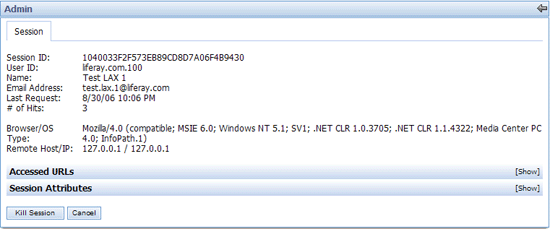
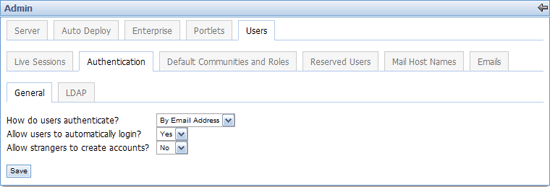
With the General tab selected, the mode of authentication, whether a user signs in by email address or by user ID, can be selected on the first line. The second line provides the option for users to automatically login. The third line provides the option to allow strangers to create accounts.
Click Save after making any changes.
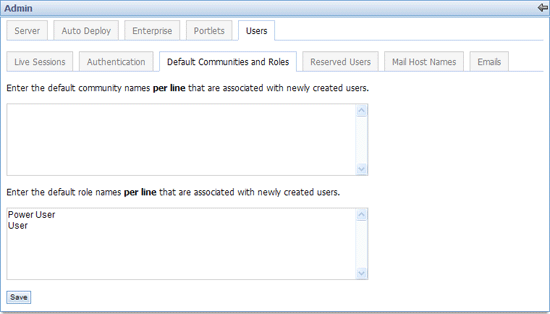
Under the Default Communities and Roles tab, you can enter default community names that are associated with newly created users.
In the second box, you can enter default roles that are associated with newly created users.
Click Save after making any changes.
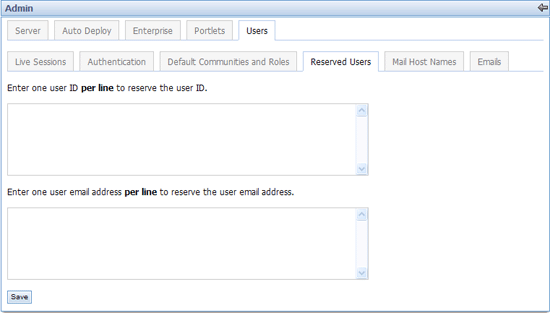
In the first box, you can reserve user ID names that can not be used by users.
In the second box, you can reserve user email addresses.
Click Save after making any changes.
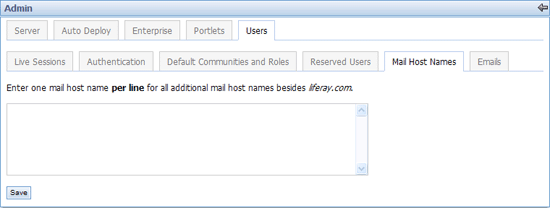
Additional mail host names besides liferay.com can be entered here.
Click Save after making any changes.
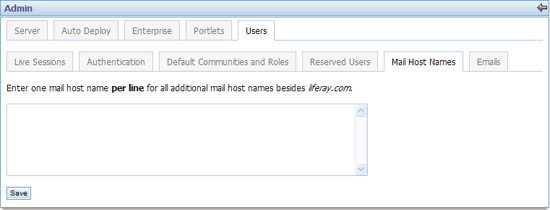
From the Emails tab, with the Email From sub-tab selected, you can enter the name and email address of automatically generated emails.
With the User Added Email sub-tab selected, you can make changes to the default message that is automatically sent when accounts are created. To disable new account emails, uncheck the Enabled box.
With the Password Sent Email tab selected, you can make changes to the default message that is automatically sent when a new password is created. To disable new account emails, uncheck the Enabled box.
Click Save after making any changes.