6. The Library¶
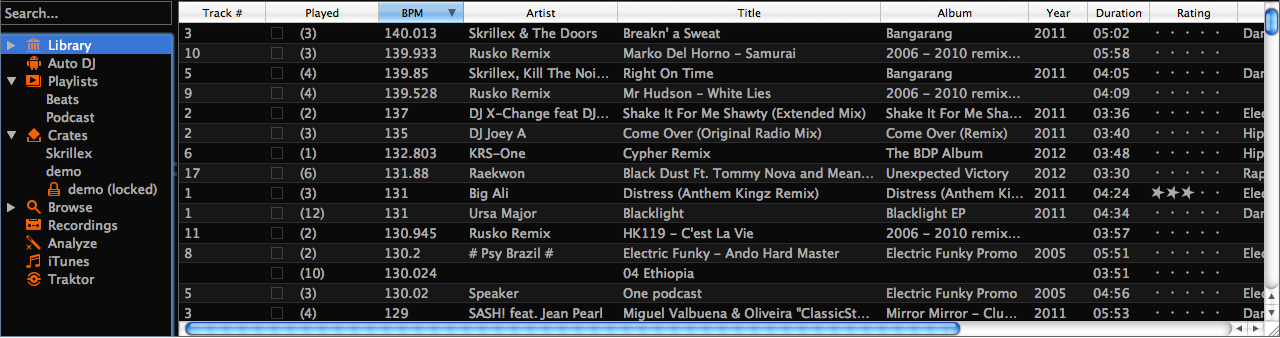
The Mixxx Library
The library manages all your music files. This is where you can find the tracks you want to play and load them into a channel. Alternatively, you can also use your external filemanager and drop files onto the waveform display. The sidebar on the left contains different collections of music. The view on the right displays the songs in those collections.
The Search box in the top-left the current view for songs that match your query.
The Library displays a sortable list of all the songs in your music library. Mixxx imports your music library automatically when it is run for the first time, and automatically detects newly added songs on each subsequent run. If you want to manually refresh your library without exiting (for example because you added or moved files) you can do this with Library→Rescan Library in the menu.
To load a track into a deck, you can either simply drag it to the waveform display or use the context menu (right-click on a track). The right-click context menu also allows you to add a track to the Auto DJ queue, playlists, or crates.
6.1. Missing Tracks¶
The Missing Songs view is accessible by expanding Library tree item in the sidebar. Any songs that were previously loaded into your library, but were later detected to be missing from your hard disk by Mixxx will appear here. Mixxx does not automatically delete records of missing songs so that extra metadata Mixxx might have (such as hot cues and the BPM) will not be lost if the file is replaced.
6.2. Auto DJ¶
The Auto DJ queue is a special playlist that contains extra controls for enabling automatic mixing. Toggling the “Enable Auto DJ” button within this view will tell Mixxx to automatically load the next song from this playlist when the current song is nearly finished, and crossfade into it. Mixxx will continue to automatically mix until the Auto DJ playlist is empty.
6.3. Playlists¶
Playlists can be created by right-clicking on the “Playlists” sidebar item, and selecting “New Playlist”. Songs can be added to a playlist by finding them in the Library, and drag-and-dropping them onto the name of a playlist in the sidebar, or by selecting a song in the library and right-clicking on it. Playlists are not directly loadable into Mixxx’s players as Mixxx is primarily intended for live, attended performance use. However, you can add the contents of a playlist to the Auto DJ queue, and use automatic mixing.
6.4. Crates¶
Crates are unordered collections of songs, and are similar to playlists. Unlike playlist they cannot contain duplicate entries and do not support drack-and-drop within them. Crates can be created by right-clicking on “Crates” in the sidebar and selecting “New Crate”.
6.5. Browse¶
Browse mode works like a file-manager and allows you to load songs that are not necessarily already in your Mixxx library.
6.6. Recordings¶
In this section of the library you can start and stop recordings well as view previous recordings and the dates they were made.
6.7. Analyze¶
The Analyze view allows you to see a list of recently added tracks, and to run BPM detection on them in advance.
6.8. iTunes, Traktor, and Rhythmbox Libraries¶
The iTunes (Windows and Mac OS X only), Traktor (Windows and Mac OS X only), and Rhythmbox (Linux only) views allow you to view the music libraries you have created in 3rd party applications.