You can use channels to organize discussions between individual teams, departments, projects, or any other group that requires regular communication. By having conversations that everyone in the channel can see, it's easy to keep the whole team in the loop with the latest developments.
Creating a channel
In Discuss there are two types of channels - public and private.
A public channel can only be created by an administrator with write privileges and can be seen by everyone in the organization. By contrast, a private channel can be created by any user and by default is only visible to users who have been invited to this channel.
Note
A public channel is best used when many employees need to access information (such as interdepartmental communication or company announcements), whereas a private channel should be used whenever information should be limited to specific users/employees (such as department specific or sensitive information).
Configuring a channel
You can configure a channel's name, description, access rights, automatic subscription, and emailing from . Changing channel access rights allows you to control which groups can view each channel. You can make a channel visible by all users, invited users, or users within a selected user group. Note that allowing "Everyone" to follow a private channel will let other users view and join it as they would a public channel.
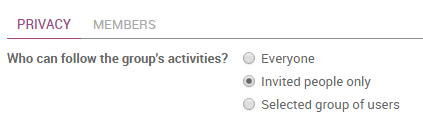
How to set up a mailing list
A channel can be configured to behave as a mailing list. From within , define the email you would like to use. Users can then post to the channel and choose to receive notifications using the defined email address. An envelope icon will appear next to the channel name in the list to indicate that a channel will send messages by email.
Locating a channel
If you do not see a channel on your dashboard, you can search the list of public channels to locate the correct channel or create a new channel by clicking the plus icon.
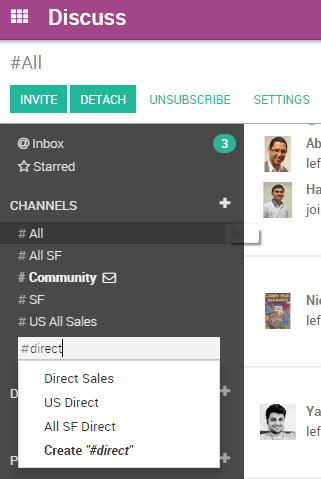
You can also click the CHANNELS heading to browse a list of all public channels. This allows the user to manually join and leave public channels from a single screen.
Note
It is always wise to search for a channel before creating a new one to ensure that duplicate entries are not created for the same topic.