You can use channels to organize discussions between individual teams, departments, projects, or any other group that requires regular communication. By having conversations that everyone in the channel can see, it's easy to keep the whole team in the loop with the latest developments.
Creating a channel
In Discussies zijn er twee types van kanalen - publiek en privé.
A public channel can only be created by an administrator with write privileges and can be seen by everyone in the organization. By contrast, a private channel can be created by any user and by default is only visible to users who have been invited to this channel.
Notitie
A public channel is best used when many employees need to access information (such as interdepartmental communication or company announcements), whereas a private channel should be used whenever information should be limited to specific users/employees (such as department specific or sensitive information).
Configuring a channel
You can configure a channel's name, description, access rights, automatic subscription, and emailing from . Changing channel access rights allows you to control which groups can view each channel. You can make a channel visible by all users, invited users, or users within a selected user group. Note that allowing "Everyone" to follow a private channel will let other users view and join it as they would a public channel.
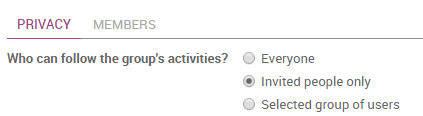
Hoe een mailinglijst op te zetten
A channel can be configured to behave as a mailing list. From within , define the email you would like to use. Users can then post to the channel and choose to receive notifications using the defined email address. An envelope icon will appear next to the channel name in the list to indicate that a channel will send messages by email.
Een kanaal localiseren
Indien u geen kanaal ziet op uw dashboard kan u de lijst doorzoeken van publieke kanalen om het juiste kanaal te vinden of een nieuw kanaal aan te maken door te klikken op het plus icoon.
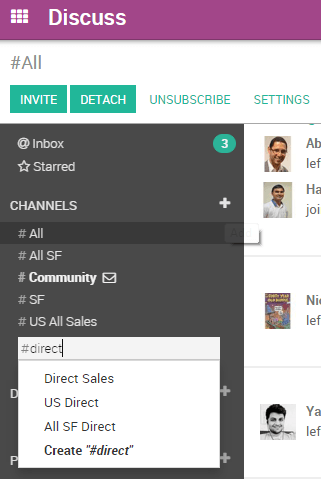
You can also click the CHANNELS heading to browse a list of all public channels. This allows the user to manually join and leave public channels from a single screen.
Notitie
Het is altijd wijs om te zoeken voor een kanaal voordat u een nieuwe aanmaakt zodat u zeker bent dat er geen dubbele kanalen worden aangemaakt voor hetzelfde onderwerp.