Muchas veces los impuestos de venta dependen de tu estado de cliente o localización. Para mapear los impuestos, Odoo trae lo que llamamos Posiciones Fiscales.
Crear mapeo de impuestos
Una posición fiscal es solo un conjunto de reglas que mapea impuestos por defecto (definidos en el formulario de producto) a otros impuestos. En la captura de pantalla a continuación, clientes extranjeros obtienen un 0% de impuestos en lugar del 15% establecido por defecto, tanto para ventas como para compras.
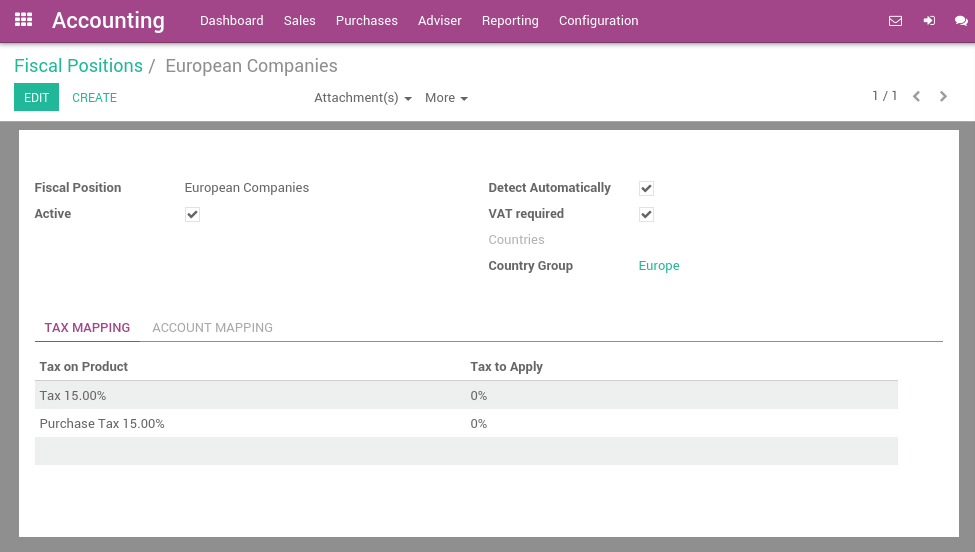
The main fiscal positions are automatically created according to your localization. But you may have to create fiscal positions for specific use cases. To define fiscal positions, go to .
Nota
If you use Odoo Accounting, you can also map the Income/Expense accounts according to the fiscal position. For example, in some countries, revenues from sales are not posted in the same account than revenues from sales in foreign countries.
Adapta los impuestos al estado de tu cliente
If a customer falls into a specific taxation rule, you need to apply a tax-mapping. To do so, create a fiscal position and assign it to your customers.
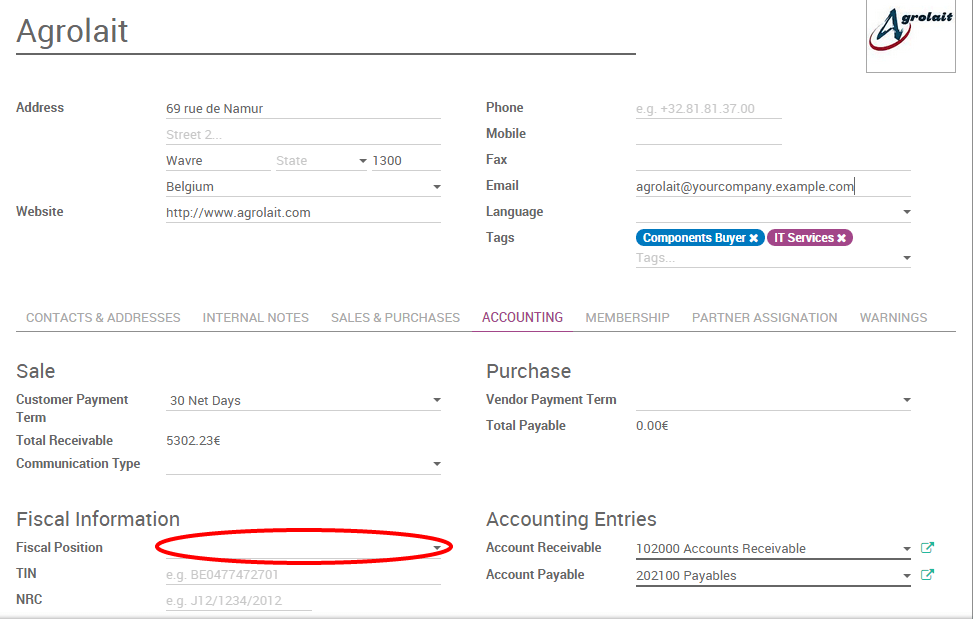
Odoo will use this specific fiscal position for any order/invoice recorded for the customer.
Nota
If you set the fiscal position in the sales order or invoice manually, it will only apply to this document and not to future orders/invoices of the same customer.
Adapt taxes to your customer address (destination-based)
Depending on your localization, sales taxes may be origin-based or destination-based. Most states or countries require you to collect taxes at the rate of the destination (i.e. your buyer’s address) while some others require to collect them at the rate effective at the point of origin (i.e. your office or warehouse).
If you are under the destination-based rule, create one fiscal position per tax-mapping to apply.
- Check the box Detect Automatically.
- Select a country group, country, state or city to trigger the tax-mapping.
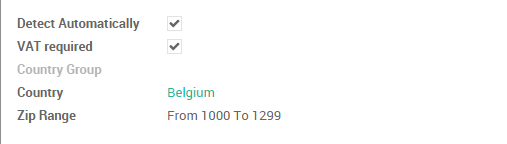
This way if no fiscal position is set on the customer, Odoo will choose the fiscal position matching the shipping address on creating an order.
Nota
Para órdenes eCommerce, el impuesto del carrito del visitante se actualizará automáticamente y aplicará el nuevo impuesto después que el visitante ha ingresado o llenado su dirección de entrega.
Casos de uso específicos
If, for some fiscal positions, you want to remove a tax, instead of replacing by another, just keep the Tax to Apply field empty.
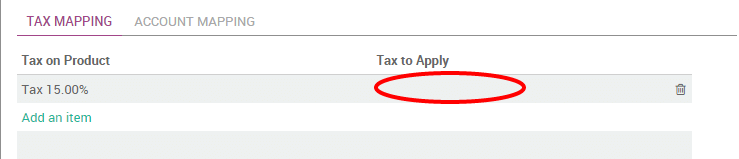
If, for some fiscal positions, you want to replace a tax by two other taxes, just create two lines having the same Tax on Product.