1.6.5. Detailed View of Learning Resources
There is a detailed view to each type of learning resource referred to in «Various Types of Learning Resources». Learning resources are listed there along with their metadata (data describing that resource). Additionally you can dispose of further actions depending on your access authorization as well as on that resource's type.
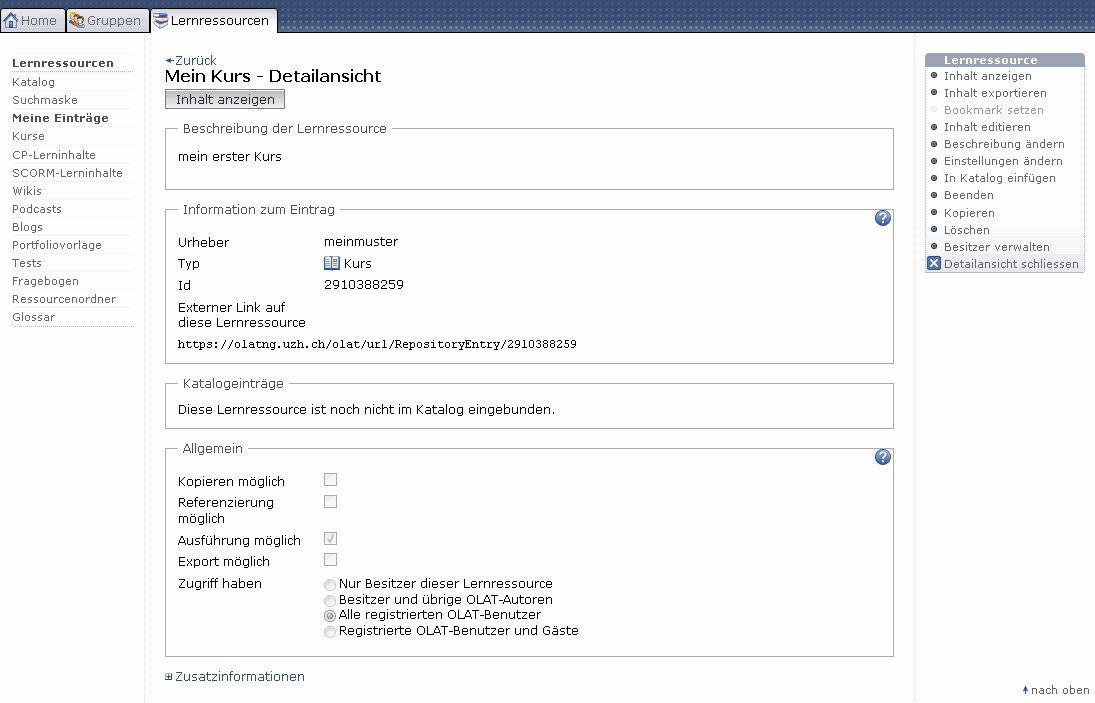
You will get to the detailed view of a learning resource by clicking on the title of that learning resource in the list or by selecting the link «Detailed view» in the tool box «General» within your course.
Meta Data
On top of the detailed view there is the description of your learning resource. In the following section you will get further information.
By means of an external link your course participants can get to your course directly after logging in.
In addition you will get further information on actions other OLAT authors are allowed to do. As author or owner of a learning resource you will get a list of owners in the drop-down menu «Additional information» along with a summary of settings and information on how to use that learning resource.
Show Content
By means of the button or the link «Show content» you will get to the course view. As owner of a learning resource you can determine in the section «Modify settings» if your course may be displayed.
Export Content
Export your learning resource as ZIP file. Tests, questionnaires, CP and SCORM learning content can be imported into other LMS supporting the same standard. Courses, Wikis and glossaries can be imported into other OLAT installations. As owner of a learning resource you can determine in the section «Modify settings» if content may be exported.
Set Bookmark
It is possible to mark your learning resource by means of a bookmark to quickly find it in your Home's bookmarks.
Edit Content
If your learning resources can be edited (e.g. courses, glossaries, CPs, blogs, podcasts, tests or questionnaires) this link will get you to the corresponding editor.
Modify Description
Here you can modify the learning resource's title, its description as well as its picture. This will be the title your learning resource will then appear with in the course list or in queries via the search mask.
If you modify your learning resource's title here this does not imply that it will also be updated in bookmarks, catalogs, editors or in the course view. Therefore you should not forget to adapt that title in your Home, section «Bookmarks,» as well as in the catalog and the course editor.
Modify Settings
Here you can determine general settings of your learning resource as well as its assignment of user rights, e.g. if exporting your learning resource should be allowed or not.
A learning resource newly created is only accessible for its owner. There are four categories of OLAT users you can grant access rights:
- Only owners of that learning resource: All owners (co-authors) hold the same rights as the author, i.e. they can edit, copy, delete that learning resource as well as assign these rights to other OLAT users.
- Owners and other OLAT authors: You enable other authors to have a look at your course before publication. Authors cannot edit or delete your learning resource, nor appoint new owners. It is only possible to copy or export your resource if an owner has granted that option.
- All registered OLAT users: OLAT users will be able to find your learning resource via the search mask or in the course list. This setting is mandatory if you want your course to be open for participants.
- Registered OLAT users and guests: Even via the guest access you can search for learning resources. Guests will hold limited access to your course, i.e. they will not be able to enroll in groups, nor contribute to forums, nor perform a task, etc.
These settings in OLAT courses allow you further to determine the use of additional features (course chat, glossary, course calendar, resource folder, etc.). For more information please go to the section «Using Additional Course Features».
Add to Catalog
As soon as a learning resource has been activated it can be inserted in the catalog via the detailed view. Just select the category your learning resource should be related to. Learning resources can be inserted more than once at different spots in your catalog. All categories selected will be displayed in the detailed view, section «Catalog entry.» Here you can delete them as well.
Close
The function «Close» will change a course's status to «Closed» (only available in the detailed view of courses). This way you inform course participants that your course will no longer be edited or updated. The course's configuration (course settings, access or visibility rules) will not be affected. All users holding access rights will still be able to access the course content according to their individual rights, however, only as long as you do not sign them out of their groups (tutors as well as participants).
By clicking on «Close» you can determine in several steps if catalog entries of your course shall be deleted, if tutors and participants shall be signed out of learning and right groups in your course, and if tutors and participants shall be notified of your actions by e-mail.
Changing the course status cannot be reversed.
Copy
Learning resources can be copied; therefore it is possible e.g. to use an old course structure for your next course. When copying a course its structure, folder content, its HTML pages and group names (but not the members) will be adopted. User data such as forum entries, group members, etc. not. As owner of a learning resource you can determine (section «Modify settings») if your learning resource can be copied by other OLAT authors as well.
Delete
Only learning resource owners have the permission to delete that resource. A learning resource can only be deleted if it is not used within a course at that moment. When deleting imbedded learning resources (e.g. in a test) you will get a message indicating the relevant course. First you have to delete the course element «Test» in that course to be able to delete that test in learning resources.
When deleting a course its user data (e.g. test results) will not be deleted but archived as Excel file in your personal folder.
Manage Owners
As author of a learning resource you can appoint other OLAT users as owners (co-authors) of your learning resource. These owners will hold the same rights you do.
Use right groups if you do not want others to have all of your rights to that course. It is possible to grant only certain privileges, e.g. using the course editor.