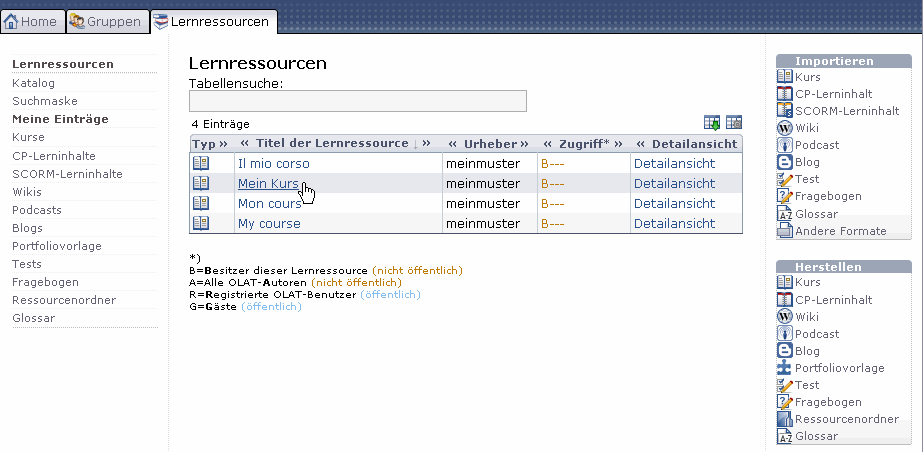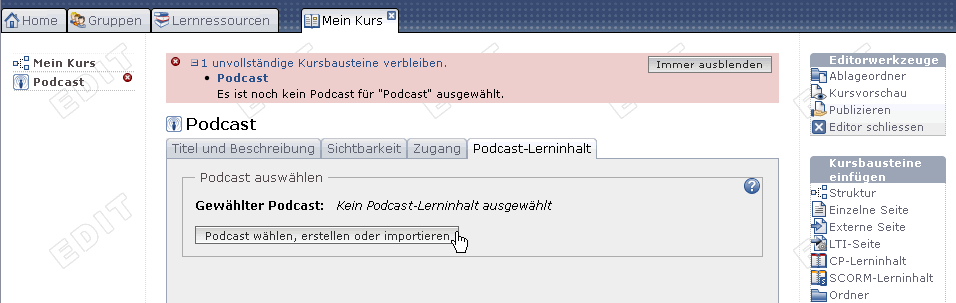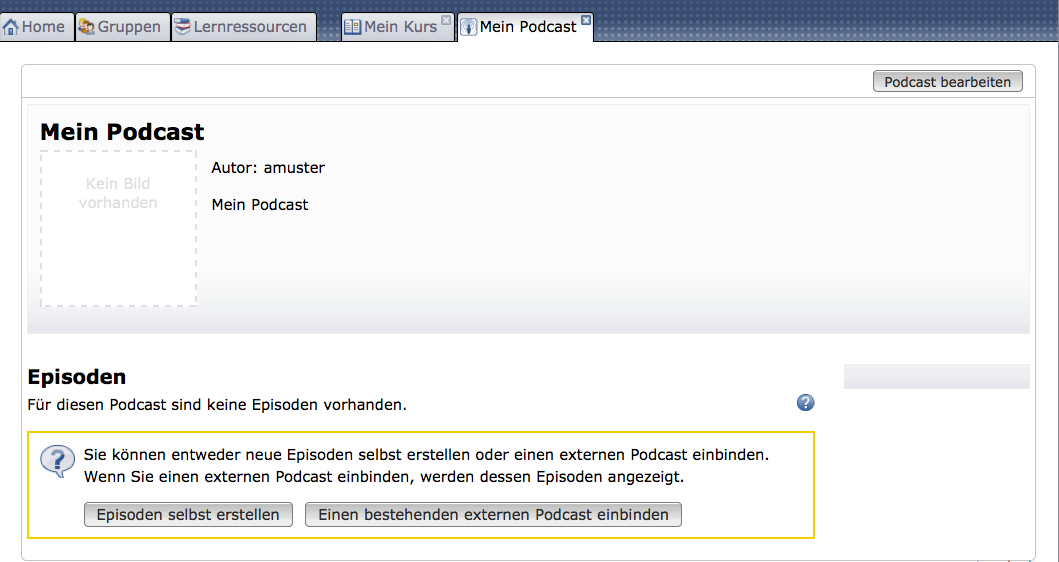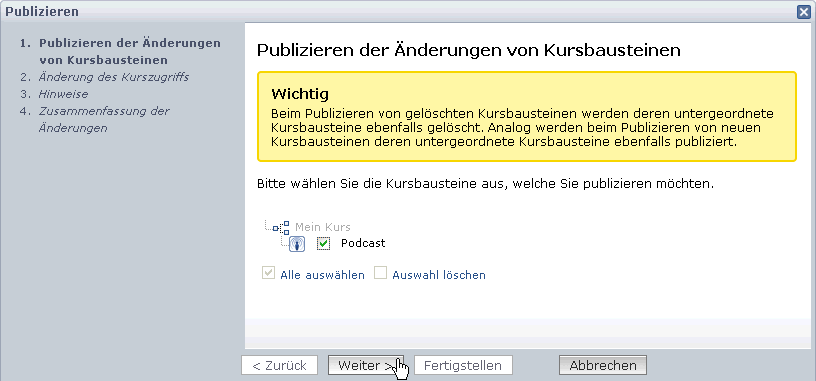1.19.3. Four steps to your video in the course element «Podcast»
In the chapter «Creating a podcast» you will learn how to create the course element «Podcast» before embedding it in your course. You will also know how to use episodes with locally stored videos and how to embed videos that are stored on an external server.
Your podcast is now embedded and course participants will be able to download the first episode or start a video in their browser.
In case you use a SWITCHcast channel (such as SWITCHcast Channel OLAT Help Demo), please verify that this channel is not private. You can adapt this in your SWITCHcast channel via «Change permissions». We recommend to use the link «iPod format RSS Feed» to be found in the channel view, section «Subscribe» on your right. It should be similar to the following: itpc://cast.switch.ch/vod/channels/1h4puj34qi/ipod.rss