The Items master list provides a complete list of Items in Inventory. To access the master list of Items, select the "List Items" option. The following screen will appear:
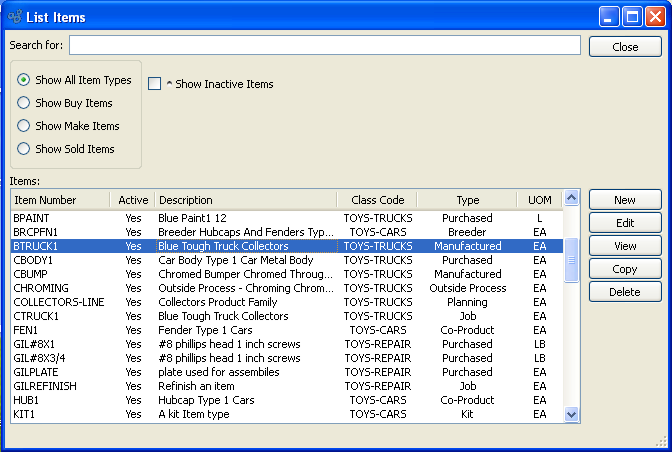
At the top of the screen is a "Search for" field. To search for an Item, begin typing in the search field. As you type, the Item list will automatically scroll toward the Item Number you are typing. You can also search for Items manually by scrolling through the list. Apply any combination of the following filters when searching for Items:
- Show Item Types
Select to display a list of all Items.
- Show Buy Items
Select to display a list of all purchased and outside process items.
- Show Make Items
Select to display a list of all manufactured, breeder, co-product, by-product, job, and kit Items.
- Show Sold Items
Select to display a list of all sold Items.
- Show Inactive Items
Select to show inactive Items as well as active Items, using the parameters specified above. By default, inactive Items are not displayed.
To the far right of the screen, the following buttons are available:
- CLOSE
Closes the screen, returning you to the application desktop.
- NEW
Opens screen for creating a new Item.
- EDIT
Enables you to edit highlighted Items. The edit screen is the same as that for creating a new Item—except that when editing, the fields will contain Item information. Double-clicking on an Item will also bring you to the editing screen.
- VIEW
Highlight an Item and then select this button to reach a read-only view of the "Edit" screen.
- COPY
Highlight an Item and then select this button to reach the "Copy Item" screen.