To search for Items in Inventory, select the "Search for Items" option. The following screen will appear:
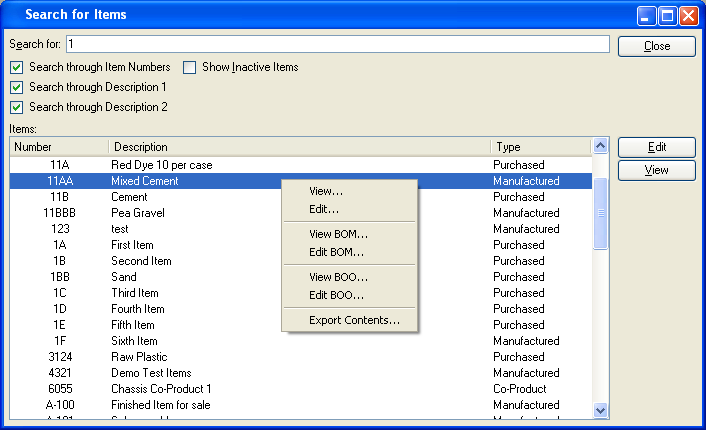
At the top of the screen is a "Search for" field. To search for an Item, enter any character or combination of characters you want to match. Apply any of the following filters when searching for Items. Hitting the TAB key activates the search operation.
Tip
The "Search for" field supports pattern matching with Regular Expressions.
- Search through Item Numbers
Select to search through Item Numbers.
- Search through Description 1
Select to search through first-line Item descriptions. The Item master provides two separate lines for describing an Item.
- Search through Description 2
Select to search through second-line Item descriptions. The Item master provides two separate lines for describing an Item.
- Show Inactive Items
Select to show inactive Items as well as active Items, using the parameters specified above. By default, inactive Items are not displayed.
To the far right of the screen, the following buttons are available:
- CLOSE
Closes the screen, returning you to the application desktop.
Right-clicking on a manufactured or purchased Item in the Items list enables you to select from the following menu options:
Fewer options will be available for Items which are neither manufactured nor purchased.