Post Standard Costs section.
Standard Costs are the Costs which are recorded in the General Ledger (G/L) whenever transactions are posted. As such, they are the Costs of record. Typically, a company will update its Standard Costs on a periodic basis—for example, annually or quarterly.
If you introduce new products into production between Standard Cost updates, you may want to roll up existing Standard Costs into the cost of your new manufactured Items. To update Standard Costs individually by Item, select the "Update Standard Costs by Item" option. The following screen will appear:
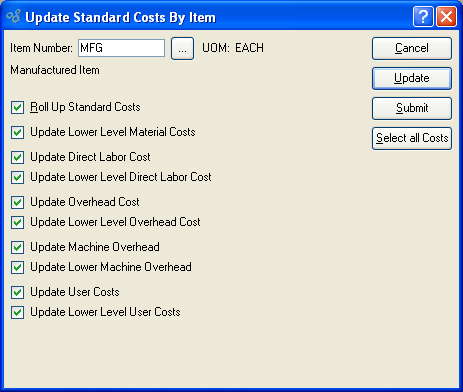
Note
Updating Standard Costs has absolutely no impact on an Item's Actual Costs. The only Costs affected will be Standard Costs.
When updating Standard Costs by Item, you are presented with the following options:
- Item Number
Enter the Item Number of the Item whose Standard Costs you want to update.
- UOM
Inventory Unit of Measure.
Tip
For manufactured Items, rolling up Standard Costs ensures that lower level Costs are reflected in the Cost for the parent Item.
- Roll Up Standard Costs
Select to roll up Standard Costs. When this option is specified, all selected Costs will be added together to establish a revised total Standard Cost for the Item. This revised total goes into effect after the UPDATE button is selected. If all Costs are selected, all Costs will be rolled up. If a subset of all Costs is selected, only the subset will be rolled up. If the Roll Up Standard Costs option is not specified, the selected Cost updates will not be valid above their current level.
- Update Lower Level Material Costs
Select to update lower level material Costs. Not selecting means lower level material Costs will not be included in the Cost update.
- Update Direct Labor Cost
Select to update direct labor Cost. Not selecting means the direct labor Cost will not be included in the Cost update.
- Update Lower Level Direct Labor Cost
Select to update lower level direct labor Cost. Not selecting means the lower level direct labor Cost will not be included in the Cost update.
Note
You have the flexibility of updating all or only a subset of the listed Costs. Updating a subset might be desirable if only Material or User Costs have changed, for example.
- Update Overhead Cost
Select to update overhead Cost. Not selecting means the overhead Cost will not be included in the Cost update.
- Update Lower Level Overhead Cost
Select to update lower level overhead Cost. Not selecting means the lower level overhead Cost will not be included in the Cost update.
- Update Machine Overhead
Select to update machine overhead Cost. This option is selected by default.
- Update Lower Machine Overhead
Select to update lower level machine overhead Cost. This option is selected by default.
- Update User Costs
Select to update user Costs. Not selecting means user Costs will not be included in the Cost update.
- Update Lower Level User Costs
Select to update lower level user Costs. Not selecting means lower level user Costs will not be included in the Cost update.
To the far right of the screen, the following buttons are available:
- CANCEL
Closes the screen without updating selected Costs, returning you to the application desktop.
- UPDATE
Updates all selected Costs for the specified Item. If the option "Roll Up Standard Costs" has been selected, the total Standard Cost for the specified Item will be updated.
- SUBMIT
Select to submit requested action to the Batch Manager for processing.
- SELECT ALL COSTS
Selects all Costs for updating. Use this option to save time when selecting all Costs for updating. The option "Roll Up Standard Costs" must be selected separately if you want to include a rolled up total for the parent Item in the Cost update.
In addition to updating Standard Costs individually by Item, you may also update Standard Costs by Class Code. Updating Standard Costs has absolutely no impact on an Item's Actual Costs. The only Costs affected will be Standard Costs. To update Standard Costs by Class Code, select the "Update Standard Costs by Class Code" option. The following screen will appear:
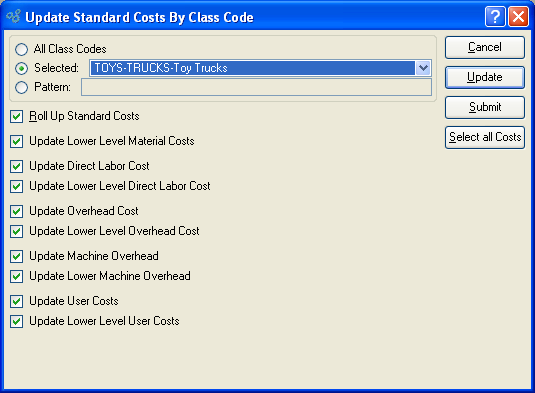
Tip
For best performance, you should run this utility by All Class Codes. This will also ensure your Costs are updated properly for any Items which cross Class Code lines.
When updating Standard Costs by Class Code, you are presented with the following options:
- All Class Codes
Select to update Standard Costs for all Class Codes. Running the utility by all Class Codes is the preferred method.
- Selected
Specify Class Code whose Standard Costs you want to update.
- Pattern
Enter a Class Code pattern to select a range of Class Codes. Refine your search using Regular Expressions.
Tip
For manufactured Items, rolling up Standard Costs ensures that lower level Costs are reflected in the Cost for the parent Item.
- Roll Up Standard Costs
Select to roll up Standard Costs. When this option is specified, all selected Costs will be added together to establish a revised total Standard Cost for the Item. This revised total goes into effect after the UPDATE button is selected. If all Costs are selected, all Costs will be rolled up. If a subset of all Costs is selected, only the subset will be rolled up. If the Roll Up Standard Costs option is not specified, the selected Cost updates will not be valid above their current level.
- Update Lower Level Material Costs
Select to update lower level material Costs. Not selecting means lower level material Costs will not be included in the Cost update.
- Update Direct Labor Cost
Select to update direct labor Cost. Not selecting means the direct labor Cost will not be included in the Cost update.
- Update Lower Level Direct Labor Cost
Select to update lower level direct labor Cost. Not selecting means the lower level direct labor Cost will not be included in the Cost update.
Note
You have the flexibility of updating all or only a subset of the listed Costs. Updating a subset might be desirable if only Material or User Costs have changed, for example.
- Update Overhead Cost
Select to update overhead Cost. Not selecting means the overhead Cost will not be included in the Cost update.
- Update Lower Level Overhead Cost
Select to update lower level overhead Cost. Not selecting means the lower level overhead Cost will not be included in the Cost update.
- Update Machine Overhead
Select to update machine overhead Cost. This option is selected by default.
- Update Lower Machine Overhead
Select to update lower level machine overhead Cost. This option is selected by default.
- Update User Costs
Select to update user Costs. Not selecting means user Costs will not be included in the Cost update.
- Update Lower Level User Costs
Select to update lower level user Costs. Not selecting means lower level user Costs will not be included in the Cost update.
To the far right of the screen, the following buttons are available:
- CANCEL
Closes the screen without updating selected Costs, returning you to the application desktop.
- UPDATE
Updates all selected Costs for the specified Item. If the option "Roll Up Standard Costs" has been selected, the total Standard Cost for the specified Item will be updated.
- SUBMIT
Select to submit requested action to the Batch Manager for processing.
- SELECT ALL COSTS
Selects all Costs for updating. Use this option to save time when selecting all Costs for updating. The option "Roll Up Standard Costs" must be selected separately if you want to include a rolled up total for the parent Item in the Cost update.