Post Actual Costs section.
The Standard Cost for an Item is the Cost used for posting General Ledger transactions. Standard Cost is distinguished from Actual Cost in the sense that Standard Cost is fixed, whereas Actual Cost is subject to fluctuations arising from material or production changes. The two Costs may diverge. However, they can be brought back into alignment by posting Actual Cost to Standard. To post Actual Costs to Standard Cost individually by Item, select the "Post Actual Costs by Item" option. The following screen will appear:
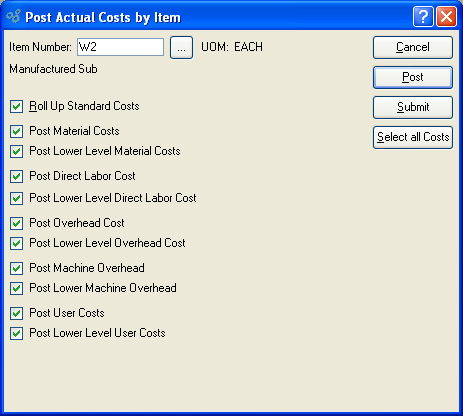
Note
The Costing Elements that are selected for posting must correspond to the Costing Elements selected during the update process. If the elements don"t correspond, there may not be any associated Costs available for posting.
When posting Actual Costs by Item, you are presented with the following options:
Tip
For manufactured Items, rolling up Standard Costs ensures that lower level Costs are reflected in the Cost for the parent Item.
- Roll Up Standard Costs
Select to roll up Standard Costs. When this option is specified, all selected Costs will be added together to establish a revised total Standard Cost for the Item. This revised total goes into effect after the POST button is selected. If all Costs are selected, all Costs will be rolled up. If a subset of all Costs is selected, only the subset will be rolled up. If the Roll Up Standard Costs option is not specified, the selected Cost postings will not be valid above their current level.
- Post Material Costs
Select to post material Costs. Not selecting means material Costs will not be posted to the Standard Cost for the Item.
- Post Lower Level Material Costs
Select to post lower level material Costs. Not selecting means lower level material Costs will not be posted to the Standard Cost for the Item.
Note
You have the flexibility of updating all or only a subset of the listed Costs. Updating a subset might be desirable if only Material or User Costs have changed, for example.
- Post Overhead Cost
Select to post overhead Cost. Not selecting means the overhead Cost will not be posted to the Standard Cost for the Item.
- Post Lower Level Overhead Cost
Select to post lower level overhead Cost. Not selecting means the lower level overhead Cost will not be posted to the Standard Cost for the Item.
- Post Lower Machine Overhead
Select to post lower level machine overhead Cost. This option is selected by default.
To the far right of the screen, the following buttons are available:
Tip
Actual Costs may also be posted to Standard Cost on an Item-by-Item basis using the right-click menu found on the Maintain Item Costs screen.
In addition to posting Actual Costs to Standard Cost individually by Item, you may also post Actual Costs by Class Code. To post Actual Costs by Class Code, select the "Post Actual Costs by Item" option. The following screen will appear:
Tip
For best performance, you should run this utility by All Class Codes. This will also ensure your Costs are updated properly for any Items which cross Class Code lines.
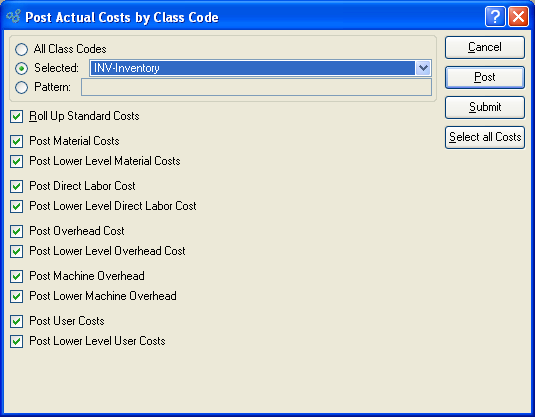
Note
The Costing Elements that are selected for posting must correspond to the Costing Elements selected during the update process. If the elements don"t correspond, there may not be any associated Costs available for posting.
When posting Actual Costs by Class Code, you are presented with the following options:
Tip
For manufactured Items, rolling up Standard Costs ensures that lower level Costs are reflected in the Cost for the parent Item.
- Roll Up Standard Costs
Select to roll up Standard Costs. When this option is specified, all selected Costs will be added together to establish a revised total Standard Cost for the Item. This revised total goes into effect after the POST button is selected. If all Costs are selected, all Costs will be rolled up. If a subset of all Costs is selected, only the subset will be rolled up. If the Roll Up Standard Costs option is not specified, the selected Cost postings will not be valid above their current level.
- Post Material Costs
Select to post material Costs. Not selecting means material Costs will not be posted to the Standard Cost for the Item.
- Post Lower Level Material Costs
Select to post lower level material Costs. Not selecting means lower level material Costs will not be posted to the Standard Cost for the Item.
Note
You have the flexibility of updating all or only a subset of the listed Costs. Updating a subset might be desirable if only Material or User Costs have changed, for example.
- Post Overhead Cost
Select to post overhead Cost. Not selecting means the overhead Cost will not be posted to the Standard Cost for the Item.
- Post Lower Level Overhead Cost
Select to post lower level overhead Cost. Not selecting means the lower level overhead Cost will not be posted to the Standard Cost for the Item.
- Post Lower Machine Overhead
Select to post lower level machine overhead Cost. This option is selected by default.
To the far right of the screen, the following buttons are available: