The Lot/Serial screen provides a kind of Workbench for managing Lot/Serial records and registrations. The screen may also be used for creating new Lot/Serial Numbers for Items. To manage your Lot/Serial records, use the following screen:
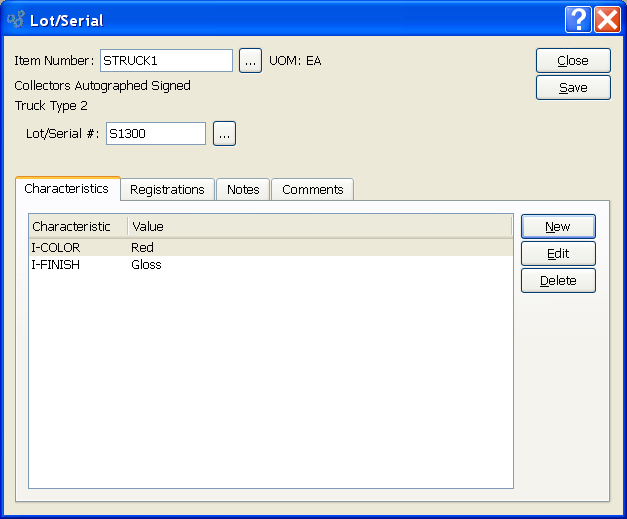
When managing Lot/Serial records, you are presented with the following options:
- Item Number
Enter the Item Number whose Lot/Serial records you want to manage.
- UOM
Inventory Unit of Measure.
- Lot/Serial #
Select a pre-existing Lot/Serial Number for the specified Item. Or create a new Lot/Serial Number if none exists. Keep in mind that any ad hoc Lot/Serial Numbers created here are not traceable. To have traceable Lot/Serial Numbers, the Item must have an Item Site where the control method is either Lot or Serial.
If an Item has Characteristics associated with it, you have the option of linking those Characteristics to a Lot/Serial Number. Characteristics specified for Lot/Serial may also be associated. When associating Characteristics with a Lot/Serial Number, you are presented with the following options:
- Characteristics
Display lists the Characteristic name and Value of Characteristics related to the Lot/Serial Number.
To the far right of the screen, the following buttons are available:
- NEW
Opens screen for creating a new Lot/Serial Characteristic.
- EDIT
Enables you to edit highlighted Lot/Serial Characteristics. The edit screen is the same as that for creating a new Lot/Serial Characteristic—except that when editing, the fields will contain Lot/Serial Characteristic information. Double-clicking on a Lot/Serial Characteristic will also bring you to the editing screen.
- DELETE
Highlight a Lot/Serial Characteristic and then select this button to remove the Lot/Serial Characteristic from the list.
To create a new Lot/Serial Characteristic, select the NEW button. The following screen will appear:
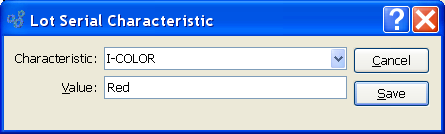
- Characteristic
Select a Characteristic from the list of Characteristics designated as being available for use as Item or Lot/Serial Characteristics.
- Value
Displays the default Value associated with the Characteristic, but permits you to specify an alternate Value.
You have the ability to register Lot/Serial Numbers—whether for warranty or other purposes. To register a Lot/Serial Number, select the "Register" tab. The following screen will appear:
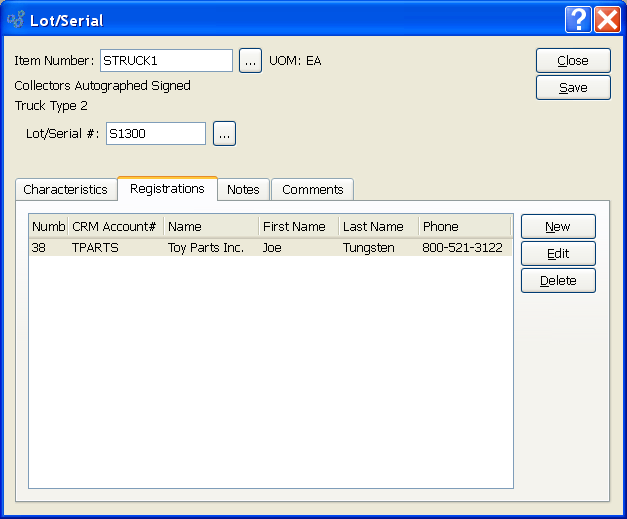
When registering Lot/Serial Numbers, you are presented with the following options:
- Registrations
Display lists registrations associated with the Lot/Serial Number.
To the far right of the screen, the following buttons are available:
- NEW
Opens screen for creating a new Lot/Serial registration.
- EDIT
Enables you to edit highlighted Lot/Serial registration. The edit screen is the same as that for creating a new Lot/Serial registration—except that when editing, the fields will contain Lot/Serial registration information. Double-clicking on a Lot/Serial registration will also bring you to the editing screen.
- DELETE
Highlight a Lot/Serial registration and then select this button to remove the Lot/Serial registration from the list.
To associate Notes with the Lot/Serial record, select the "Notes" tab. The following screen will appear:
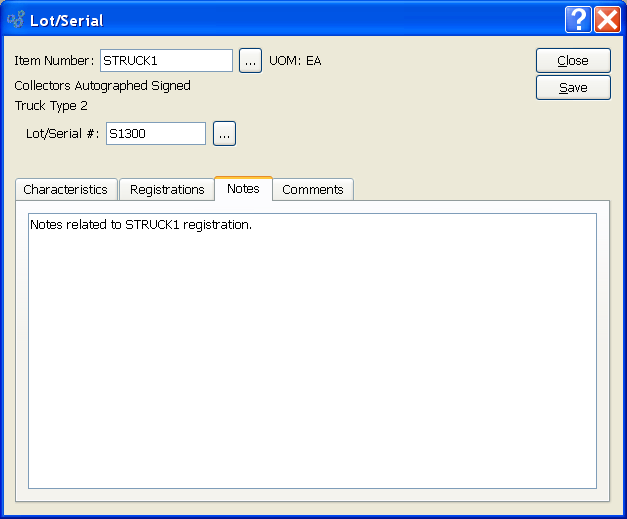
When associating Notes with a Lot/Serial record, you are presented with the following options:
- Notes
This is a scrolling text field with word-wrapping for entering Notes related to the Lot/Serial record.
To create or view Comments related to a Lot/Serial record, select the "Comments" tab. The following screen will appear:
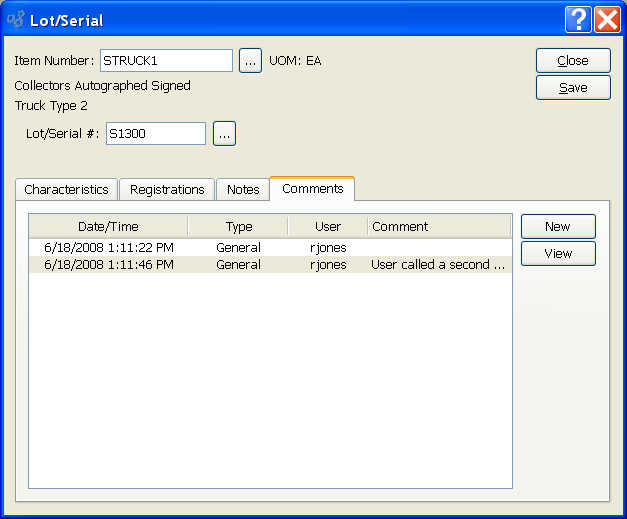
When creating or viewing Comments related to a Lot/Serial record, you are presented with the following options:
- Comments
Display lists Comments for the specified Lot/Serial record.
To the far right of the screen, the following buttons are available:
- NEW
Opens screen for creating a new Comment.
- VIEW
Highlight a Comment and then select this button to view the Comment.
To create a new Lot/Serial Comment, select the NEW button. The following screen will appear:
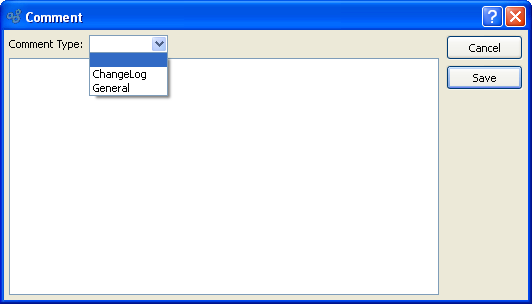
- Comment Type
Specify one of the following Comment Types from the drop-down list: ChangeLog or General. Comment Types are used to categorize Comments. Once you have specified a Comment Type, you may type your Comment in the main text area. The text area features word-wrapping and scroll-bar support for longer Comments.
To the far right of the screen, the following buttons are available:
- CLOSE
Closes the screen, returning you to the application desktop.
- SAVE
Saves the Lot/Serial information you entered.