Standard Operations are routine Operations which may occur throughout the manufacturing process at multiple Work Centers. Storing these Operations in the Master Information section streamlines the process of assigning Operations to Bills of Operations. The Operations defined here may be accessed from the Bill of Operations Item screen. To access the master list of Standard Operations, select the "Standard Operations" option. The following screen will appear.
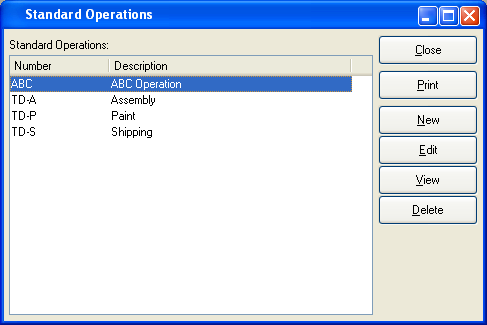
Note
Standard Operations are intended as initial templates used to set up Bill of Operations (BOO) Items. Any changes made to a Standard Operation will not automatically ripple throughout all your BOO Items that use the Standard Operation.
The "Standard Operations" screen displays information on all existing Standard Operations, including Standard Operation number and Standard Operation description.
To the far right of the list, the following buttons are available:
- CLOSE
Closes the screen, returning you to the application desktop.
Runs the report associated with this screen.
- NEW
Opens screen for creating a Standard Operation.
- EDIT
Enables you to edit highlighted Standard Operations. The edit screen is the same as that for creating a new Standard Operation —except that when editing, the fields will contain Standard Operation information. Double-clicking on a Standard Operation will also bring you to the editing screen.
- VIEW
Highlight a Standard Operation and then select this button to reach a read-only view of the "Edit" screen.
- DELETE
Highlight a Standard Operation and then select this button to remove the Standard Operation from the list.
Note
Standard Operations are intended as initial templates used to set up Bill of Operations (BOO) Items. Any changes made to a Standard Operation will not automatically ripple throughout all your BOO Items that use the Standard Operation.
To create a new Standard Operation, select the NEW button. The following screen will appear:
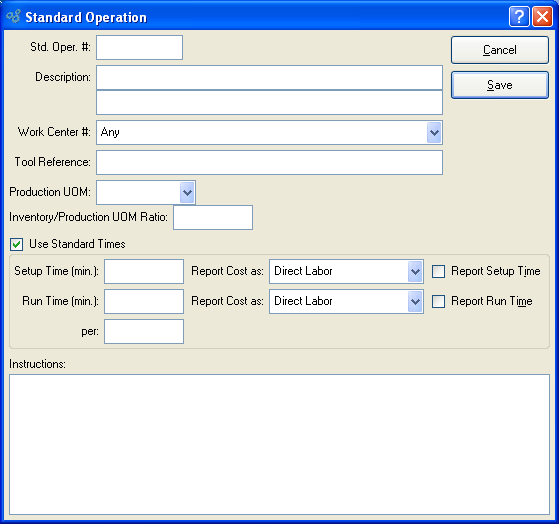
When creating a new Standard Operation, you are presented with the following options:
- Std. Oper. #
Enter a number or code to identify the Standard Operation.
- Description
Enter a description to further identify the Operation.
- Work Center #
Select the Work Center you want to use for the Standard Operation.
- Tool Reference
Use this field to briefly describe any tooling required for the Operation. For example, if you are making plastic products, the tooling reference might refer to the mold used to form the plastic.
- Production UOM
Specify the Unit of Measure to use for the Production UOM—or enter a free-form UOM. Specify a UOM to be used optionally when Work Order Operations are posted for the specified Operation. Operations may be posted using either the Inventory or Production UOM. In addition, different Operations in a single Bill of Operations may use different Production UOMs. For example, if you are producing soup, you might mix the soup in one Operation using UOM = BATCH. But when canning the soup, the canning Operation might use UOM = CAN. If you post Operations using the Production UOM, the Inventory/Production UOM ratio normalizes the posting so that the Inventory impact is recorded using the Inventory UOM.
Note
When posting Work Order Operations, you are given the option to post Operations using Production UOMs or Inventory UOMs.
- Inventory/Production UOM Ratio
When Work Order Operations are posted using the Production UOM, the Inventory/Production UOM ratio normalizes the posting so that the Inventory impact is recorded in the Inventory UOM. The ratio is set up in the same way as the Capacity/Inventory UOM ratio described in Section 2.2.1, “Enter New Item”.
- Use Standard Times
Select to activate fields for standard times below. Standard times will be associated with the Standard Operation if selected.
Note
Labor and overhead Costs associated with setup and run times must be reported if they are to be tracked in the G/L and elsewhere. To report setup and run times, select the appropriate boxes in the Operation screen.
- Setup Time (min)
Amount entered represents the number of minutes required to set up the Work Center for the Operation.
- Report Cost as (Setup Time)
Specify whether you want to report Setup Costs as "Direct Labor," "Overhead," or "None." Specify the "None" option if you would do not want to track Setup Time as part of the Operation's Cost.
- Report Setup Time
Select to report setup time. Must be selected for labor Costs associated with setup to be tracked in the G/L and elsewhere. If not selected, these Costs will not be reported.
- per
Specify the standard quantity that will be produced during a typical run-time period. The value entered here is equivalent to a run size, batch size, or Economic Order Quantity (EOQ) for this particular Operation. Because Work Order Operations roll into the Actual and Standard Costs for manufactured Items, you should specify a per quantity which accurately reflects your normal batch size for the Operation. Specifying a standard batch size helps ensure your Operations Costs are evenly distributed.
- Report Cost as (Run Time)
Specify whether you want to report Setup Costs as "Direct Labor," "Overhead," or "None." Specify the "None" option if you would do not want to track Run Time as part of the Operation's Cost.
- Report Run Time
Select to report run time. Must be selected for labor Costs associated with run time to be tracked in the G/L and elsewhere. If not selected, these Costs will not be reported.
- Instructions
This is a scrolling text field with word-wrapping for entering special instructions or Comments related to the Work Center.
To the far right of the screen, the following buttons are available:
- CANCEL
Closes the screen without creating the Standard Operation, returning you to the previous screen.
- SAVE
Creates the Standard Operation and adds it to the master list of Standard Operations.