Cycle Count Tags are used to count Inventory on a frequent basis, with the rate of frequency defined in the Item Site master. The following criteria are used to determine the order in which Cycle Count Tags will be created for a specified Site(s):
The system scans the Item Site masters in the specified Site(s), specifically targeting Cycle Count frequency settings.
The frequency settings are then compared to the last counted dates for each Item Site to determine which Item Sites have last counted dates most out of sync with their count frequency rate; Item Sites whose last counted dates are most out of sync with their stated frequency rate will have Cycle Count Tags created for them first.
After frequency and last counted date parameters have been considered, the Item Site's ABC Class is used—with A Class Item Sites having Cycle Count Tags created first.
Then, finally, Cycle Count Tags are created based on the Item Numbers for the Item Sites in ascending order (i.e., 1, 2, 3 ... A, B, C).
The total number of Cycle Count Tags to be created is determined beforehand.
The difference between Cycle Count Tags and Count Tags is that Cycle Count Tags are generated dynamically, using the criteria listed above. Count Tags are generated manually, on demand.
Tip
To monitor the frequency of Item Site Cycle Counts, view the "Last Counted" column in any of the Item Site Reports: by Item, by Class Code, etc. The Last Counted date represents the date a Count Tag was last posted (not simply issued) for the Item Site.
To create Cycle Count Tags by Site, select the "Create Cycle Count Tags by Site" option. The following screen will appear:
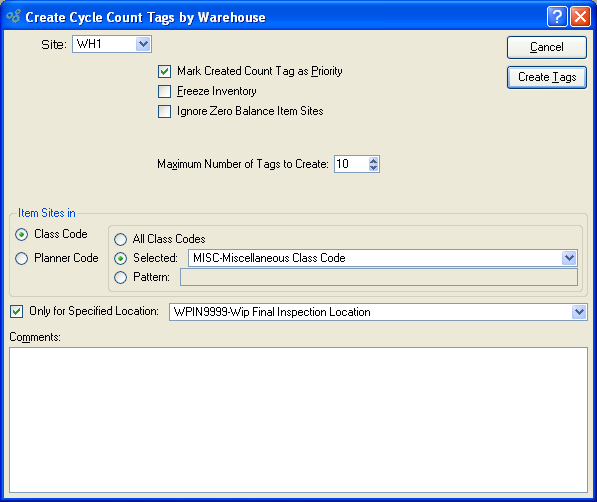
When creating Cycle Count Tags by Site, you are presented with the following options:
- Site
Specify Site where Cycle Count will be conducted.
- Mark Created Count Tag as Priority
Select to give priority status to Count Tag. Count Tags marked as having priority status are listed first in any prioritized lists. For example, priority Count Tags will appear at the top of the Count Tag Edit List; whereas, non-priority Count Tags will appear at the bottom of the list.
- Freeze Inventory
Select to freeze Inventory. The Quantity on Hand value is not updated when a transaction is posted against a frozen Item Site. Instead, Inventory transactions are pooled and then posted later when the Item Site is unfrozen—or thawed. The Quantity on Hand is updated when the Item Site is thawed.
Note
When an Item Site is frozen, any Site activity entered against that Item Site—including Work Orders—will use the Quantity on Hand shown at the time of freezing.
- Ignore Zero Balance Item Sites
Select to ignore Item Sites which have a Quantity on Hand balance of zero. If selected, Count Tags will not be created for any Item Site having a Quantity on Hand balance of zero.
- Maximum Number of Tags to Create
Select a number using the arrow buttons, or manually enter a value up to a maximum of 1,000.
- Item Sites in
-
Specify which of the following codes you want to have Cycle Count Tags created for:
- Class Code
If selected, you will be presented with Class Code options.
- Planner Code
If selected, you will be presented with Planner Code options.
- Only for Specified Location
Select if you want to create Count Tags for an individual Site Location. If selected, you will have the option to specify which Site Location you want to have Count Tags created for. This option enables you to count individual Site Locations separately, without having to post counts for an entire Site all at once.
To the far right of the screen, the following buttons are available:
- CLOSE
Closes the screen without creating a Count Tag, returning you to the application desktop.
- CREATE TAGS
Creates Cycle Count Tags. Cycle Count Tag Numbers are generated automatically in an ordered sequence.