Once a Count Tag has been created, the Count Tag is ready to have Inventory quantities entered into it. To enter a Count Tag, select the "Enter Count Tag" option. The following screen will appear:
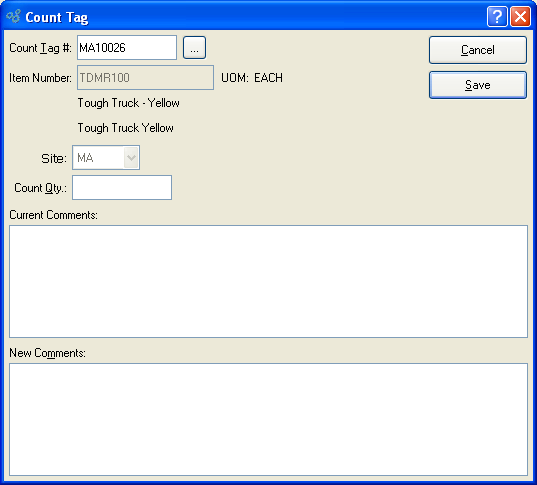
When entering a Count Tag, you are presented with the following options:
- Count Tag #
Enter the Count Tag Number of the Count Tag you want to enter details for.
- Item Number
Displays Item Number automatically when Count Tag Number is entered into "Count Tag #" field.
- UOM
Inventory Unit of Measure.
- Site
Displays Site where count will take place.
- Count Qty.
Enter the Physical Count total.
- Current Comments
Display lists all Comments added prior to the current session.
To the far right of the screen, the following buttons are available:
- CANCEL
Closes the screen without creating a Count Tag, returning you to the application desktop.
- SAVE
Creates Count Tag and adds specified quantity to the Count Tag total.