Miscellaneous Inventory counts can be used to enter Inventory totals without engaging the Count Tag or Count Slip mechanisms. Entering a miscellaneous Inventory count is a simplified method for entering Inventory counts. To enter a miscellaneous Inventory count, select the "Enter Misc. Inventory Count" option. The following screen will appear:
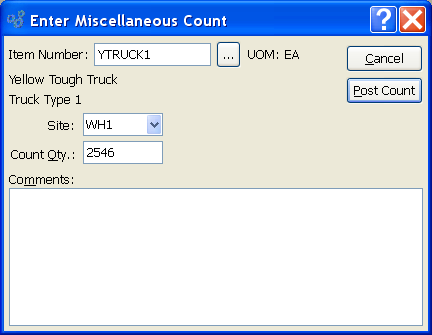
When entering a miscellaneous Inventory count, you are presented with the following options:
- Item Number
Enter the Item Number of the Item you want to enter a miscellaneous Inventory count for.
- UOM
Inventory Unit of Measure.
- Site
Specify the Site where you want to record the miscellaneous Inventory Count. This field will remain blank until you enter an Item Number into the "Item Number" field. Once that is entered, the Site(s) where the Item is located will display in the list.
- Count Qty.
Enter the miscellaneous Count total.
- Comments
This is a scrolling text field with word-wrapping for entering Comments related to the Count Tag.
Tip
To view a miscellaneous Count total that has been entered into the system, open any of the Physical Inventory displays featuring Count Tags. While a miscellaneous Count is not assigned a Count Tag number, its total will be shown in these Physical Inventory displays.
To the far right of the screen, the following buttons are available:
- CANCEL
Closes the screen without posting a miscellaneous Count, returning you to the application desktop.
- POST COUNT
Posts miscellaneous Count. Count quantity is added to the total Quantity on Hand.