Slow moving Inventory is Inventory that has not been used since the specified cutoff date. Inventory is considered to have been used whenever it is issued, received, returned, counted, etc. To view slow moving Inventory, select the "Slow Moving Inventory" option. The following screen will appear:
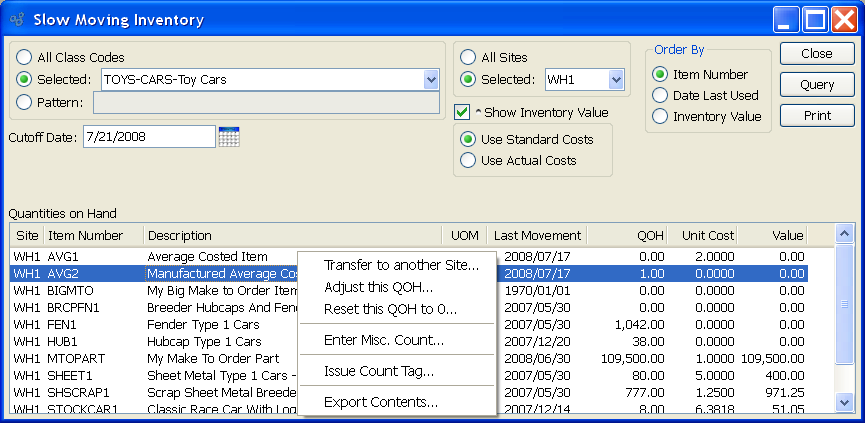
Tip
The Cutoff date is a required field. If you don"t enter a Cutoff date, no data will be displayed.
When displaying slow moving Inventory, you are presented with the following options:
- All Class Codes
Select to display slow moving Inventory for all Class Codes.
- Selected
Specify Class Code whose slow moving Inventory you want to display.
- Pattern
Enter a Class Code pattern to select a range of Class Codes. Refine your search using Regular Expressions.
- Cutoff Date
Any Inventory that has not been moved since this date will be displayed. This is a required field.
- All Sites
Select to display slow moving Inventory for all Sites.
- Selected
Specify Site whose slow moving Inventory you want to display.
- Show Inventory Value
Select to include the Inventory value of slow moving Inventory in the display. Specify whether to display Inventory value using Standard Costs or Actual Costs.
- Use Standard Costs
Select to show Inventory value based on Standard Costs.
- Use Actual Costs
Select to show Inventory value based on Actual Costs.
- Order By
-
Order the output by one of the following methods:
- Item Number
Select to order the display by Item Number.
- Date Last Used
Select to order the display by the date Inventory was last used. Inventory is considered to have been used whenever it is issued, received, returned, counted, etc.
- Inventory Value
Select to order the display by Inventory value. This selection will only be available if used in conjunction with the "Show Inventory Value" option.
- Quantities on Hand
Display lists Quantities on Hand for slow moving Inventory, using the specified parameters.
To the far right of the screen, the following buttons are available:
- CLOSE
Closes the screen, returning you to the application desktop.
- QUERY
Select to generate the display, using the specified parameters. Cutoff date must be entered for calculation to proceed. Results will be displayed in the "Quantities on Hand" list.
Runs the report associated with this screen.
Right-clicking on an Item in the Quantities on Hand list enables you to select from the following menu options: