Run MRP section.
When you run MRP by Planner Code, you are running the Material Requirements Planning (MRP) system. This utility creates Planned Replenishment Orders to meet existing Sales Order and Work Order demand. Replenishment Orders will be created whenever a Planned Availability for an Item Site falls below its Reorder Level. The quantity of the Replenishment Order will be enough to restore Planned Availability back to the Reorder Level—or to the Order Up To (OUT) Level, if the OUT Level is greater.
Note
Running MRP by Planner Code may be used to generate Planned Orders for both parent-level manufactured Items and also lower level purchased Items. Only Items designated as MRP Items will be affected by an MRP run.
To run MRP by Planner Code, select the "Run MRP by Planner Code" option. The following screen will appear:
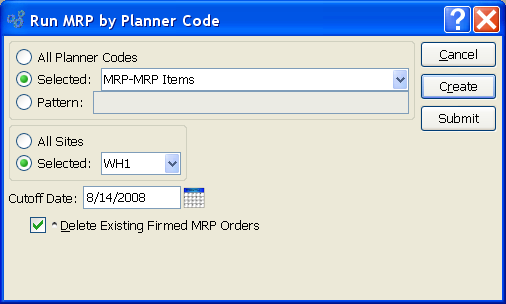
Note
The system deletes any non-firmed Planned Orders when MRP is run. If demand for the deleted Planned Orders still exists, the Orders will be replaced by new Replenishment Orders having new Planned Order Numbers. Order quantities will also be updated if demand levels have changed since MRP was last run.
When running MRP by Planner Code, you are presented with the following options:
- All Planner Codes
Select to create Planned Replenishment Orders for all Planner Codes.
- Selected
Specify Planner Code you want to create Planned Replenishment Orders for.
- Pattern
Enter a Planner Code pattern to select a range of Planner Codes. Refine your search using Regular Expressions.
- All Sites
Select to create Planned Replenishment Orders by Planner Code for all Sites.
- Selected
Specify Site Planned Replenishment Orders should be created for.
- Cutoff Date
Specify how far into the future the MRP run should look for demand.
Tip
If you schedule an MRP or MPS job submitted to the Batch Manager to run on a periodic basis—daily, weekly, monthly—the cutoff date used for the run will automatically be updated by the number of days in the specified reschedule interval (Day = +1, Week = +7, and Month = +30).
- Delete Existing Firmed MRP Orders
Firmed MRP Orders: Select to delete existing Firmed Orders. A firm Planned Order is a Planned Order that has been solidified in the schedule. By default, firm Planned Orders are not deleted when MRP is run. Selecting this option overrides that default behavior. If firm Planned Orders are deleted when MRP is run, they will automatically be replaced by soft (i.e., non-firmed) Planned Orders, assuming the demand for the requirements still exists.
Tip
Unposted Purchase Orders and Purchase Requests are considered as valid sources of supply when MRP is run.
To the far right of the screen, the following buttons are available:
- CANCEL
Closes the screen without creating Planned Replenishment Orders by Planner Code, returning you to the application desktop.
- CREATE
Creates Planned Replenishment Orders by Planner Code, using the specified parameters.
- SUBMIT
Select to submit the MRP run to the Batch Manager.
When you run MRP by Item, you are running the Material Requirements Planning (MRP) system. This utility creates Planned Replenishment Orders to meet existing Sales Order and Work Order demand. Replenishment Orders will be created whenever a Planned Availability for an Item Site falls below its Reorder Level. The quantity of the Replenishment Order will be enough to restore Planned Availability back to the Reorder Level—or to the Order Up To (OUT) Level, if the OUT Level is greater.
Tip
When running MRP by Item for manufactured Items, the system generates Planned Work Orders only. If you want to also generate Planned Orders for purchased requirements, you should run MRP by Planner Code. Only Items designated as MRP Items will be affected by an MRP run.
To run MRP for an individual Item, select the "Run MRP by Item" option. The following screen will appear:
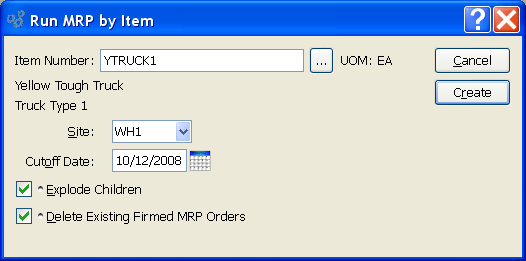
Note
The system deletes any non-firmed Planned Orders when MRP is run. If demand for the deleted Planned Orders still exists, the Orders will be replaced by new Replenishment Orders having new Planned Order Numbers. Order quantities will also be updated if demand levels have changed since MRP was last run.
When running MRP by Item, you are presented with the following options:
- Item Number
Enter the Item Number of the Item you want to create a Planned Order for. The browse button located to the right of the field leads to a searchable list of make and buy items.
- UOM
Inventory Unit of Measure.
- Site
Specify Site Planned Replenishment Orders should be created for.
- Cutoff Date
Specify how far into the future the MRP run should look for demand.
- Explode Children
Select to perform a multi-level explosion to identify dependent demand for the specified Item. This functionality will create Planned Orders for any child demand, if necessary. The functionality mirrors the same feature available at the Planner Code level, which is available when running MRP by Planner Code.
- Delete Existing Firmed MRP Orders
Select to delete existing Firmed Orders. A firm Planned Order is a Planned Order that has been solidified in the schedule. By default, firm Planned Orders are not deleted when MRP is run. Selecting this option overrides that default behavior. If firm Planned Orders are deleted when MRP is run, they will automatically be replaced by soft (i.e., non-firmed) Planned Orders, assuming the demand for the requirements still exists.
Tip
Unposted Purchase Orders and Purchase Requests are considered as valid sources of supply when MRP is run.
To the far right of the screen, the following buttons are available:
- CANCEL
Closes the screen without creating Planned Replenishment Orders by Item, returning you to the application desktop.
- CREATE
Creates Planned Replenishment Orders by Item, using the specified parameters.