To access the master list of Item Sources, select the "List Item Sources" option. The following screen will appear:
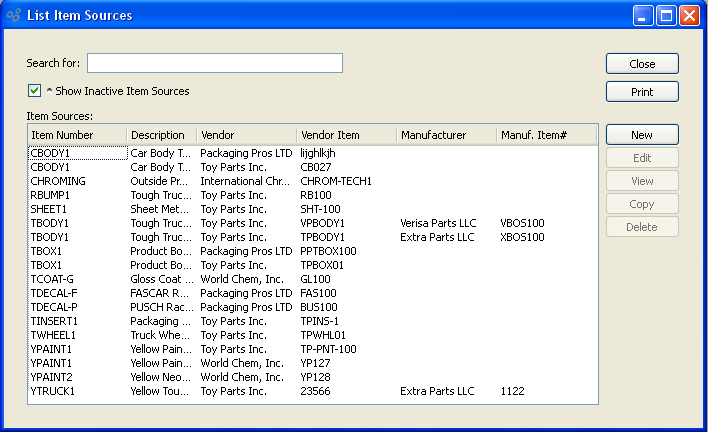
At the top of the screen is a "Search for" field. To search for an Item Source, begin typing in the search field. As you type, the Item Source list will automatically scroll toward the Item Source you are typing. You can also search for Item Sources manually by scrolling through the list. You have the option of applying the following filter when searching for Item Sources:
- Show Inactive Item Sources
Select to include inactive Item Sources in the list.
To the far right of the screen, the following buttons are available:
- CLOSE
Closes the screen, returning you to the application desktop.
Runs the report associated with this screen.
- NEW
Opens screen for creating a new Item Source.
- EDIT
Enables you to edit highlighted Item Sources. The edit screen is the same as that for creating a new Item Source—except that when editing, the fields will contain Item Source information. Double-clicking on an Item Source will also bring you to the editing screen.
- VIEW
Highlight an Item Source and then select this button to reach a read-only view of the "Edit" screen.
- COPY
Enables you to copy highlighted Item Sources.
- DELETE
Highlight an Item Source and then select this button to remove the Item Source from the list.