To access the To-Do List, select the "To-Do List" option. The following screen will appear:
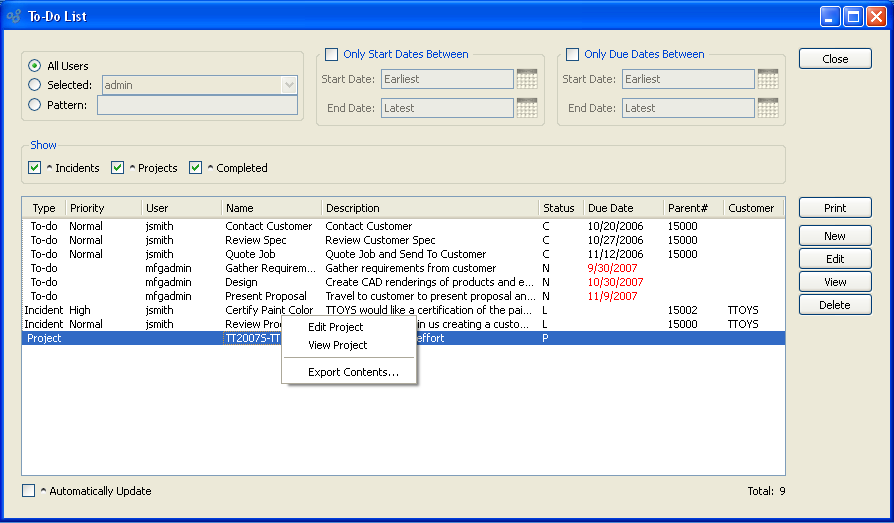
Note
Black type indicates the To-Do has been completed—or it is due on the current day. Red To-Dos are late. Green To-Dos are not yet due.
- All Users
Select to display To-Do List items for all users.
- Selected User
Select user whose To-Do List items you want to display.
- Pattern
Enter a user pattern to select a range of users.
- Only Start Dates Between
-
Select check box to identify date range filter for start date of To-Do items.
- Start Date
To-Do start date created on or after this date will be included in the display.
- End Date
To-Do start date created on or before this date will be included in the display.
- Only Due Dates Between
-
Select check box to identify date range filter for due date of To-Do items.
- Start Date
To-Do due date created on or after this date will be included in the display.
- End Date
To-Do due date created on or before this date will be included in the display.
- Incidents
Select to include Incidents in the display.
- Projects
Select to include Project tasks in the display.
- Completed
Select to include completed To-Do List items in the display.
- Total
Lists the total number of To-Do's listed in this search.
- Automatically Update
Select to automatically update the display every five minutes.
To the far right of the screen, the following buttons are available:
- CLOSE
Closes the screen, returning you to the application desktop.
- EDIT
Enables you to edit highlighted To-Do List items. The edit screen is the same as that for creating a new To-Do List item—except that when editing, the fields will contain To-Do List item information. Double-clicking on a To-Do List item will also bring you to the editing screen.
- VIEW
Highlight a To-Do List item and then select this button to reach a read-only view of the "Edit" screen.
- DELETE
Highlight a To-Do List item and then select this button to remove the To-Do List item from the list.
Runs the report associated with this screen.
Right-clicking on a To-Do List item list enables you to select from the following menu options:
- Edit
Enables you to edit highlighted To-Do List items. The edit screen is the same as that for creating a new To-Do List item—except that when editing, the fields will contain To-Do List item information. Double-clicking on a To-Do List item will also bring you to the editing screen.
- View
Highlight a To-Do List item and then select this button to reach a read-only view of the "Edit" screen.