To access the master list of Projects, select the "Projects" option. The following screen will appear:
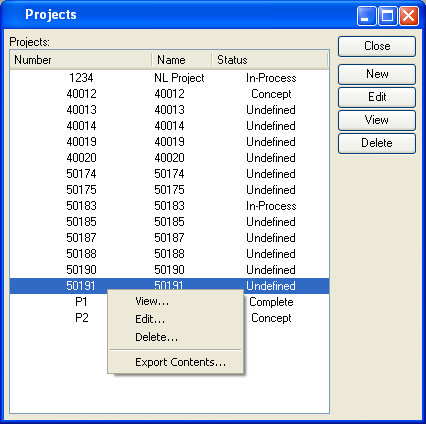
The "Projects" screen displays information on all existing Projects, including Project Number, Project name, and Project status.
To the far right of the screen, the following buttons are available:
- CLOSE
Closes the screen, returning you to the application desktop.
- NEW
Opens screen for creating a new Project.
- EDIT
Enables you to edit highlighted Projects. The edit screen is the same as that for creating a new Project—except that when editing, the fields will contain Project information. Double-clicking on a Project line will also bring you to the editing screen.
Right-clicking on a Project in the Project master list enables you to select from the following menu options: