To create a new Opportunity, select the "New Opportunity" option. The following screen will appear:
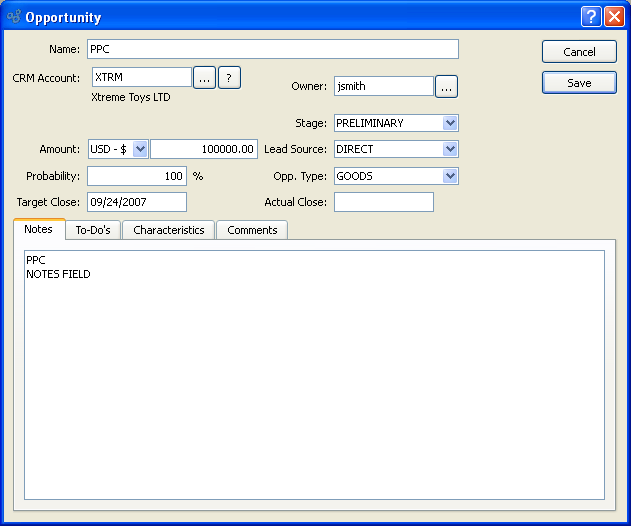
When creating a new Opportunity, you are presented with the following options:
- Name
Enter a name to identify the Opportunity.
- CRM Account
Specify the CRM Account the Opportunity is associated with.
- Amount
Enter the monetary value of the Opportunity.
- Probability
Project the likelihood the Opportunity will be closed.
- Target Close
Specify the date you expect the Opportunity will close.
- Owner
Specify the user who owns the Opportunity.
- Stage
Specify the current stage of the Opportunity.
- Lead Source
Specify the source which generated the Opportunity.
- Opp. Type
Specify the type of Opportunity.
- Actual Close
Specify the date when the Opportunity closed.
- Notes
This is a scrolling text field with word-wrapping for entering Notes related to the Opportunity. Any Notes entered on this screen are for internal purposes only.
To the far right of the screen, the following buttons are available:
- CANCEL
Closes the screen without creating an Opportunity.
- SAVE
Creates the Opportunity and adds it to the master list of Opportunities.
To associate To-Do List items with an Opportunity, select the "To-Do"s" tab. The following screen will appear:
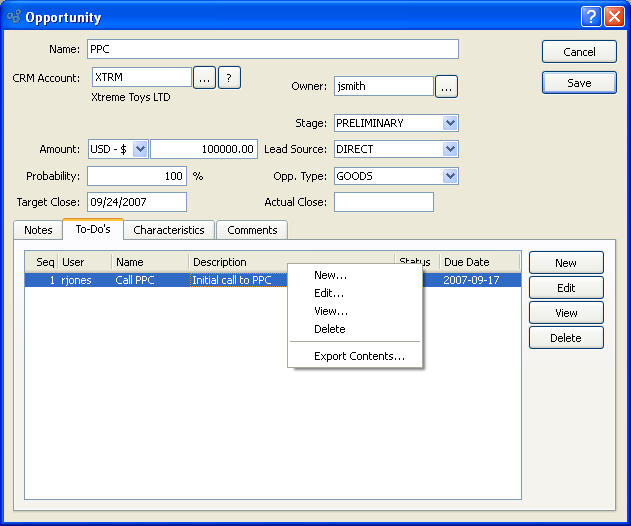
When associating To-Do items with an Opportunity, you are presented with the following options:
- To-Do List
Display lists To-Dos related to the Opportunity.
To the far right of the screen, the following buttons are available:
- NEW
Opens screen for creating a new To-Do List item.
- EDIT
Enables you to edit highlighted To-Do List items. The edit screen is the same as that for creating a new To-Do List item—except that when editing, the fields will contain To-Do List item information. Double-clicking on a To-Do List item will also bring you to the editing screen.
- VIEW
Highlight a To-Do List item and then select this button to reach a read-only view of the "Edit" screen.
- DELETE
Highlight a To-Do List item and then select this button to remove the association between the To-Do List item and the Opportunity
To associate Characteristics with an Opportunity, select the "Characteristics" tab. The following screen will appear:
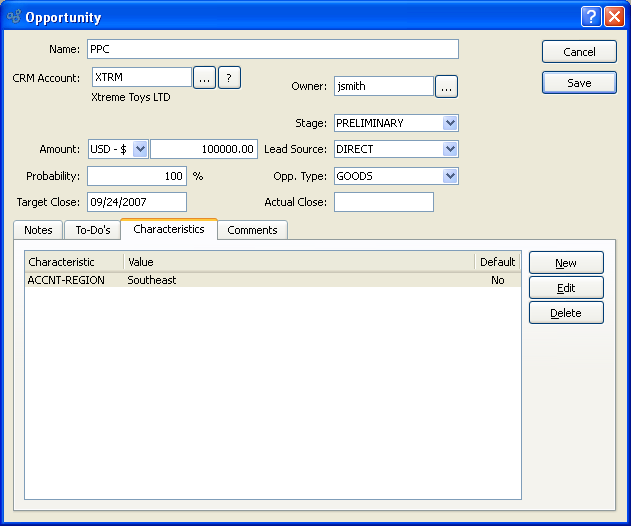
When associating Characteristics with an Opportunity, you are presented with the following options:
- Characteristics
Display lists the Characteristics related to the Opportunity.
To the far right of the screen, the following buttons are available:
- NEW
Opens screen for creating a new Opportunity Characteristic.
- EDIT
Enables you to edit highlighted Opportunity Characteristics. The edit screen is the same as that for creating a new Opportunity Characteristic—except that when editing, the fields will contain Opportunity Characteristic information. Double-clicking on an Opportunity Characteristic will also bring you to the editing screen.
- DELETE
Highlight an Opportunity Characteristic and then select this button to remove the Characteristic from the list.
To create a new Opportunity Characteristic, select the NEW button. The following screen will appear:
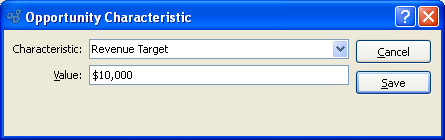
Create New Opportunity Characteristic
To add Comments to an Opportunity, select the "Comments" tab. The following screen will appear:
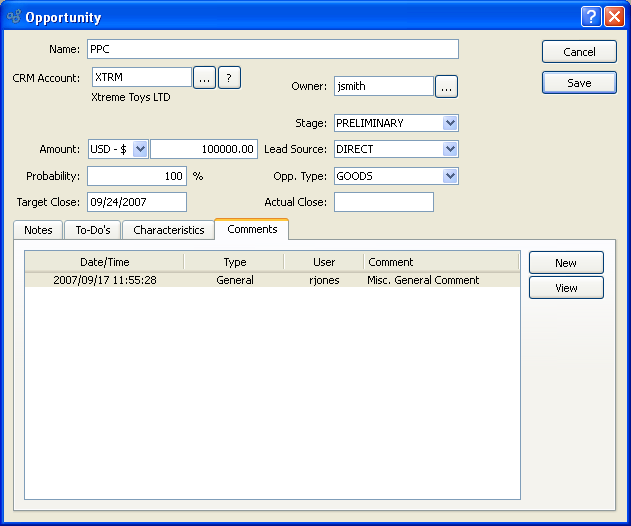
When adding Comments to an Opportunity, you are presented with the following options:
- Comments
Display lists Comments related to the Opportunity, using the specified parameters.
To the far right of the screen, the following buttons are available:
- NEW
Opens the screen for creating a new Opportunity Comment.
- VIEW
Opens a read-only view of the Opportunity Comment.
To enter a new Opportunity Comment, select the NEW button. The following screen will appear:
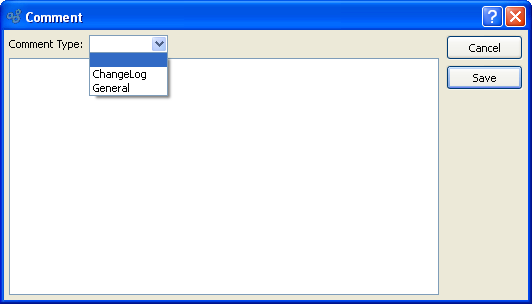
- Comment Type
Specify one of the following Comment Types from the drop-down list: ChangeLog or General. Comment Types are used to categorize Comments. Once you have specified a Comment Type, you may type your Comment in the main text area. The text area features word-wrapping and scroll-bar support for longer Comments.
To the far right of the screen, the following buttons are available:
- CANCEL
Closes the screen without creating the Opportunity Comment, returning you to the previous screen.
- SAVE
Creates the Comment and adds it to the list of Opportunity Comments.