To view Order activity by Project, select the "Order Activity by Project" option. The following screen will appear:
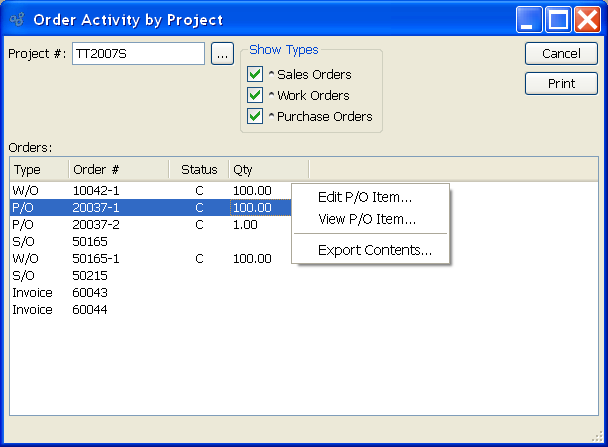
When displaying Order activity by Project, you are presented with the following options:
- Project #
Select a Project Number whose Order activity you want to display.
- Show Types
-
Specify which Order type information you want to include in the display:
- Sales Orders
Select to include details for any Sales Orders linked to the Project.
- Work Orders
Select to include details for any Work Orders linked to the Project.
- Purchase Orders
Select to include details for any Purchase Orders linked to the Project.
Tip
Some Projects may not allow all Order types to be assigned to them. If that is the case, you will not see information displayed for all Order types.
- Orders
Display lists Orders associated with the selected Project, using the specified parameters.
To the far right of the screen, the following buttons are available:
- CLOSE
Closes the screen, returning you to the application desktop.
Runs the report associated with this screen.
Right-clicking on an item in the Orders list enables you to select from the following context-sensitive menu options: