To view Incidents by CRM Account, select the "Incidents by CRM Account" option. The following screen will appear:
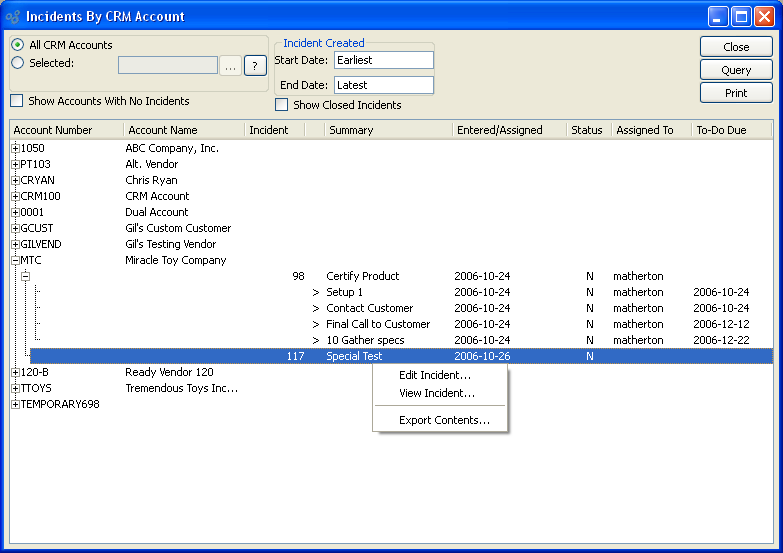
When displaying Incidents by CRM Account, you are presented with the following options:
- All CRM Accounts
Select to include Incidents for all CRM Accounts in the display.
- Selected
Select the CRM Account whose Incidents you want to display.
- Incident Created
-
Enter a range of Incident created dates:
- Start Date
Incidents created on or after this date will be included in the display.
- End Date
Incidents created on or before this date will be included in the display.
- Show Accounts with No Incidents
Select to include CRM Accounts which have no Incidents associated with them in the display.
- Show Closed Incidents
Select in include closed Incidents in the display.
- Incidents
Display lists Incidents by CRM Account, using the specified parameters. This display is a nested list, with a plus ("+") sign located to the far left of the display next to each CRM Account or Incident that may be expanded to lower levels. By clicking your mouse on a plus sign, you reveal lower levels of information related to the group.
To the far right of the screen, the following buttons are available:
- CLOSE
Closes the screen, returning you to the application desktop.
- QUERY
Select to generate the display, using the specified parameters.
Runs the report associated with this screen.
Right-clicking on an Incident in the list enables you to select from the following menu options:
If you right-click on a To-Do List item, the following additional options will be available: