To view To-Do List items by user and Incident, select the "To-Do List Items by User and Incident" option. The following screen will appear:
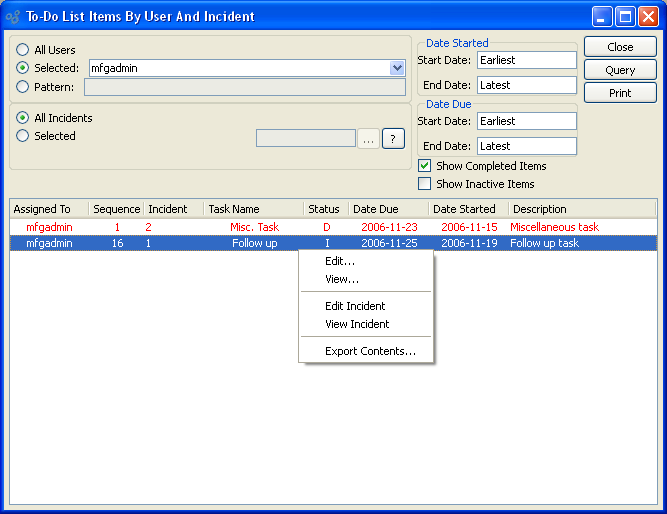
When displaying To-Do List items by user and Incident, you are presented with the following options:
- All Users
Select to display To-Do List items for all users.
- Selected User
Select user whose To-Do List items you want to display.
- Pattern
Enter a user pattern to select a range of users.
- All Incidents
Select to include all Incidents for the specified user(s) in the display.
- Selected
Select the Incident you want to display information about.
- Date Started
-
Enter a range of To-Do List item start dates:
- Start Date
To-Do List items started on or after this date will be included in the display.
- End Date
To-Do List items started on or before this date will be included in the display.
- Date Due
-
Enter a range of To-Do List item due dates:
- Start Date
To-Do List items due on or after this date will be included in the display.
- End Date
To-Do List items due on or before this date will be included in the display.
- Show Completed Items
Select to include completed To-Do List items in the display.
- Show Inactive Items
Select in include inactive To-Do List items in the display.
- To-Do List Items
Display lists To-Do List items, using the specified parameters.
To the far right of the screen, the following buttons are available:
- CLOSE
Closes the screen, returning you to the application desktop.
- QUERY
Select to generate the display, using the specified parameters.
Runs the report associated with this screen.
Right-clicking on a To-Do List item in the list enables you to select from the following menu options: