Customer Reports section.
To view Customers by Customer Type, select the "Customers by Customer Type" option from the "Displays" menu. The following screen will appear:
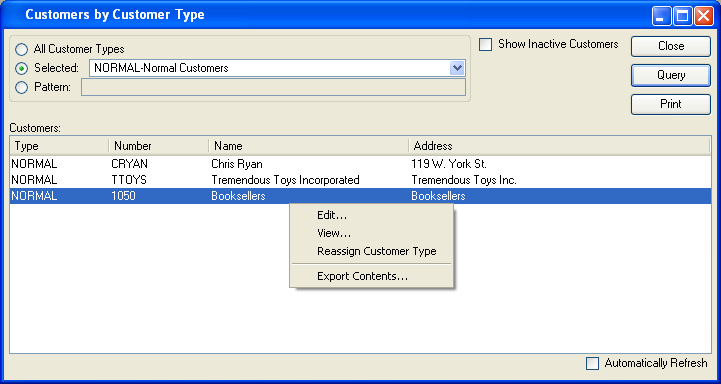
When displaying Customers by Customer Type, you are presented with the following options:
- All Customer Types
Select to display Customers for all Customer Types.
- Selected
Specify Customer Type whose Customers you want to display.
- Pattern
Enter a Customer Type pattern to select a range of Customer Types. Refine your search using Regular Expressions.
- Show Inactive Customers
Select to show inactive Customers in the display.
- Customers
Display lists Customers for specified Customer Type(s).
To the far right of the screen, the following buttons are available:
- CLOSE
Closes the screen, returning you to the application desktop.
- QUERY
Select to generate the display, using the specified parameters.
Runs the report associated with this screen.
Right-clicking on a Customer in the Customer list enables you to select from the following menu options:
To view Customers by Characteristic, select the "Customers by Characteristic" option from the "Displays" menu. The following screen will appear:
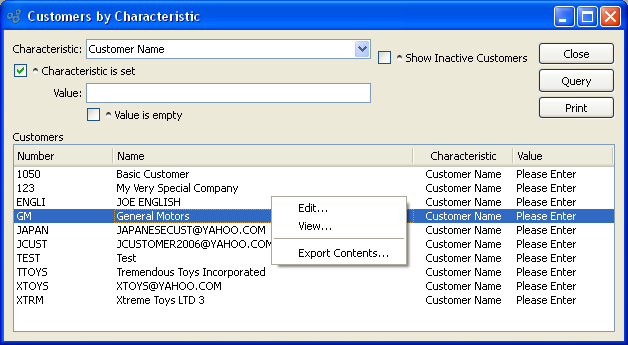
When displaying Customers by Characteristic, you are presented with the following options:
- Characteristic
Select a Characteristic from the list of Characteristics designated as being available for use as Customer Characteristics. If you query with only this field set, you will see a list of all Customers who are either using or are eligible to use this Characteristic (i.e., because their Customer Type supports a Characteristic Profile).
- Characteristic is set
Select to include only those Customers with a specific value assigned to the specified Characteristic. If selected, the report will include only those Customers who are using the Characteristic with a defined value.
- Value
Enter a Characteristic value to view Customers who have been assigned the Characteristic and value combination.
- Value is empty
Select this option to include Customers who are using the specified Characteristic, but with an empty value.
- Show Inactive Customers
Select to include inactive Customers in the display.
- Customers
Display lists Customers who have been assigned the Characteristic and value combination.
To the far right of the screen, the following buttons are available:
- CLOSE
Closes the screen, returning you to the application desktop.
- QUERY
Select to generate the display, using the specified parameters.
Runs the report associated with this screen.
Right-clicking on a Customer in the Customer list enables you to select from the following menu options: