Time-Phased Bookings section.
To view time-phased Bookings by Customer, select the "Time-Phased Bookings by Customer" option. The following screen will appear:
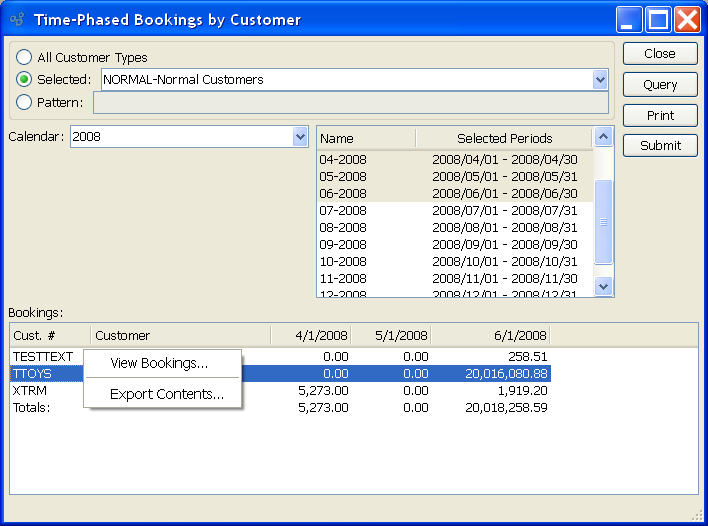
When displaying time-phased Bookings by Customer, you are presented with the following options:
- All Customer Types
Select to display time-phased Bookings by Customer for all Customer Types.
- Selected
Specify Customer Type whose time-phased Bookings you want to display.
- Pattern
Enter a Customer Type pattern to select a range of Customer Types. Refine your search using Regular Expressions.
- Calendar
Select the Calendar you want to use for the report. Associated Calendar periods will be displayed.
- Name/Selected Periods
Select as many periods as you want to display. Selected periods correspond to Calendar specified in the "Calendar" field. Select individual periods or groups of periods together. To select an individual period, highlight the period using your mouse button. The period is now selected. To select a sequence of periods, highlight the first in the sequence using your mouse button. Then, holding down the SHIFT key on your keyboard, highlight the last period in the sequence. The entire sequence is now selected. To select periods that are out of sequence (e.g., January, April, July, October), highlight the first period in the group. Then, holding down the CTRL key on your keyboard, highlight the next period you want to select. Continue highlighting periods with the CTRL key depressed until all desired periods are selected. The entire group is now selected.
- Bookings
Display lists time-phased Bookings by Customer, using the specified parameters. Prices are normalized to the Base Currency using the Currency Exchange Rate effective on the Order Date.
To the far right of the screen, the following buttons are available:
- CLOSE
Closes the screen, returning you to the application desktop.
- QUERY
Select to generate the display, using the specified parameters.
Runs the report associated with this screen.
- SUBMIT
Select to submit report to the Batch Manager.
Right-clicking on a Customer in the Sales history list enables you to select from the following menu options:
To view time-phased Bookings by Product Category, select the "Time-Phased Bookings by Product Category" option. The following screen will appear:
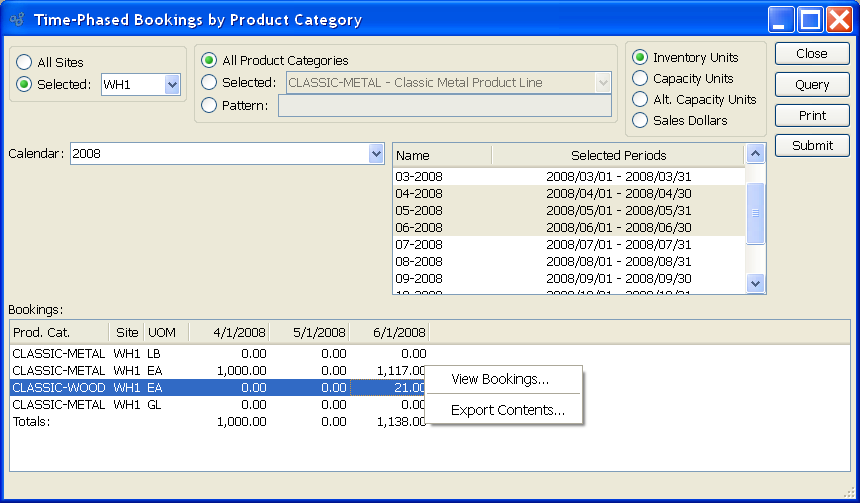
When displaying time-phased Bookings by Product Category, you are presented with the following options:
- All Sites
Select to display time-phased Bookings by Product Category for all Sites.
- Selected
Specify Site whose time-phased Bookings by Product Category you want to display.
- All Product Categories
Select to display time-phased Bookings for all Product Categories.
- Selected
Specify Product Category whose time-phased Bookings you want to display.
- Pattern
Enter a Product Category pattern to select a range of Product Categories. Refine your search using Regular Expressions.
- Inventory Units
Select to display Inventory Units of Measure.
- Capacity Units
Select to display Capacity Units of Measure.
- Alt. Capacity Units
Capacity Units: Select to display Alternate Capacity Units of Measure.
- Sales Dollars
Select to display sales dollars.
- Calendar
Select the Calendar you want to use for the report. Associated Calendar periods will be displayed.
- Name/Selected Periods
Select as many periods as you want to display. Selected periods correspond to Calendar specified in the "Calendar" field. Select individual periods or groups of periods together. To select an individual period, highlight the period using your mouse button. The period is now selected. To select a sequence of periods, highlight the first in the sequence using your mouse button. Then, holding down the SHIFT key on your keyboard, highlight the last period in the sequence. The entire sequence is now selected. To select periods that are out of sequence (e.g., January, April, July, October), highlight the first period in the group. Then, holding down the CTRL key on your keyboard, highlight the next period you want to select. Continue highlighting periods with the CTRL key depressed until all desired periods are selected. The entire group is now selected.
- Bookings
Display lists time-phased Bookings by Product Category, using the specified parameters. Prices are normalized to the Base Currency using the Currency Exchange Rate effective on the Order Date.
To the far right of the screen, the following buttons are available:
- CLOSE
Closes the screen, returning you to the application desktop.
- QUERY
Select to generate the display, using the specified parameters.
Runs the report associated with this screen.
- SUBMIT
Select to submit report to the Batch Manager.
Right-clicking on a Customer in the Sales history list enables you to select from the following menu options:
To view time-phased Bookings by Item, select the "Time-Phased Bookings by Item" option. The following screen will appear:
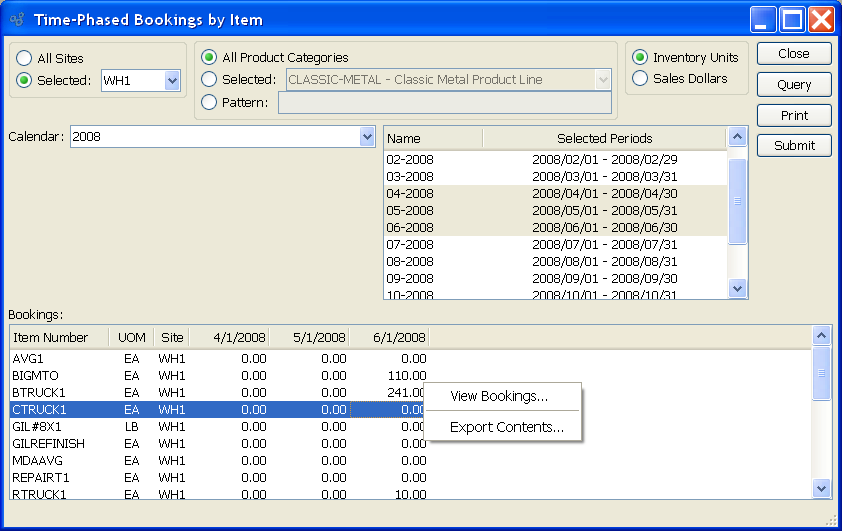
When displaying time-phased Bookings by Item, you are presented with the following options:
- All Sites
Select to display time-phased Bookings by Item for all Sites.
- Selected
Specify Site whose time-phased Bookings by Item you want to display.
- All Product Categories
Select to display time-phased Bookings by Item for all Product Categories.
- Selected
Specify Product Category whose time-phased Bookings by Item you want to display.
- Pattern
Enter a Product Category pattern to select a range of Product Categories. Refine your search using Regular Expressions.
- Inventory Units
Select to display Inventory Units of Measure.
- Sales Dollars
Select to display sales dollars.
- Calendar
Select the Calendar you want to use for the report. Associated Calendar periods will be displayed.
- Name/Selected Periods
Select as many periods as you want to display. Selected periods correspond to Calendar specified in the "Calendar" field. Select individual periods or groups of periods together. To select an individual period, highlight the period using your mouse button. The period is now selected. To select a sequence of periods, highlight the first in the sequence using your mouse button. Then, holding down the SHIFT key on your keyboard, highlight the last period in the sequence. The entire sequence is now selected. To select periods that are out of sequence (e.g., January, April, July, October), highlight the first period in the group. Then, holding down the CTRL key on your keyboard, highlight the next period you want to select. Continue highlighting periods with the CTRL key depressed until all desired periods are selected. The entire group is now selected.
- Bookings
Display lists time-phased Bookings by Item, using the specified parameters. Prices are normalized to the Base Currency using the Currency Exchange Rate effective on the Order Date.
To the far right of the screen, the following buttons are available:
- CLOSE
Closes the screen, returning you to the application desktop.
- QUERY
Select to generate the display, using the specified parameters.
Runs the report associated with this screen.
- SUBMIT
Select to submit report to the Batch Manager.
Right-clicking on a Customer in the Sales history list enables you to select from the following menu options: