Sales history section.
To view Sales history by Sales Representative, select the "Sales History by Sales Rep." option. The following screen will appear:
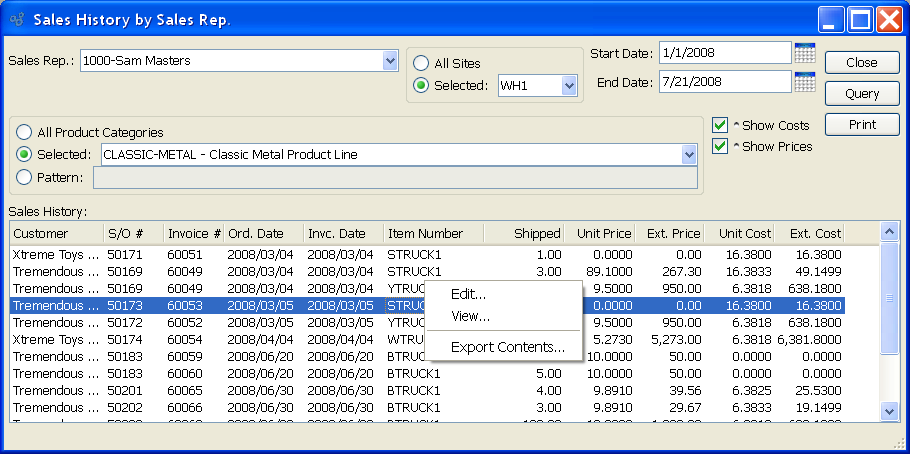
When displaying Sales history by Sales Representative, you are presented with the following options:
- Sales Rep.
Specify the Sales Representative whose sales history you want to display.
- All Sites
Select to display Sales history by Sales Representative for all Sites.
- Selected
Specify Site whose Sales history by Sales Representative you want to display.
- All Product Categories
Select to display Sales history by Sales Representative for all Product Categories.
- Selected
Specify Product Category whose Sales history by Sales Representative you want to display.
- Pattern
Enter a Product Category pattern to select a range of Product Categories. Refine your search using Regular Expressions.
- Start Date
Sales history by Sales Representative generated on or after this date will be displayed.
- End Date
Sales history by Sales Representative generated on or before this date will be displayed.
- Show Costs
Select to include Costs in the display.
- Show Prices
Select to include Prices in the display.
- Sales History
Display lists Sales history by Sales Representative, using the specified parameters. Prices are normalized to the Base Currency using the Currency Exchange Rate effective on the Invoice Date.
To the far right of the screen, the following buttons are available:
- CLOSE
Closes the screen, returning you to the application desktop.
- QUERY
Select to generate the display, using the specified parameters.
Runs the report associated with this screen.
Right-clicking on an Order in the Sales history list enables you to select from the following menu options:
To view Sales history by Customer Type, select the "Sales History by Customer Type" option. The following screen will appear:
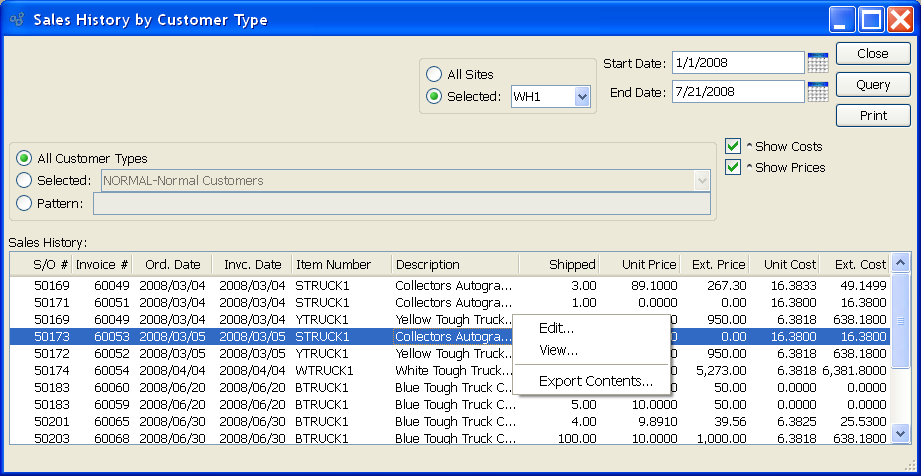
When displaying Sales history by Customer Type, you are presented with the following options:
- All Customer Types
Select to display Sales history for all Customer Types.
- Selected
Specify Customer Type whose Sales history you want to display.
- Pattern
Enter a Customer Type pattern to select a range of Customer Types. Refine your search using Regular Expressions.
- All Sites
Select to display Sales history by Customer Type for all Sites.
- Selected
Specify Site whose Sales history by Customer Type you want to display.
- Start Date
Sales history by Customer Type generated on or after this date will be displayed.
- End Date
Sales history by Customer Type generated on or before this date will be displayed.
- Show Costs
Select to include Costs in the display.
- Show Prices
Select to include Prices in the display.
- Sales History
Display lists Sales history by Customer Type, using the specified parameters. Prices are normalized to the Base Currency using the Currency Exchange Rate effective on the Invoice Date.
To the far right of the screen, the following buttons are available:
- CLOSE
Closes the screen, returning you to the application desktop.
- QUERY
Select to generate the display, using the specified parameters.
Runs the report associated with this screen.
Right-clicking on an Order in the Sales history list enables you to select from the following menu options:
To view Sales history by Customer Group, select the "Sales History by Customer Group" option. The following screen will appear:
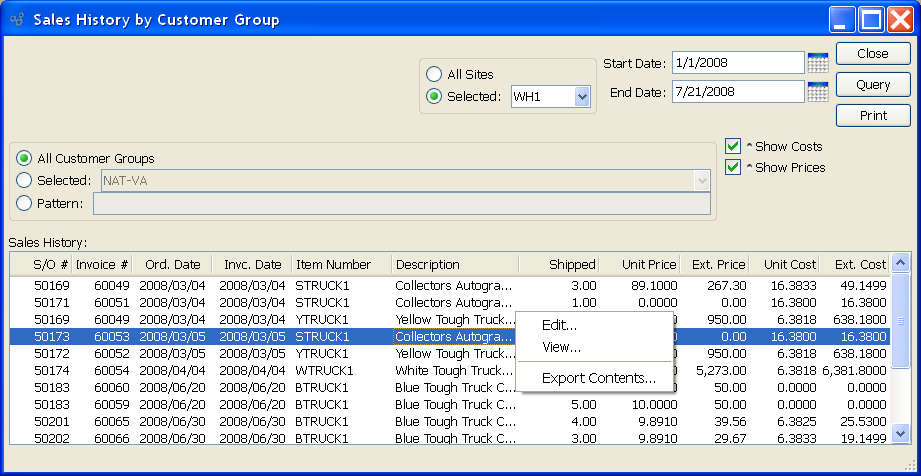
When displaying Sales history by Customer Group, you are presented with the following options:
- All Customer Groups
Select to display Sales history for all Customer Groups.
- Selected
Specify Customer Group whose Sales history you want to display.
- Pattern
Enter a Customer Group pattern to select a range of Customer Groups. Refine your search using Regular Expressions.
- All Sites
Select to display Sales history by Customer Group for all Sites.
- Selected
Specify Site whose Sales history by Customer Group you want to display.
- Start Date
Sales history by Customer Group generated on or after this date will be displayed.
- End Date
Sales history by Customer Group generated on or before this date will be displayed.
- Show Costs
Select to include Costs in the display.
- Show Prices
Select to include Prices in the display.
- Sales History
Display lists Sales history by Customer Group, using the specified parameters. Prices are normalized to the Base Currency using the Currency Exchange Rate effective on the Invoice Date.
To the far right of the screen, the following buttons are available:
- CLOSE
Closes the screen, returning you to the application desktop.
- QUERY
Select to generate the display, using the specified parameters.
Runs the report associated with this screen.
Right-clicking on an Order in the Sales history list enables you to select from the following menu options:
To view Sales history by Customer, select the "Sales History by Customer" option. The following screen will appear:
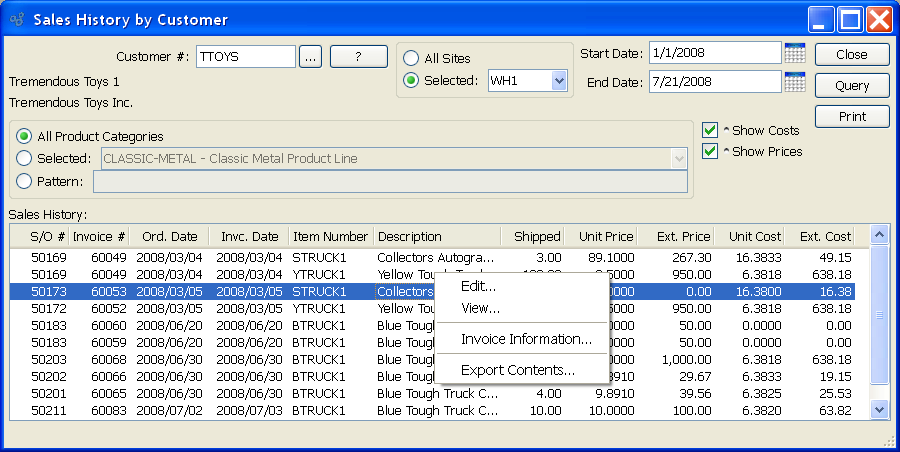
When displaying Sales history by Customer, you are presented with the following options:
- Customer #
Enter the Customer Number of the Customer whose Sales history you want to display. The browse button located to the right of the field leads to a searchable Customers list. You may also access this list using the keyboard shortcut "CTRL + L". Once a Customer Number is entered, the Customer name and billing address will display. Select the "?" or "$" symbol next to the browse button to view Customer information for the specified Customer. If a Customer's credit is "In Good Standing," the button will feature a black question mark ("?") icon. If the icon turns to an orange dollar sign ("$"), the Customer's credit Status is "On Credit Warning." A red dollar sign ("$") indicates the Customer's credit Status is "On Credit Hold."
- All Product Categories
Select to display Sales history by Customer for all Product Categories.
- Selected
Specify Product Category whose Sales history by Customer you want to display.
- Pattern
Enter a Product Category pattern to select a range of Product Categories. Refine your search using Regular Expressions.
- All Sites
Select to display Sales history by Customer for all Sites.
- Selected
Specify Site whose Sales history by Customer you want to display.
- Start Date
Sales history by Customer generated on or after this date will be displayed.
- End Date
Sales history by Customer generated on or before this date will be displayed.
- Show Costs
Select to include Costs in the display.
- Show Prices
Select to include Prices in the display.
- Sales History
Display lists Sales history by Customer, using the specified parameters. Prices are normalized to the Base Currency using the Currency Exchange Rate effective on the Invoice Date.
To the far right of the screen, the following buttons are available:
- CLOSE
Closes the screen, returning you to the application desktop.
- QUERY
Select to generate the display, using the specified parameters.
Runs the report associated with this screen.
Right-clicking on an Order in the Sales history list enables you to select from the following menu options:
The Bill-To Name for a Customer is defined as the Customer Name, as it appears on the Customer master. To view Sales history by Bill-To Name, select the "Sales History by Bill-To Name" option. The following screen will appear:
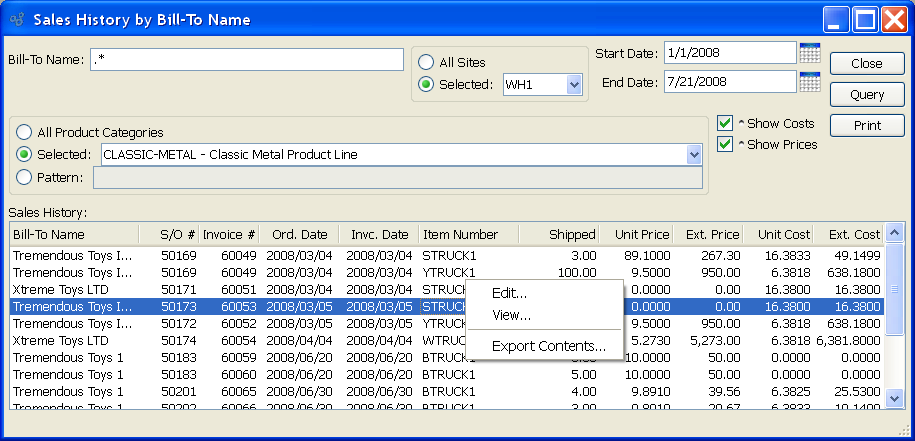
When displaying Sales history by Bill-To Name, you are presented with the following options:
- Bill-To Name
Specify the Bill-To Name for the Customer whose Sales history you want to view.
Note
The "Bill-To Name" field on this screen supports Regular Expressions.
- All Product Categories
Select to display Sales history by Bill-To Name for all Product Categories.
- Selected
Specify Product Category whose Sales history by Bill-To Name you want to display.
- Pattern
Enter a Product Category pattern to select a range of Product Categories. Refine your search using Regular Expressions.
- All Sites
Select to display Sales history by Bill-To Name for all Sites.
- Selected
Specify Site whose Sales history by Bill-To Name you want to display.
- Start Date
Sales history by Bill-To Name generated on or after this date will be displayed.
- End Date
Sales history by Bill-To Name generated on or before this date will be displayed.
- Show Costs
Select to include Costs in the display.
- Show Prices
Select to include Prices in the display.
- Sales History
Display lists Sales history by Bill-To Name, using the specified parameters. Prices are normalized to the Base Currency using the Currency Exchange Rate effective on the Invoice Date.
To the far right of the screen, the following buttons are available:
- CLOSE
Closes the screen, returning you to the application desktop.
- QUERY
Select to generate the display, using the specified parameters.
Runs the report associated with this screen.
Right-clicking on an Order in the Sales history list enables you to select from the following menu options:
To view Sales history by Ship-To, select the "Sales History by Ship-To" option. The following screen will appear:
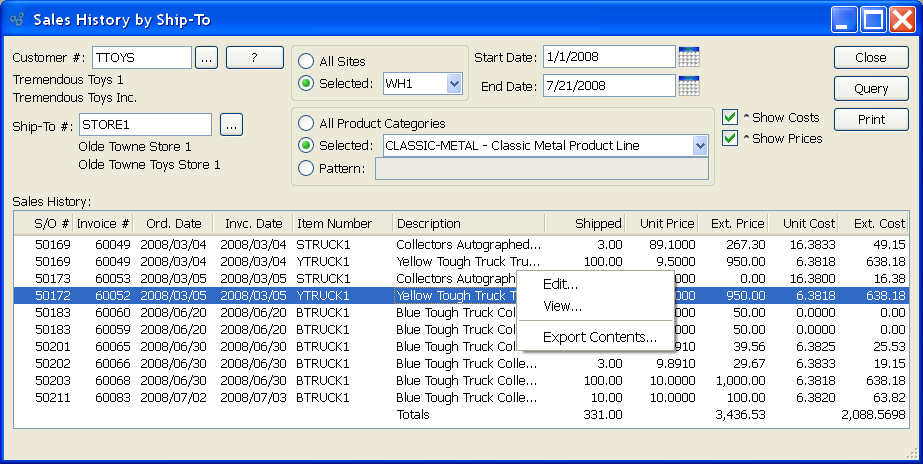
Tip
This display returns results only for Sales Orders where a specific Ship-To Address number was entered on the Sales Order header. Data will not be displayed for Sales Orders where the COPY-TO feature was used.
When displaying Sales history by Ship-To, you are presented with the following options:
- Customer #
Enter the Customer Number of the Customer whose Sales history by Ship-To you want to display. The browse button located to the right of the field leads to a searchable Customers list. You may also access this list using the keyboard shortcut "CTRL + L". Once a Customer Number is entered, the Customer name and billing address will display. Select the "?" or "$" symbol next to the browse button to view Customer information for the specified Customer. If a Customer's credit is "In Good Standing," the button will feature a black question mark ("?") icon. If the icon turns to an orange dollar sign ("$"), the Customer's credit Status is "On Credit Warning." A red dollar sign ("$") indicates the Customer's credit Status is "On Credit Hold."
- Ship-To #
Enter the Ship-To Number of the Ship-To whose Sales history you want to display.
- All Sites
Select to display Sales history by Ship-To for all Sites.
- Selected
Specify Site whose Sales history by Ship-To you want to display.
- All Product Categories
Select to display Sales history by Ship-To for all Product Categories.
- Selected
Specify Product Category whose Sales history by Ship-To you want to display.
- Pattern
Enter a Product Category pattern to select a range of Product Categories. Refine your search using Regular Expressions.
- Start Date
Sales history by Ship-To generated on or after this date will be displayed.
- End Date
Sales history by Ship-To generated on or before this date will be displayed.
- Show Costs
Select to include Costs in the display.
- Show Prices
Select to include Prices in the display.
- Sales History
Display lists Sales history by Ship-To, using the specified parameters. Prices are normalized to the Base Currency using the Currency Exchange Rate effective on the Invoice Date.
To the far right of the screen, the following buttons are available:
- CLOSE
Closes the screen, returning you to the application desktop.
- QUERY
Select to generate the display, using the specified parameters.
Runs the report associated with this screen.
Right-clicking on an Order in the Sales history list enables you to select from the following menu options:
To view Sales history by Product Category, select the "Sales History by Product Category" option. The following screen will appear:
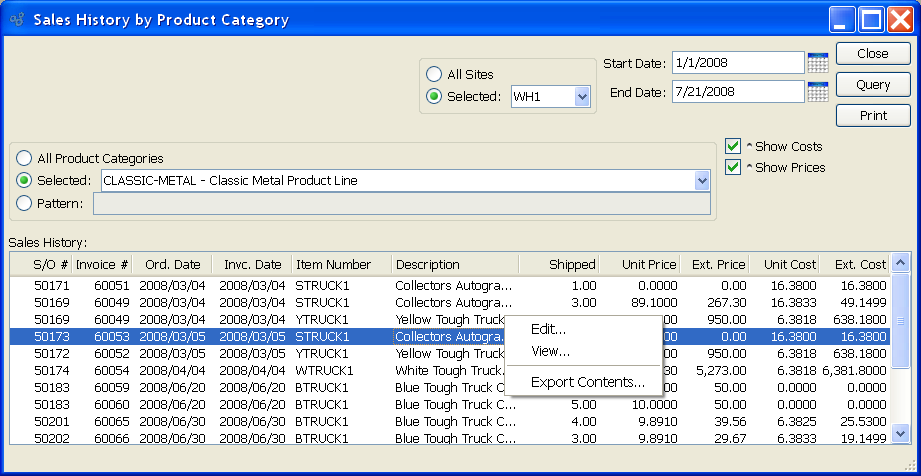
When displaying Sales history by Product Category, you are presented with the following options:
- All Product Categories
Select to display Sales history for all Product Categories.
- Selected
Specify Product Category whose Sales history you want to display.
- Pattern
Enter a Product Category pattern to select a range of Product Categories. Refine your search using Regular Expressions.
- All Sites
Select to display Sales history by Product Category for all Sites.
- Selected
Specify Site whose Sales history by Product Category you want to display.
- Start Date
Sales history by Product Category generated on or after this date will be displayed.
- End Date
Sales history by Product Category generated on or before this date will be displayed.
- Show Costs
Select to include Costs in the display.
- Show Prices
Select to include Prices in the display.
- Sales History
Display lists Sales history by Product Category, using the specified parameters. Prices are normalized to the Base Currency using the Currency Exchange Rate effective on the Invoice Date.
To the far right of the screen, the following buttons are available:
- CLOSE
Closes the screen, returning you to the application desktop.
- QUERY
Select to generate the display, using the specified parameters.
Runs the report associated with this screen.
Right-clicking on an Order in the Sales history list enables you to select from the following menu options:
To view Sales history by Item, select the "Sales History by Item" option. The following screen will appear:
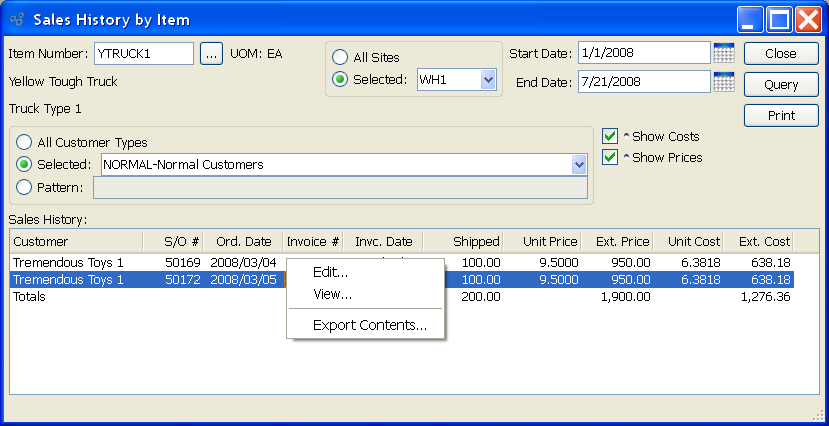
When displaying Sales history by Item, you are presented with the following options:
- Item Number
Enter the Item Number of the Item whose Sales history you want to display. The browse button located to the right of the field leads to a searchable list of make and buy items.
- UOM
Inventory Unit of Measure.
- All Customer Types
Select to display Sales history by Item for all Customer Types.
- Selected
Specify Customer Type whose Sales history Item you want to display.
- Pattern
Enter a Customer Type pattern to select a range of Customer Types. Refine your search using Regular Expressions.
- All Sites
Select to display Sales history by Item for all Sites.
- Selected
Specify Site whose Sales history by Item you want to display.
- Start Date
Sales history by Item generated on or after this date will be displayed.
- End Date
Sales history by Item generated on or before this date will be displayed.
- Show Costs
Select to include Costs in the display.
- Show Prices
Select to include Prices in the display.
- Sales History
Display lists Sales history by Item, using the specified parameters. Prices are normalized to the Base Currency using the Currency Exchange Rate effective on the Invoice Date.
To the far right of the screen, the following buttons are available:
- CLOSE
Closes the screen, returning you to the application desktop.
- QUERY
Select to generate the display, using the specified parameters.
Runs the report associated with this screen.
Right-clicking on an Order in the Sales history list enables you to select from the following menu options: