To access the master list of Shipping Charge Types, select the "Shipping Charge Types" option. The following screen will appear:
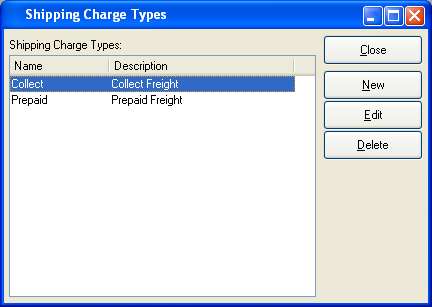
The Shipping Charge Types master list displays the name and description for all existing Shipping Charge Types.
To the far right of the screen, the following buttons are available:
- CLOSE
Closes the screen, returning you to the application desktop.
- NEW
Opens screen for creating a new Shipping Charge Type.
- EDIT
Enables you to edit highlighted Shipping Charge Type. The edit screen is the same as that for creating a new Shipping Charge Type—except that when editing, the fields will contain Shipping Charge Type information. Double-clicking on a Shipping Charge Type will also bring you to the editing screen.
- DELETE
Highlight a Shipping Charge Type and then select this button to remove the Shipping Charge Type from the master list.
To create a new Shipping Charge Type, select the NEW button. The following screen will appear:
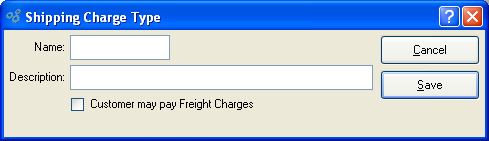
When creating a new Shipping Charge Type, you are presented with the following options:
- Name
Enter a name to identify the Shipping Charge Type.
- Description
Enter a description to identify the Shipping Charge Type.
- Customer may pay Freight Charges
Select to allow free-form Freight Charges to be added to a Sales Order. If not selected, you are indicating that free-form Freight Charges may not be added to Sales Orders which specify the Shipping Charge Type.
To the far right of the screen, the following buttons are available:
- CANCEL
Closes the screen without creating a Shipping Charge Type, returning you to the application desktop.
- SAVE
Creates the Shipping Charge Type and adds it to the master list of Shipping Charge Types.