Standard Journal section.
Standard Journals are designed to handle G/L Series transactions which must be repeated frequently on a recurring basis. For example, Standard Journals can be used for recording the payment of monthly utility bills—or any other transactions which must be posted regularly. Once a Standard Journal is set up, the posting of the Standard Journal can then be automated using the Batch Manager. In this way, Standard Journal postings can be scheduled at daily, weekly, or monthly intervals.
To create a new Standard Journal, select the "Enter New Standard Journal" option. The following screen will appear:
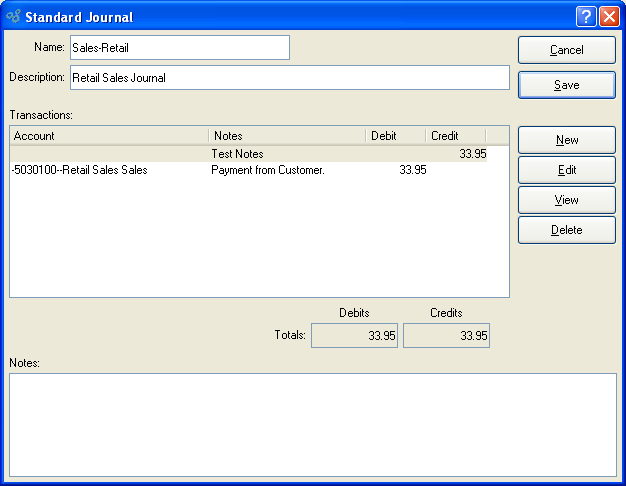
When creating a new Standard Journal, you are presented with the following options:
- Name
Enter a name to describe the Journal.
- Description
Enter a description to further describe the Journal.
- Transactions
Display lists transactions affiliated with the Journal.
- Totals
-
Displays the following information:
- Debits
Displays total Debits associated with the Journal. Totals will display in red if Debits and Credits do not balance.
- Credits
Displays total Credits associated with the Journal. Totals will display in red if Debits and Credits do not balance.
- Notes
This is a scrolling text field with word-wrapping for entering Notes related to the Journal.
To the far right of the screen, the following buttons are available:
- CANCEL
Closes the screen without creating a new Journal, returning you to the previous screen.
- SAVE
Creates the Journal and adds it to the master list of Standard Journals.
- NEW
Opens screen for adding new transactions to the Journal.
- EDIT
Enables you to edit highlighted transaction. The edit screen is the same as that for creating a new transaction—except that when editing, the fields will contain transaction information. Double-clicking on a transaction will also bring you to the editing screen.
- VIEW
Highlight a transaction and then select this button to reach a read-only view of the "Edit" screen.
- DELETE
Highlight a transaction and then select this button to remove the transaction from the list.
To add a new transaction to a Journal, select the NEW button. The following screen will appear:
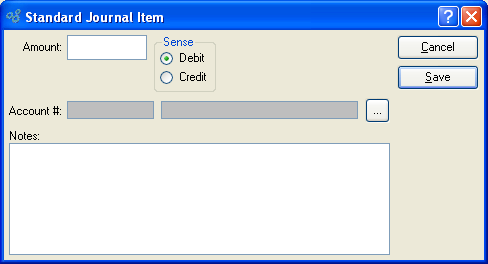
When adding a new transaction to a Journal, you are presented with the following options:
- Amount
Specify the monetary value of the transaction.
- Sense
-
Choose one of the following options:
- Debit
Select if transaction Debits specified Account.
- Credit
Select if transaction Credits specified Account.
- Account
Specify the Account to be used for the transaction record.
To the far right of the screen, the following buttons are available:
- CANCEL
Closes the screen without adding a new transaction to the Journal, returning you to the previous screen.
- SAVE
Creates the transaction and adds it to the Journal.
To access the master list of Standard Journals, select the "List Standard Journals" option. The following screen will appear:
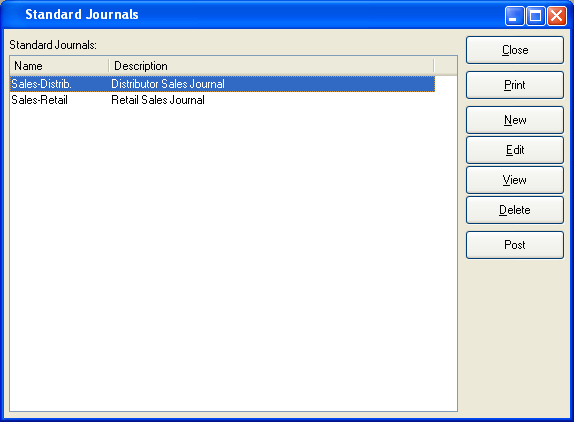
The "Standard Journals" screen displays information on all existing Standard Journals, including Journal name and Journal description.
To the far right of the list, the following buttons are available:
- CLOSE
Closes the screen, returning you to the application desktop.
Runs the report associated with this screen.
- NEW
Opens screen for creating a new Journal.
- EDIT
Enables you to edit highlighted Journal. The edit screen is the same as that for creating a new Journal—except that when editing, the fields will contain Journal information. Double-clicking on a Journal will also bring you to the editing screen.
- VIEW
Highlight a Journal and then select this button to reach a read-only view of the "Edit" screen.
- DELETE
Highlight a Journal and then select this button to remove the Journal from the list.
Standard Journals Groups are used to define groups of Standard Journals that are often posted together, such as during period end. To access the master list of Standard Journal Groups, select the "List Standard Journal Groups" option. The following screen will appear:
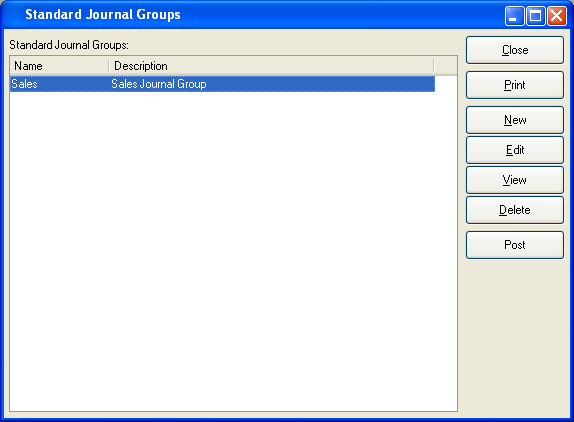
The "Standard Journals Groups" screen displays information on all existing Standard Journal Groups, including Journal Group name and Journal Group description.
To the far right of the list, the following buttons are available:
- CLOSE
Closes the screen, returning you to the application desktop.
Runs the report associated with this screen.
- NEW
Opens screen for creating a new Journal Group.
- EDIT
Enables you to edit highlighted Journal Group. The edit screen is the same as that for creating a new Journal Group—except that when editing, the fields will contain Journal Group information. Double-clicking on a Journal Group will also bring you to the editing screen.
- VIEW
Highlight a Journal Group and then select this button to reach a read-only view of the "Edit" screen.
- DELETE
Highlight a Journal Group and then select this button to remove the Journal Group from the list.
- POST
Highlight a Journal Group and then select this button to post transactions for the Journal Group to the General Ledger.
To create a new Standard Journal Group, select the NEW button. The following screen will appear:
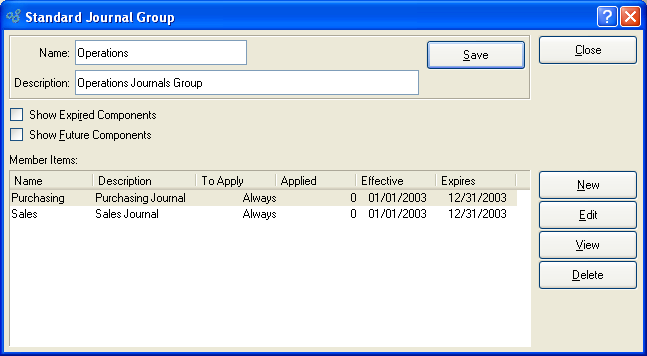
When creating a new Standard Journal Group, you are presented with the following options:
- Name
Enter a name to describe the Journal Group.
- Description
Enter a description to further describe the Journal Group.
- Show Expired Components
Select to include Journals that have been expired from the Journal Group in the displayed list of Journal Groups.
- Show Future Components
Select to include Journals that will in the future be added to the Journal Group in the displayed list of Journal Groups.
- Member Items
Display lists Journals associated with the Journal Group, using the specified parameters.
To the far right of the screen, the following buttons are available:
- CLOSE
Closes the screen, returning you to the previous screen.
- SAVE
Creates the Journal Group and saves any changes made to it.
Runs the report associated with this screen.
- NEW
Opens screen for adding a new Journal to the Journal Group.
- EDIT
Enables you to edit highlighted Journal. The edit screen is the same as that for creating a new Journal—except that when editing, the fields will contain Journal information. Double-clicking on a Journal will also bring you to the editing screen.
- VIEW
Highlight a Journal and then select this button to reach a read-only view of the "Edit" screen.
- DELETE
Highlight a Journal and then select this button to remove the Journal from the Journal Group.
To add a new Standard Journal to a Standard Journal Group, select the NEW button. The following screen will appear:
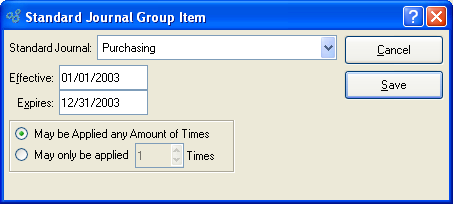
When adding a Standard Journal to a Standard Journal Group, you are presented with the following options:
- Standard Journal
Specify the Standard Journal you want to add to the Journal Group.
- Effective
Indicates date when Journal becomes an effective member of the Journal Group.
- Expires
Indicates date when Journal expires from the Journal Group.
- May be Applied any Amount of Times
Select if Standard Journal may be applied any amount of times.
- May only be Applied ... Times
-
Select if Standard Journal may be applied only a set amount of times.
Specify the maximum number of times the Standard Journal may be applied.
To the far right of the screen, the following buttons are available:
- CANCEL
Closes the screen without adding a new Journal to the Journal Group, returning you to the previous screen.
- SAVE
Adds the Journal to the Journal Group, using the specified parameters.
To post a Standard Journal, select the "Post Standard Journal" option. The following screen will appear:
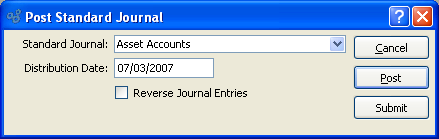
When posting a Standard Journal, you are presented with the following options:
- Standard Journal
Specify the Standard Journal you want to post.
- Distribution Date
Indicates date when the Standard Journal should be posted to the General Ledger.
- Reverse Journal Entries
Select if you want to reverse the selected Standard Journal when it is posted.
To the far right of the screen, the following buttons are available:
- CANCEL
Closes the screen without posting the Standard Journal, returning you to the application desktop.
- POST
Posts Standard Journal to the General Ledger effective on the specified distribution date.
- SUBMIT
Select to submit the Standard Journal to the Batch Manager.
To post a Standard Journal Group, select the "Post Standard Journal Group" option. The following screen will appear:
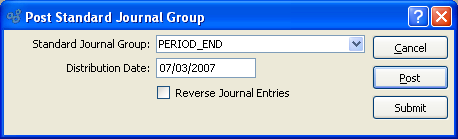
When posting a Standard Journal Group, you are presented with the following options:
- Standard Journal Group
Specify the Standard Journal Group you want to post.
- Distribution Date
Indicates date when the Standard Journal Group should be posted to the General Ledger.
- Reverse Journal Entries
Select if you want to reverse the selected Standard Journal Group when it is posted.
To the far right of the screen, the following buttons are available:
- CANCEL
Closes the screen without posting the Standard Journal Group, returning you to the application desktop.
- POST
Posts the Standard Journal Group to the General Ledger effective on the specified distribution date.
- SUBMIT
Select to submit the Standard Journal Group to the Batch Manager.