To view series of General Ledger transactions, select the "G/L Series" option. The following screen will appear:
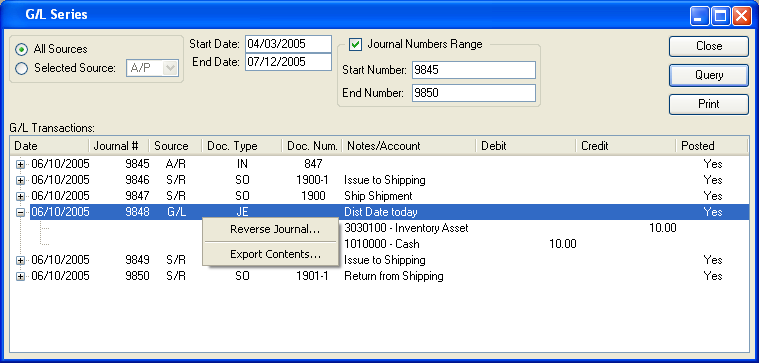
When displaying series of General Ledger transactions, you are presented with the following options:
- All Sources
Select to display serial G/L transactions from all source modules.
- Selected
-
Specify source module whose serial G/L transactions you want to display.
Menu includes modules whose transactions generate G/L records.
- Start Date
Serial G/L transactions posted on and after this date will be displayed. This is a required field.
- End Date
Serial G/L transactions posted on and before this date will be displayed. This is a required field.
- G/L Transactions
-
Display lists serial G/L transactions based on the specified parameters.
This display is a nested list, with a plus ("+") sign located to the far left of the display next to each transaction that may be expanded to lower levels. By clicking your mouse on a plus sign, you reveal lower levels of information related to the transaction.
To the far right of the screen, the following buttons are available:
- CLOSE
Closes the screen, returning you to the application desktop.
- QUERY
-
Select to generate the display, using the specified parameters.
Start date and end date must be entered for request to proceed. Results will be displayed in the "G/L Transactions" list.
Prints a copy of the contents displayed on the screen.
Right-clicking on a Standard Journal number in the transactions list enables you to select from the following menu options:
You may only reverse transactions which result from the posting of the following: Simple Journal Entry, Series Journal Entry, Standard Journal, or Standard Journal Group.