To access the Chart of Accounts, select the "Chart of Accounts" option. The following screen will appear:

The "Chart of Accounts" screen displays information on all existing G/L Account Numbers defined within the application, including Company segment (if used), Profit Center (if used), Account Number, Subaccount Number (if used), Account description, and Account Type
To the far right of the screen, the following buttons are available:
- CLOSE
Closes the screen, returning you to the application desktop.
Runs the report associated with this screen.
- NEW
Opens screen for creating a new Account Number.
- EDIT
Enables you to edit highlighted Account Number. The edit screen is the same as that for creating a new Account Number—except that when editing, the fields will contain Account Number information. Double-clicking on an Account Number will also bring you to the editing screen.
- DELETE
Highlight an Account Number and then select this button to remove the Account Number from the list.
To add a new G/L Account Number, select the NEW button. The following screen will appear:
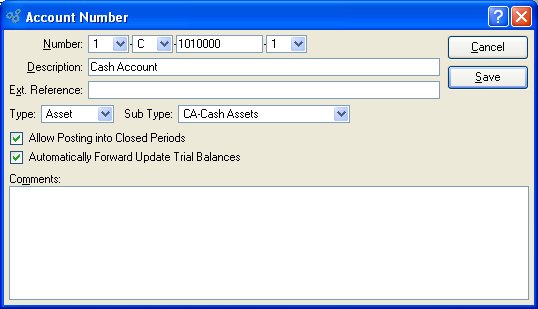
When creating a new G/L Account Number, you are presented with the following options:
- Number
Enter an Account Number for the Account. Depending on how your system is configured, you may add the following segments to an Account Number in the following order: Company segment (optional), Profit Center segment (optional), main segment (required), and Subaccount Number (optional). Once a main segment number has been entered and saved, it may not be edited.
- Description
Enter a brief description of the Account.
- Ext. Reference
Enter an optional external reference to associate with the Account Number. Typically this field is left blank. However, this field is useful during a data conversion when the Account Number is reformatted.
- Type
Specify the Account Type you want to assign the Account Number to. The following selections are available: Asset, Liability, Expense, Revenue, and Equity.
- Sub Type
Specify the Subaccount Type you want to assign the Account Number to. This is an optional selection.
- Allow Posting into Closed Periods
Select to allow transactions involving the Account to update the Account's Trial Balance even if the transactions are posted into closed Accounting Periods. Not selecting this option means users will be prevented from posting transactions into closed Accounting Periods when the Account is used. To correct a situation where transaction posting is being prevented for this reason, either open the Accounting Period in question or change the distribution date of the transaction.
Note
The "Allow Posting into Closed Periods" option applies only to Trial Balances. Account activity is always posted to the General Ledger (G/L) regardless of whether Accounting Periods are open or closed.
- Automatically Forward Update Trial Balances
Select to automatically forward-update Trial Balances for the Account whenever transaction activity is posted into an Accounting Period. Forward-updating carries the ending balance for an Accounting Period forward through to the current Accounting Period. Balances cannot be forward-updated into future Periods. Selecting this option causes forward-updating to occur automatically. If not selected, Trial Balances for the Account will have to be forward-updated either manually or when the Account Period is closed.
Note
The Trial Balances for an Accounting Period will automatically forward-update at the moment when the Accounting Period is closed.
- Comments
This is a scrolling text field with word-wrapping for entering Comments related to the Account Number.
To the far right of the screen, the following buttons are available:
- CANCEL
Closes the screen without creating an Account Number, returning you to the previous screen.
- SAVE
Creates the Account Number and adds it to the master list of Account Numbers.