To access the master list of Subaccount Numbers, select the "Subaccount Numbers" option. The following screen will appear:
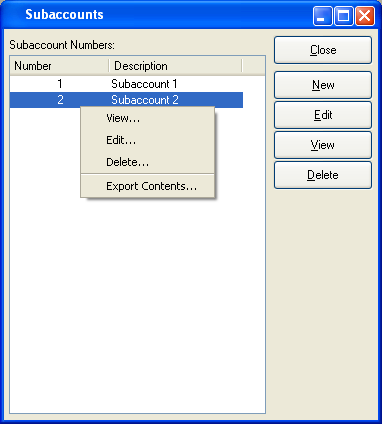
The "Subaccounts" screen displays information on all existing Subaccounts, including Subaccount Number and Subaccount description.
Note
The use of Subaccounts can be enabled or disabled by default at the system level.
To the far right of the screen, the following buttons are available:
- CLOSE
Closes the screen, returning you to the application desktop.
- NEW
Opens screen for creating a new Subaccount Number.
- EDIT
Enables you to edit highlighted Subaccount Number. The edit screen is the same as that for creating a new Subaccount Number—except that when editing, the fields will contain Subaccount Number information. Double-clicking on a Subaccount Number will also bring you to the editing screen.
Right-clicking on a Subaccount in the list enables you to select from the following menu options:
- View
Highlight a Subaccount Number and then select this button to reach a read-only view of the "Edit" screen.
- Edit
Enables you to edit highlighted Subaccount Number. The edit screen is the same as that for creating a new Subaccount Number—except that when editing, the fields will contain Subaccount Number information. Double-clicking on a Subaccount Number will also bring you to the editing screen.
To add a new Subaccount Number, select the NEW button. The following screen will appear:
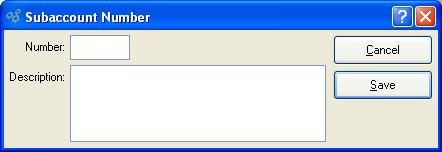
When creating a new Subaccount Number, you are presented with the following options:
- Number
Enter a number to identify the Subaccount.
- Description
Enter a brief description of the Subaccount.
To the far right of the screen, the following buttons are available:
- CANCEL
Closes the screen without creating a Subaccount Number, returning you to the previous screen.
- SAVE
Creates the Subaccount Number and adds it to the master list of Subaccount Numbers.